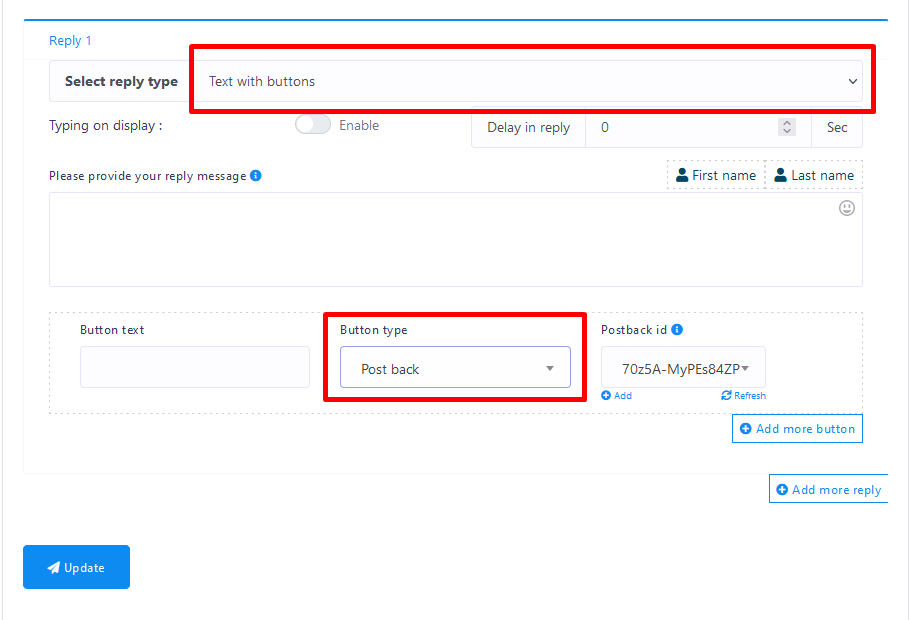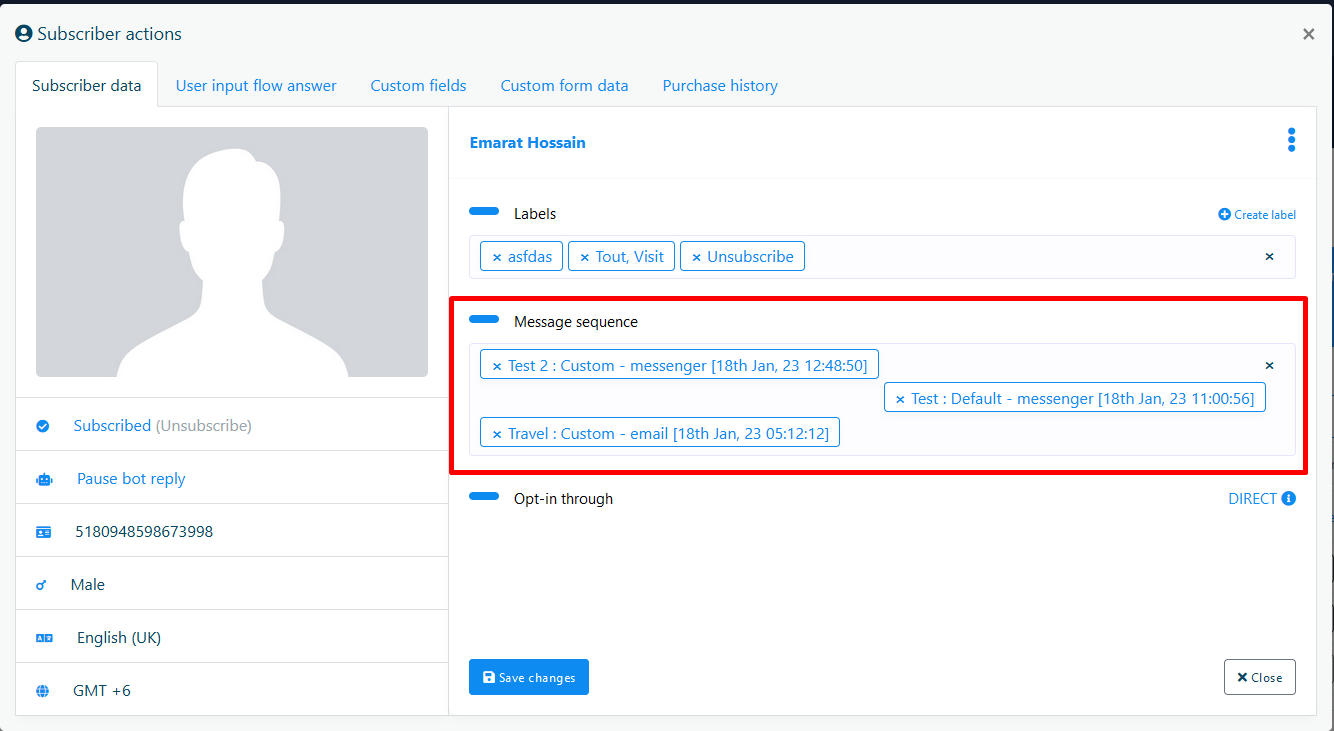SMS & Email Sequence
Sequence messaging is a marketing strategy that sends, or "drips," a pre-written set of messages to messenger bot subscribers who have phone number or email address over time. This feature can send 24H hourly and daily SMS/Email sequence to messenger bot subscribers phone number or email addresses. The subscribers will be assigned under your sequence campaign automatically based on their phone number or email address existence. However, you can also assign manually or change the campaign.
SMS & Email Templates
To get started with SMS/Email sequence, you've to create SMS & Email Templates to create SMS & Email Sequence campaigns. Go to Broadcasting menu and you will find two blocks named SMS Template and Email Template. Go to SMS or Email template section and click on New Template button, a form will be appear in modal. Create SMS or Email Templates by providing information. Also, you can see the existing templates in the table from where you can view,edit and delete templates.
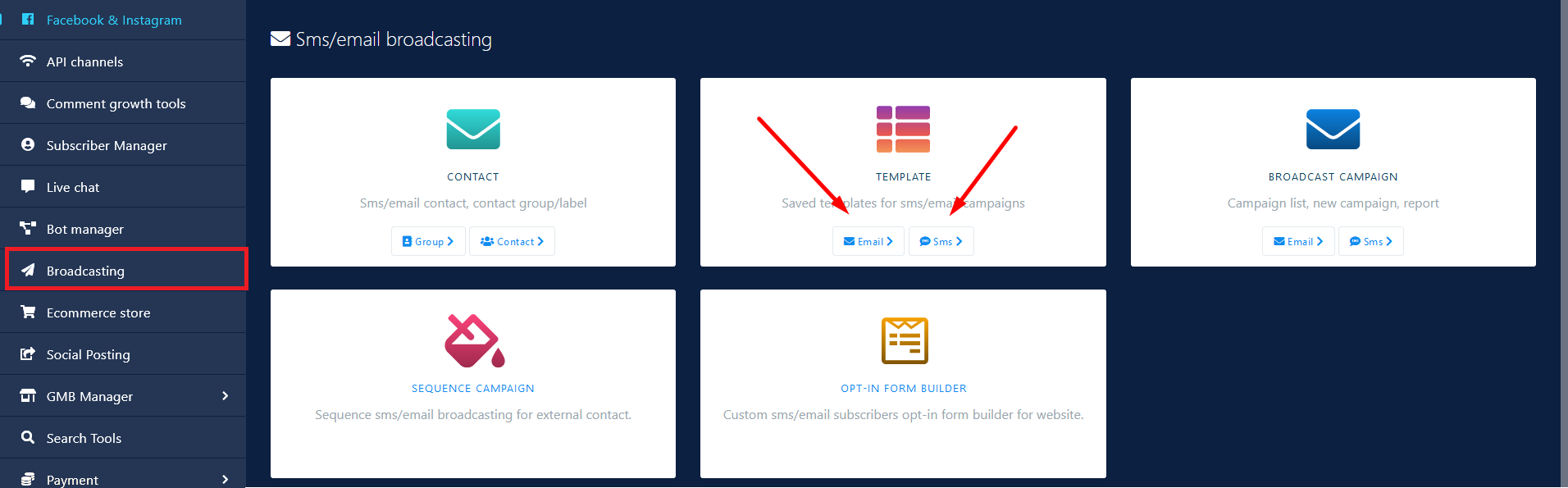
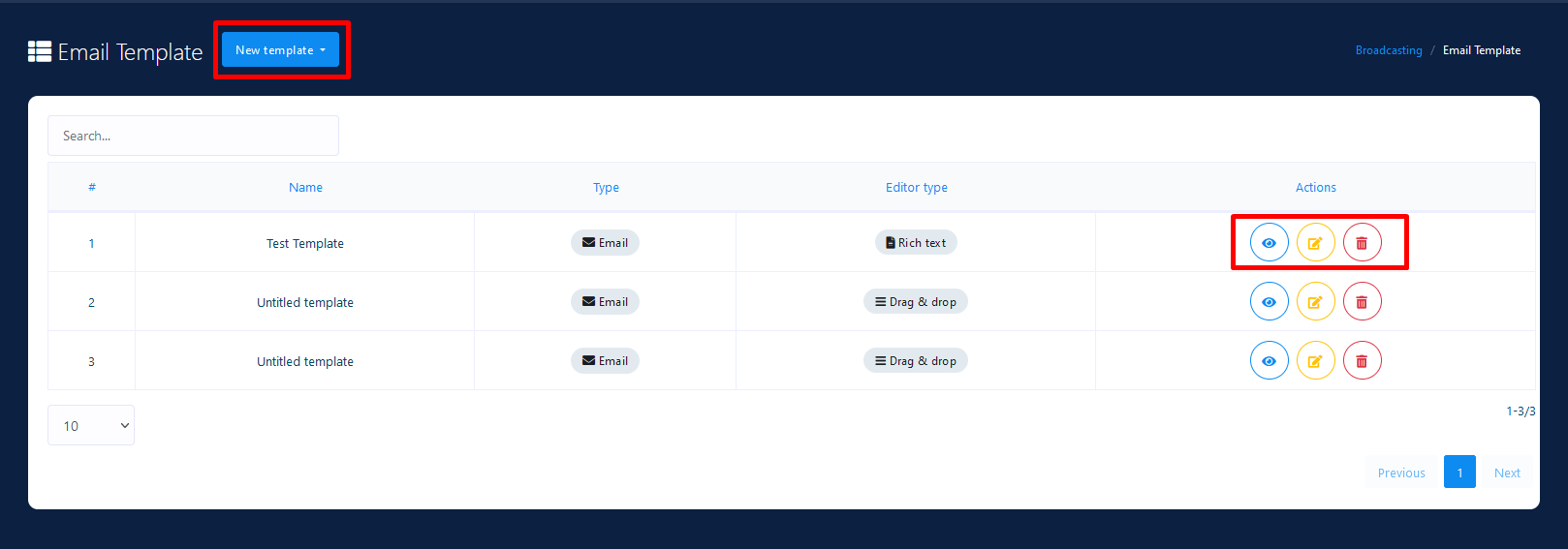
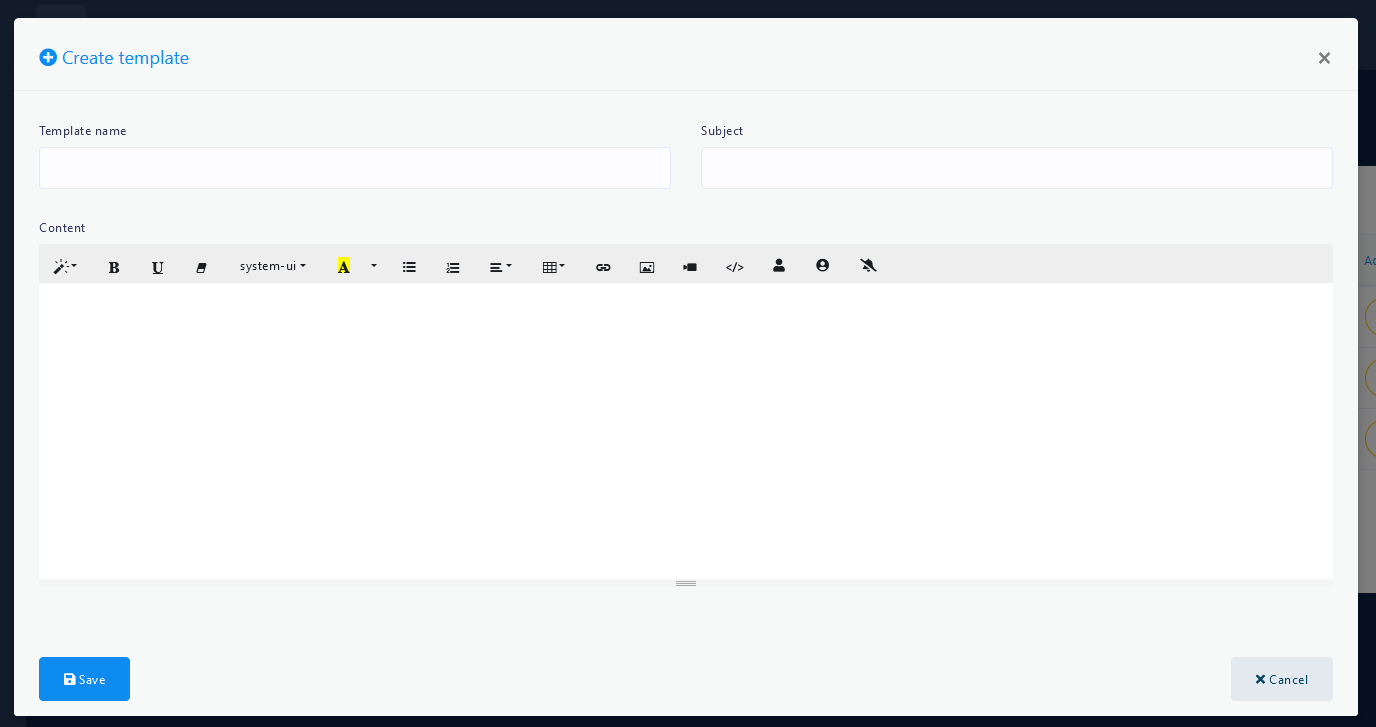
SMS & Email Sequence Campaign
After completing SMS & Email Template part, Now you need to create sequence campaign. Go to Messenger Bot > Bot Setting and you'll find a dropdown menu named Sequence Message Settings. Go to SMS/Email Sequence Settings from the dropdown menu. You'll find existing campaigns in the table. The list will also show briefcase icon beside every sequence settings that will expand action buttons including edit, delete and reports.
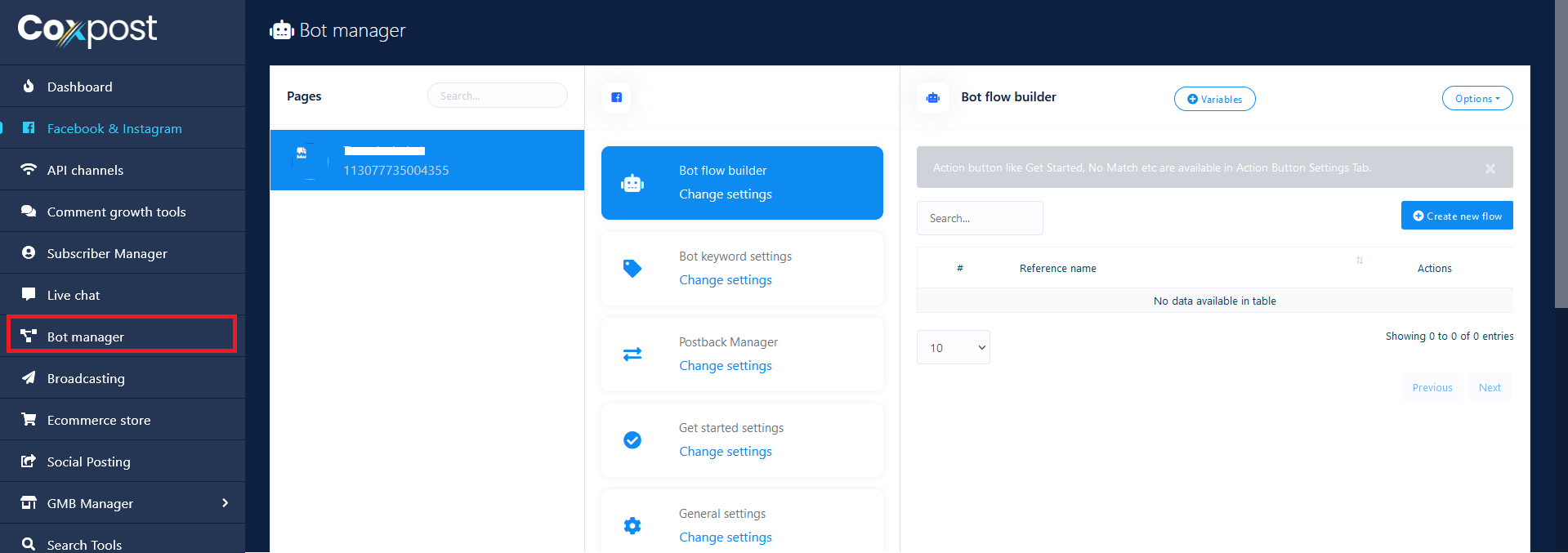
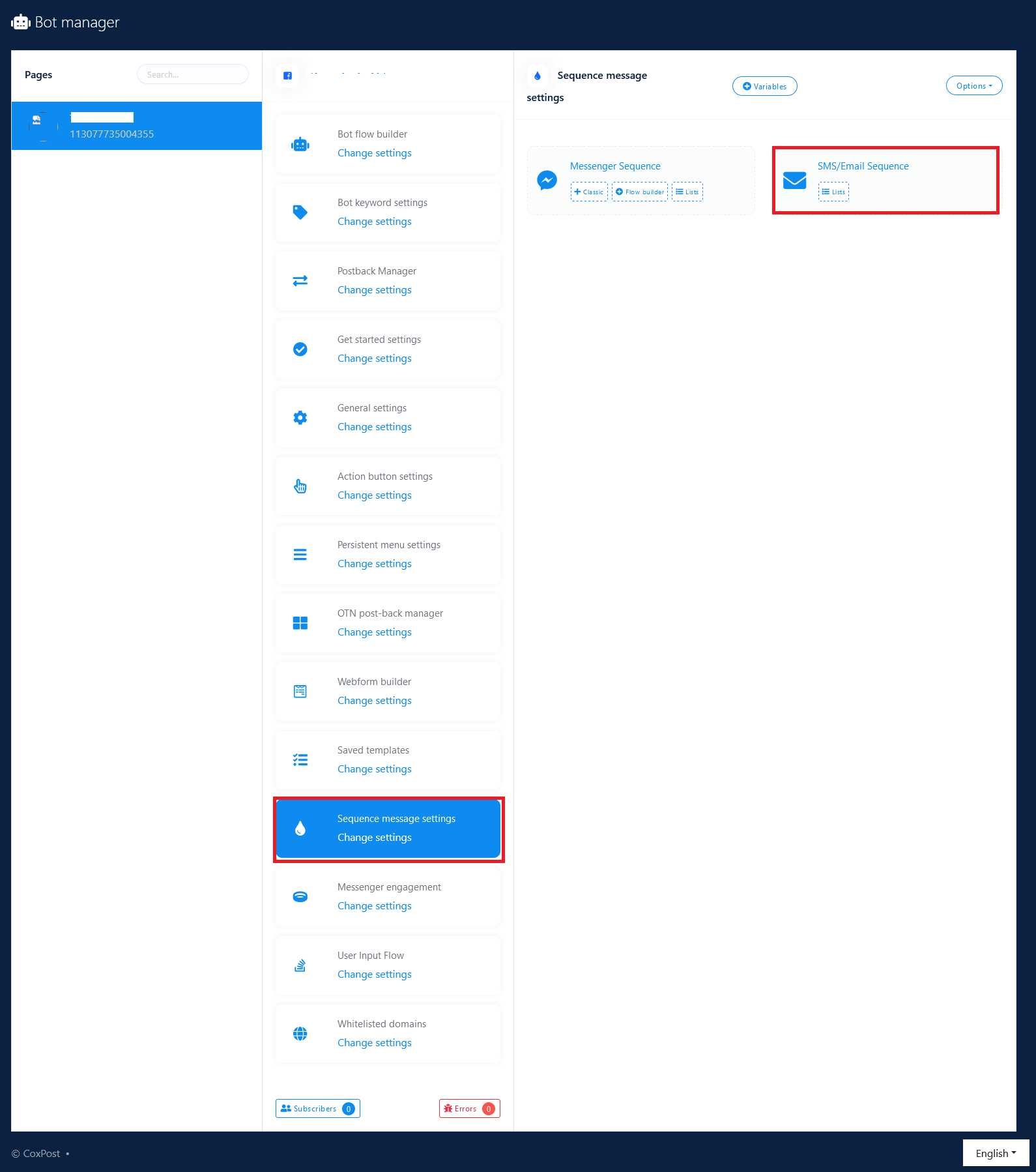
Now Click on the Add Sequence button to add a new sequence. In the form you can choose SMS or Email Sequence type. You can set 24H hourly and Daily SMS or Email Sequence campaigns by selecting templates. You can add SMS/Email Templates by click on icon at the bottom right corner and then click on icon to get the added template. You can also add or remove more hour or days by click on Add more / remove last button.
Sequence Type
Yo can choose SMS or Email as sequence type. Whenever you choose SMS or Email, corresponding template will be loaded in Sequence time section for 24H and daily sequence.
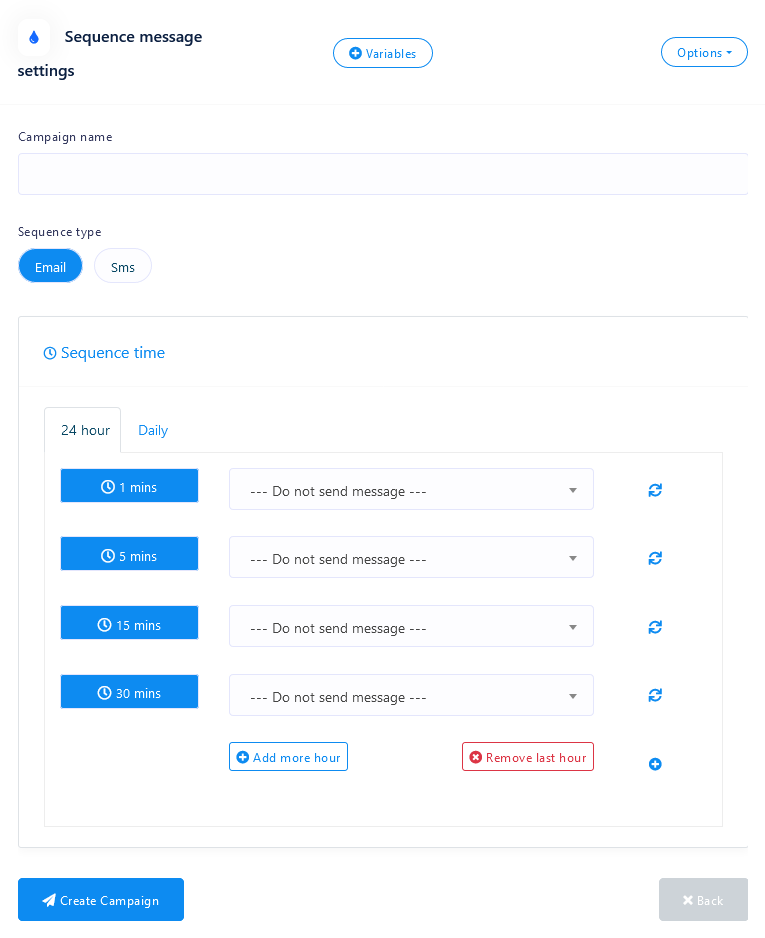
SEQUENCE TIME
You can send 24H hourly SMS/Email Sequence. System will send SMS/Email Sequence to the corresponding page subscribers who have phone numbers or email addresses as per set up campaign's hour basis.
You can also set up daily SMS/Email Sequence. You can set upto 30 message in this sequence ranging from day 1 to day 30. For daily campaign you can specify the time of the day you want to send the SMS/Email. System will start processing SMS/Email from starting hour & terminate processing at closing hour of the day. The time interval must be minimum one hour. If your subscriber list for this campaign is large, you should select larger time interval in order to send all SMS/Email properly.
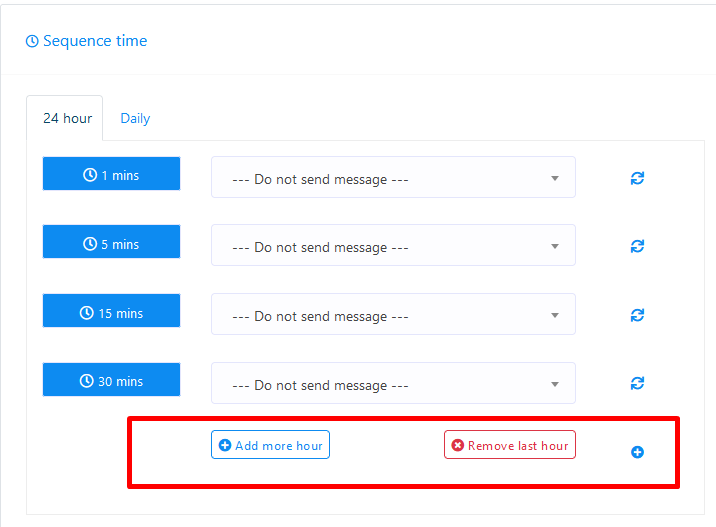
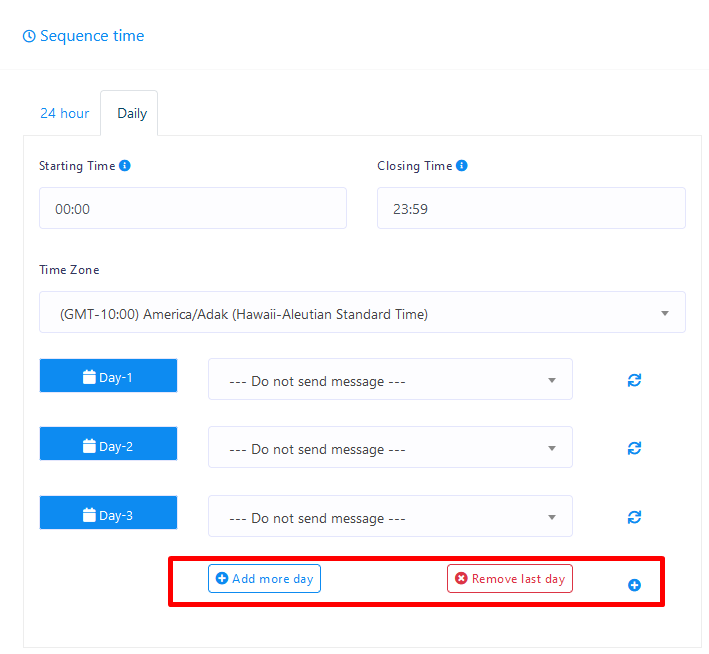
REPORT
The report of hourly and daily sequence sms/email will look like below correspondingly. It will show each hour or day report of each send and will show the send & delivery status alongside with error messages if any.
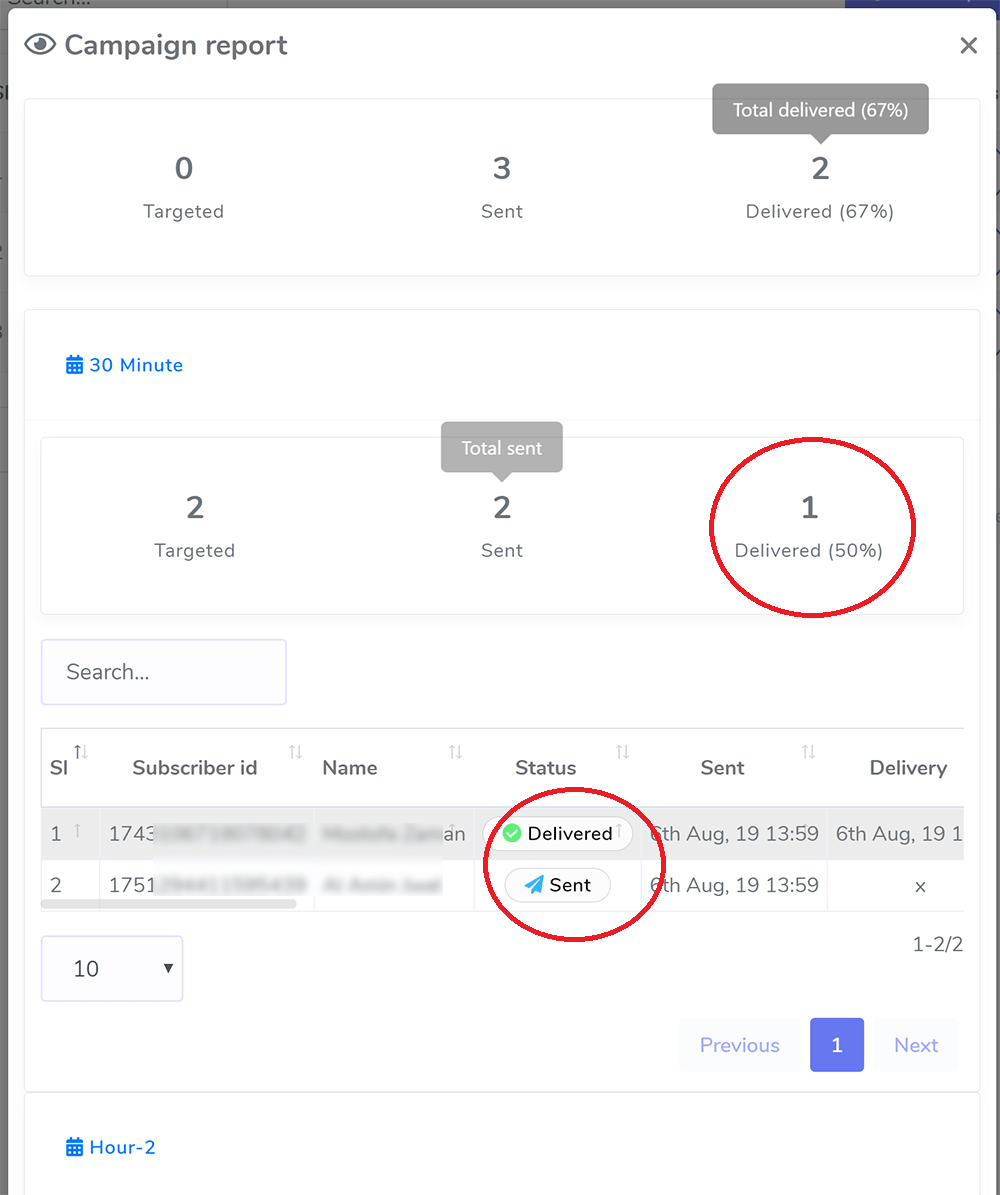
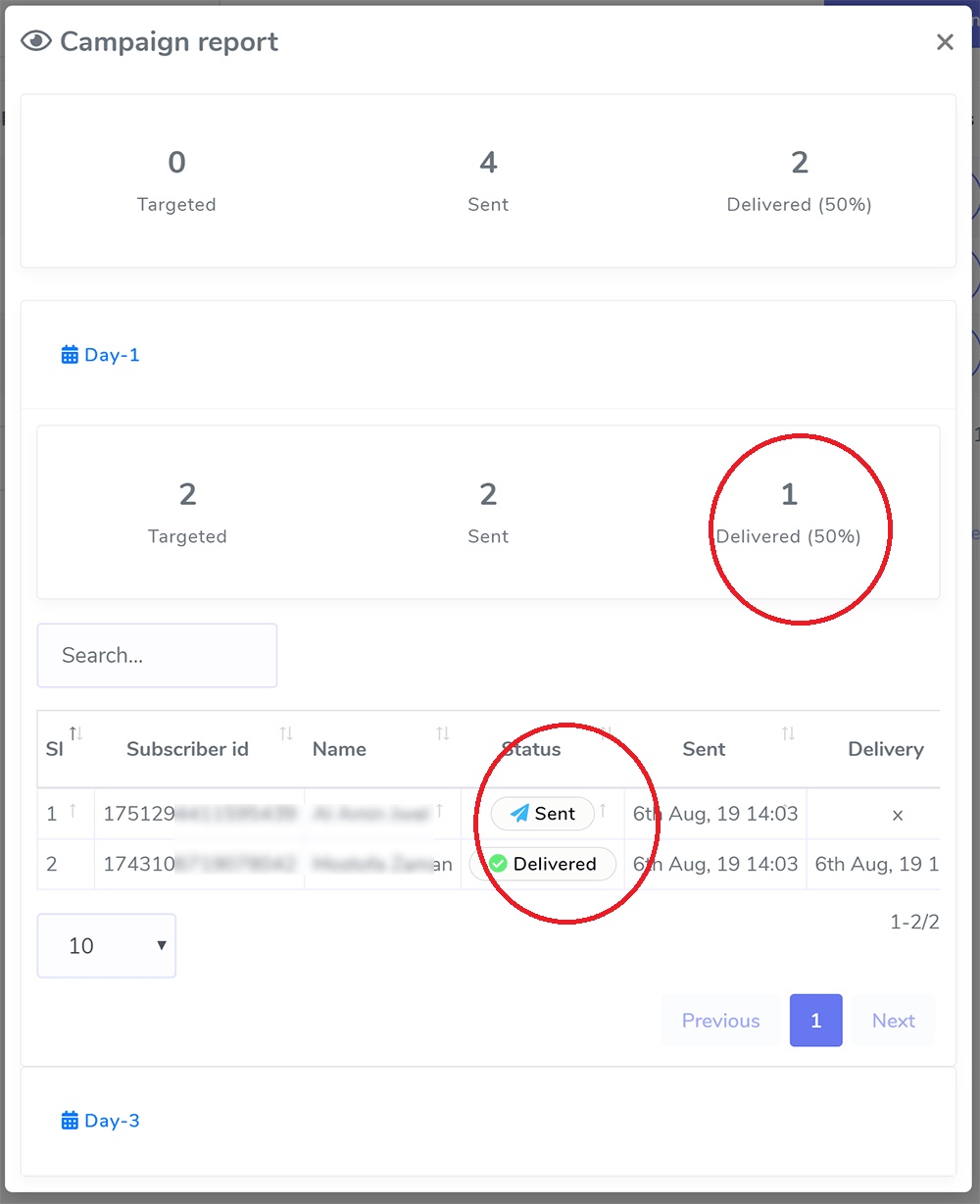
SMS & Email Sequence During Opt-in
You can also set sequence campaign for users, who provide phone number or email address through quick reply or post-back button. Go to Messenger Bot > Bot Settings > General Settings and set your SMS or email sequence campaign. Whenever system gets New phone number or Email through quick reply, created sequence will be assigned to those subscribers.
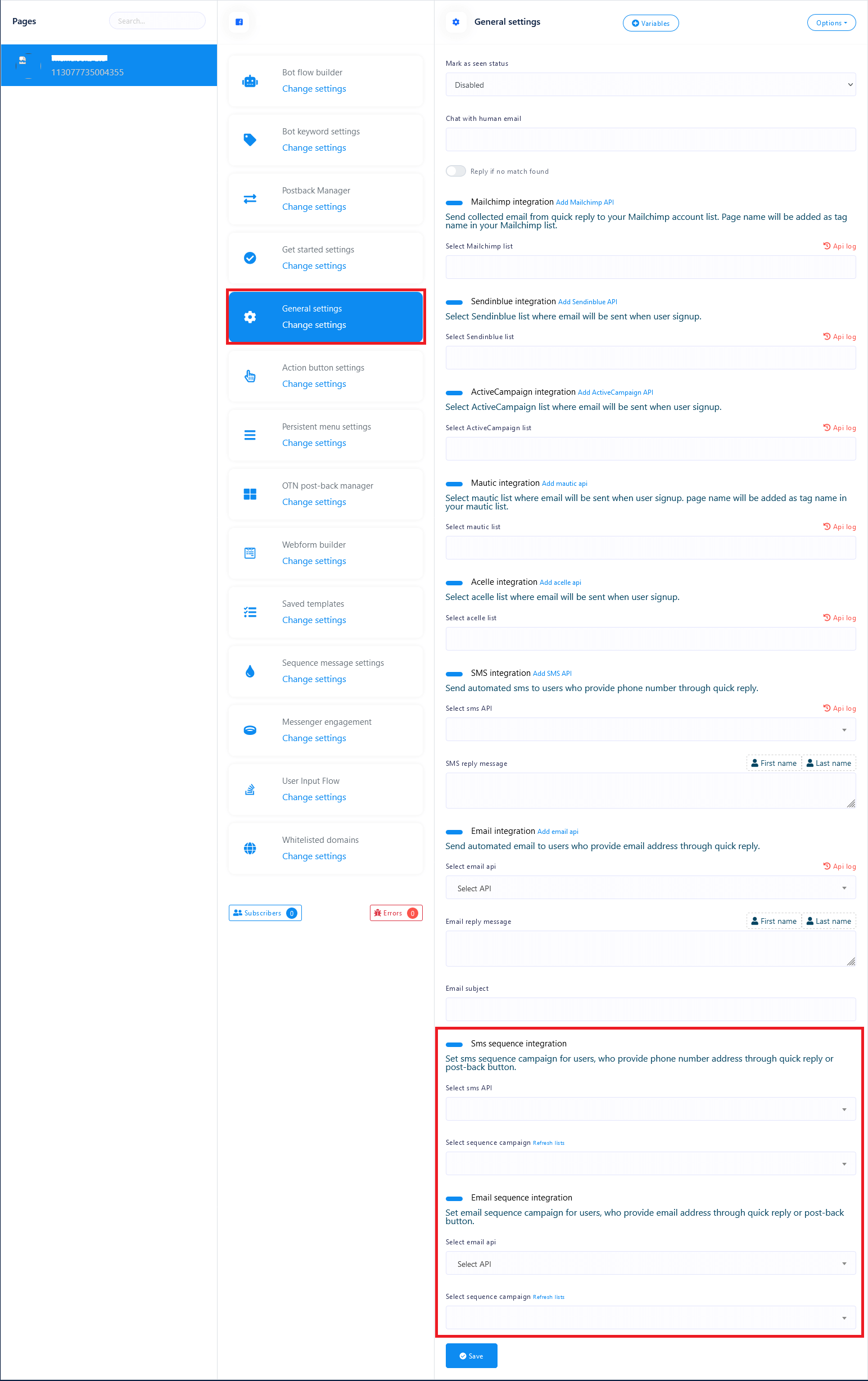
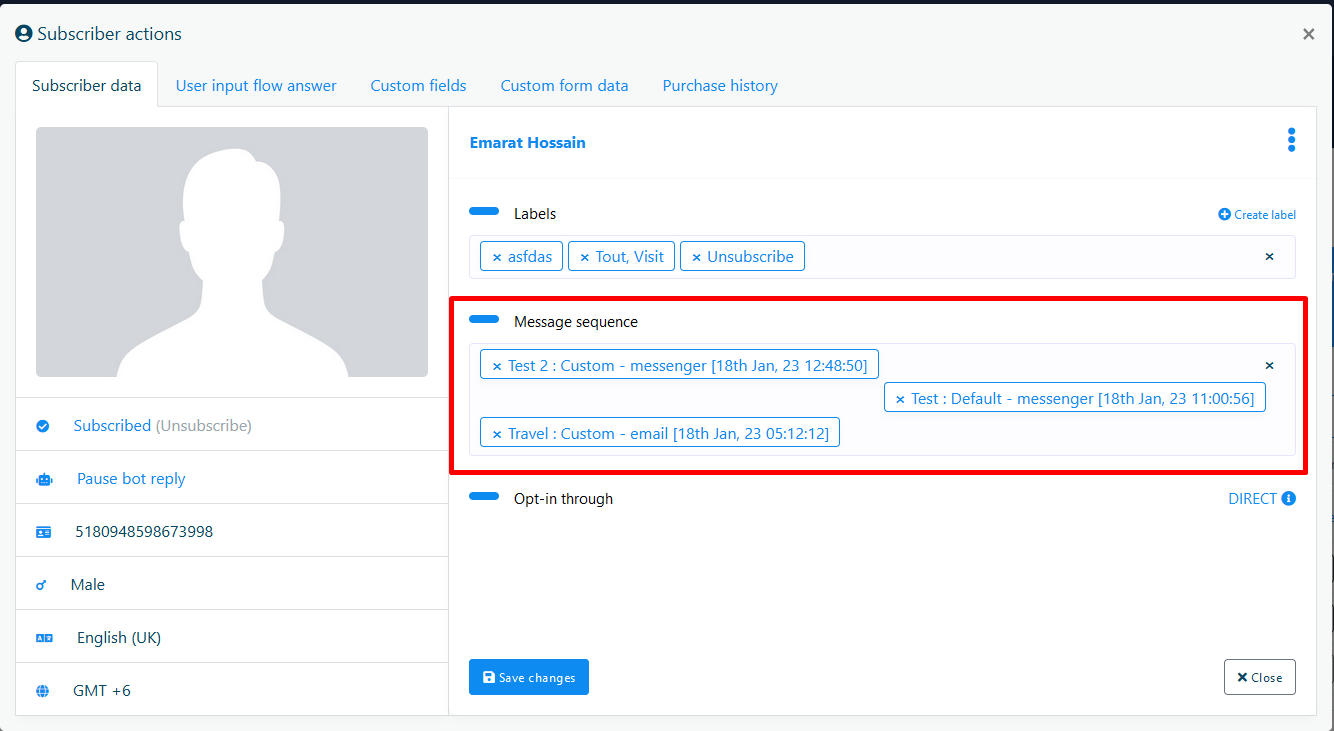
Bulk Assign Sequence To Subscribers
You can also bulk assign sequence to bot subscribers manually. Go to Subscriber Manager > Bot Subscribers. Select Page from the dropdown and select your subscribers, then select Assign Sequence from Options.
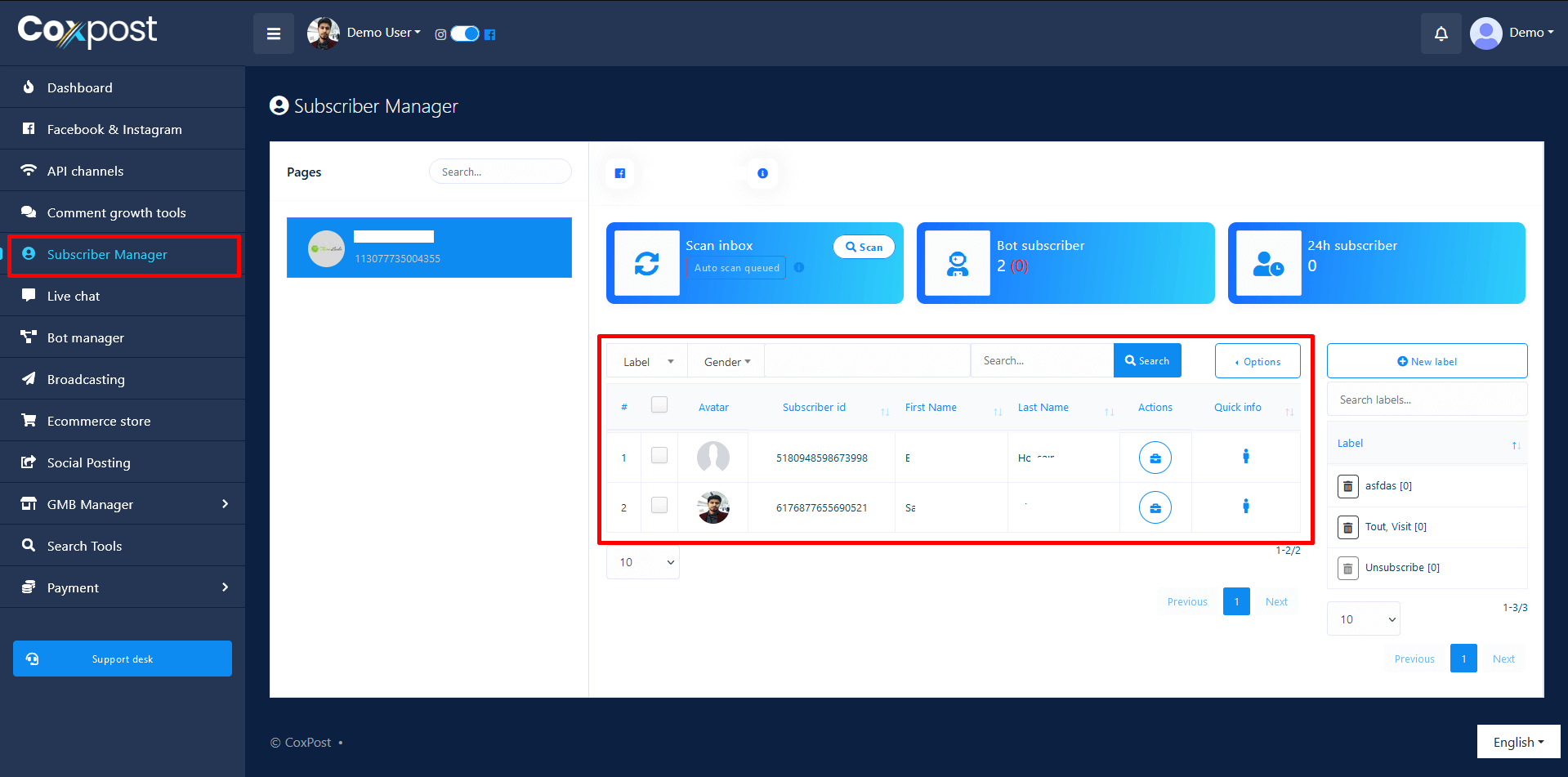
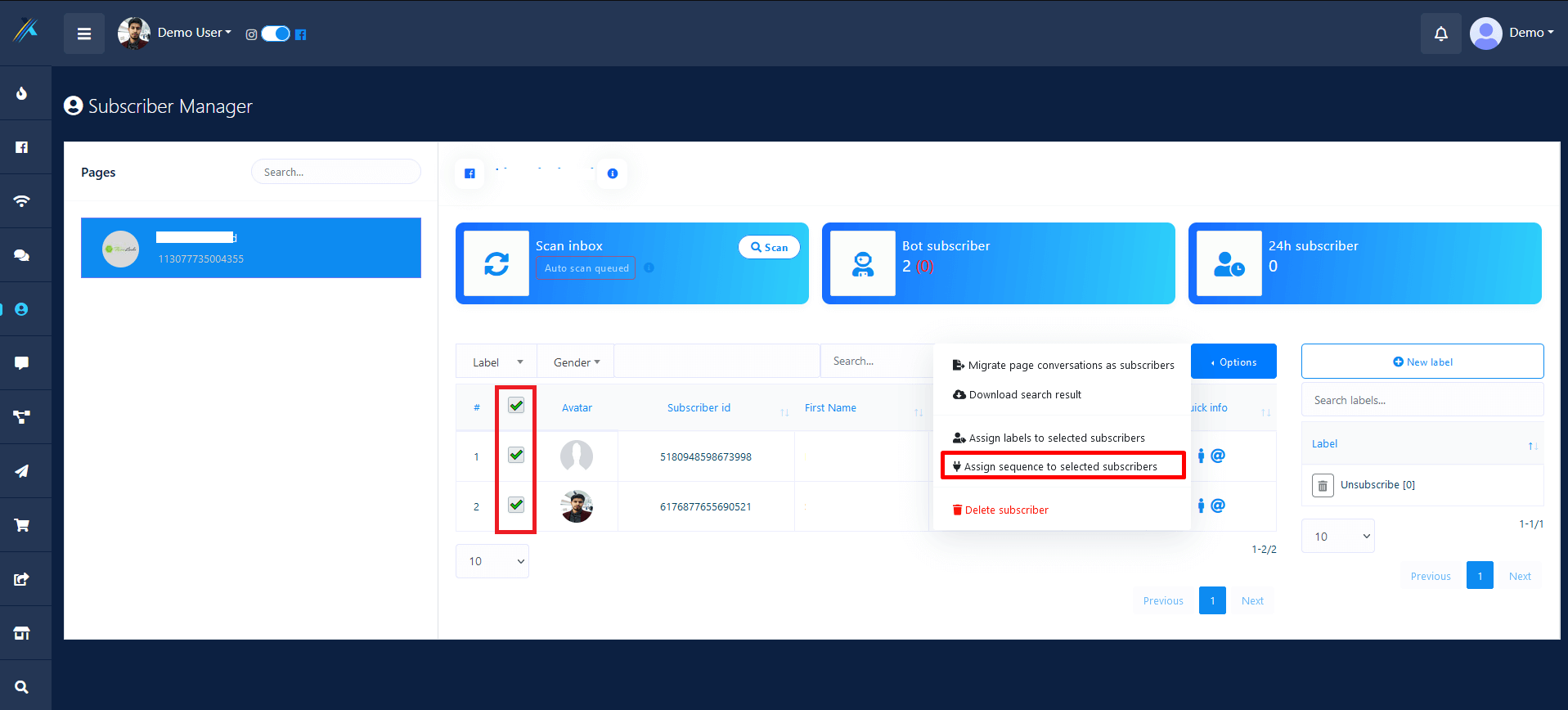
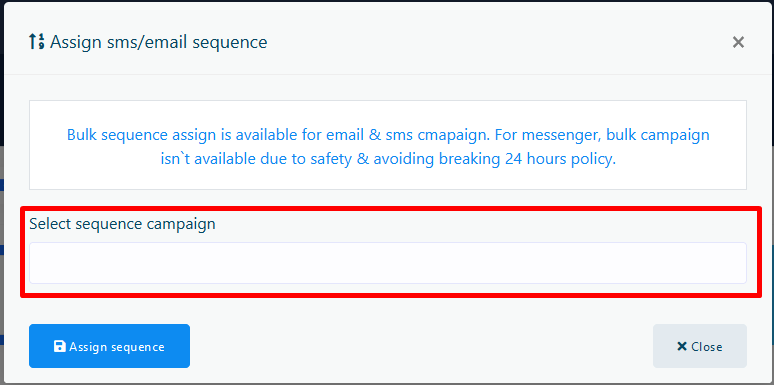
You can also assign sequence to single subscribers and it is very useful to assign a sequence manually to a subscriber from Subscriber Manager > Bot Subscribers > Action
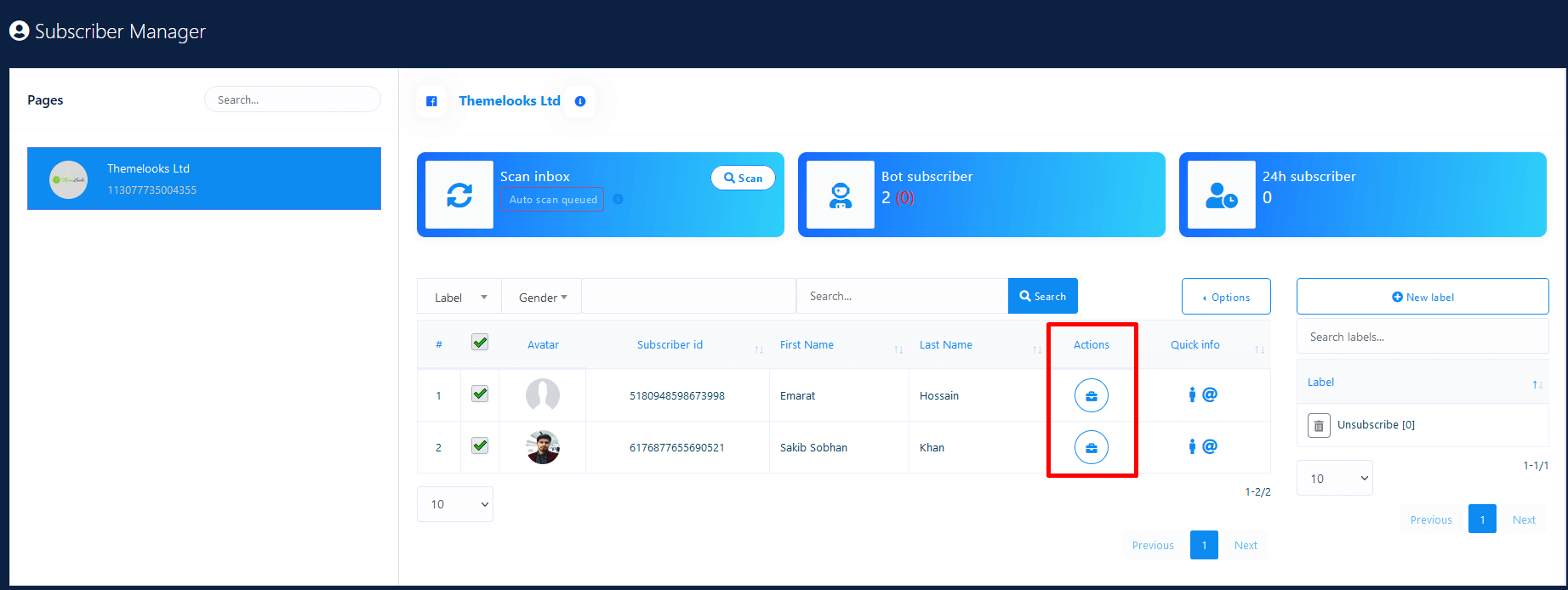
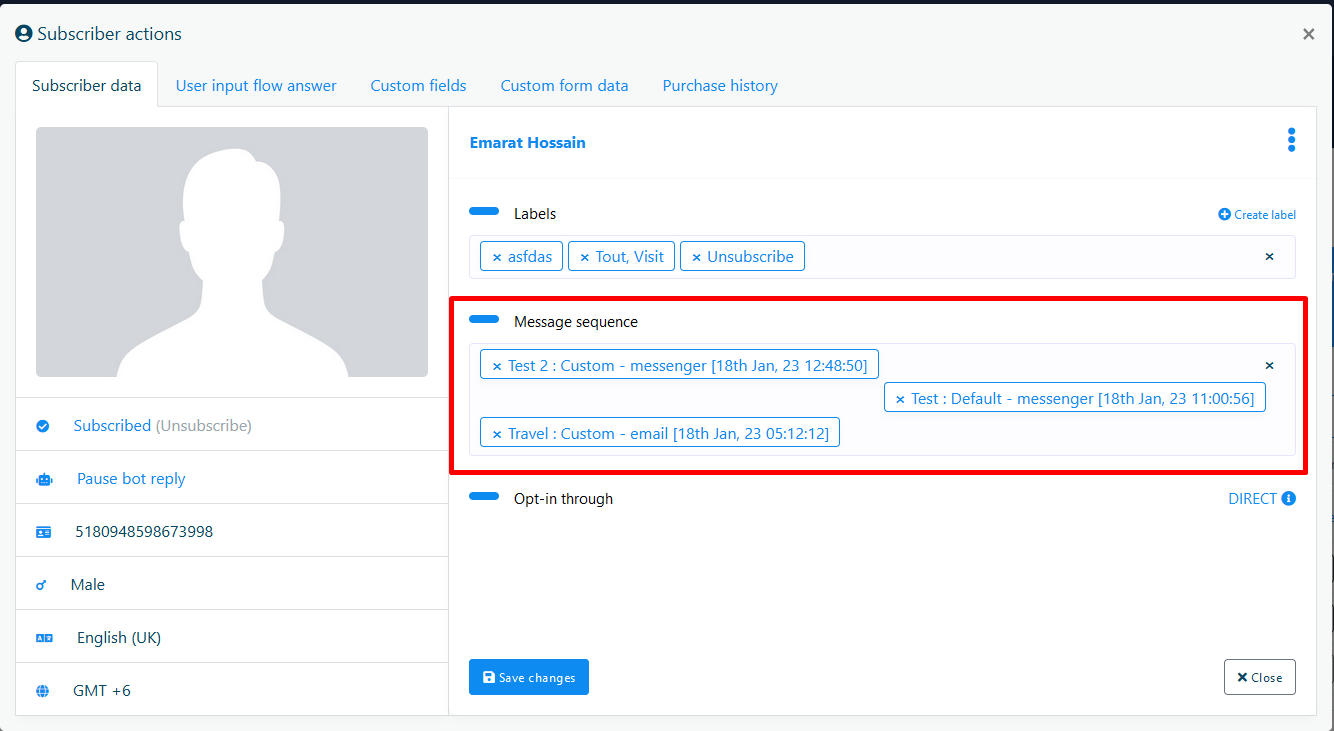
Assign Email & SMS Sequence with postback Manager
You can also assign Email & SMS Sequence with postback manager. First of all Go to Messenger Bot > Postback Manager and click on Create new template to create postback template. Then Select your page and create a postback template with Sequence Campaigns
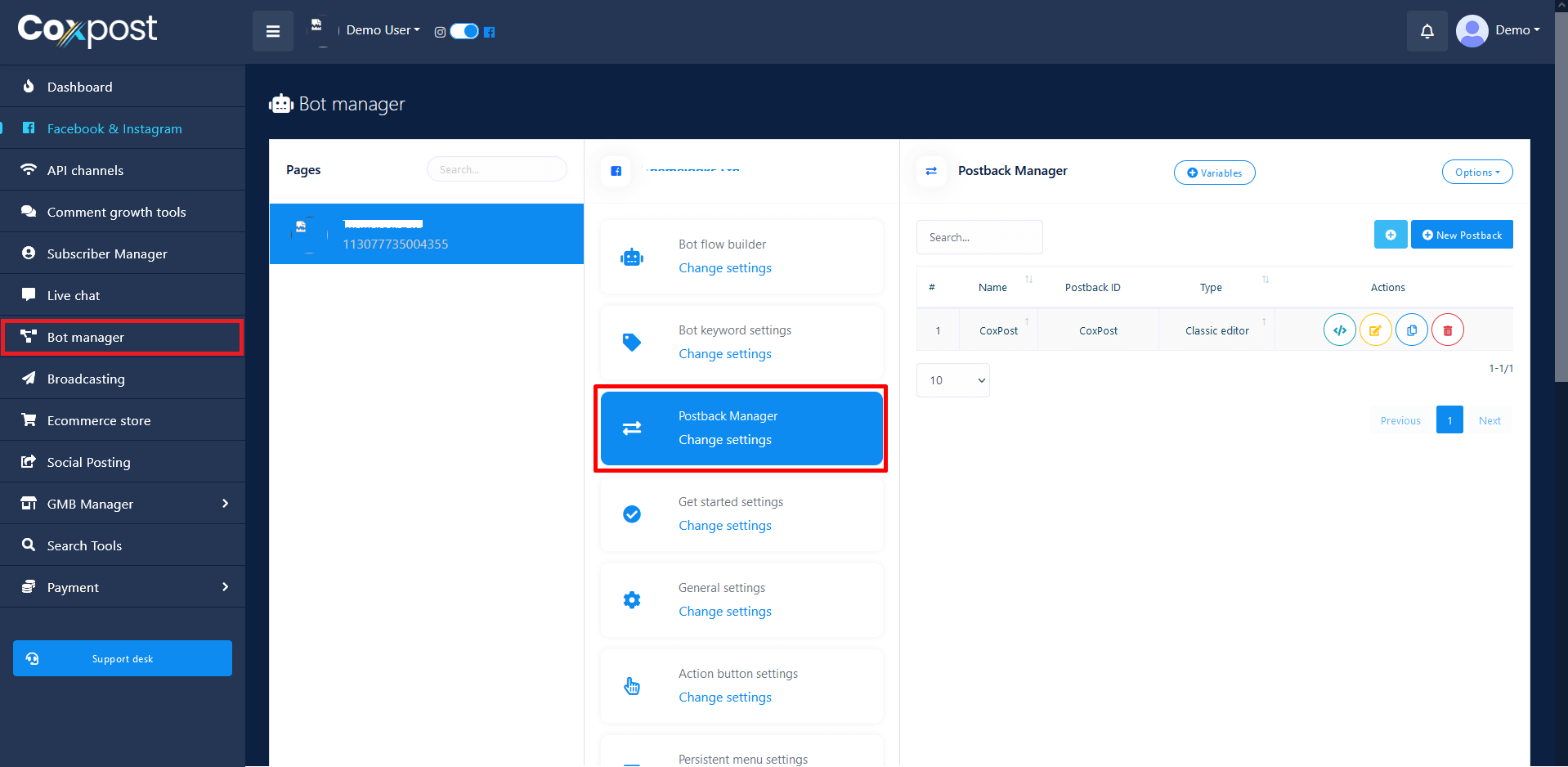
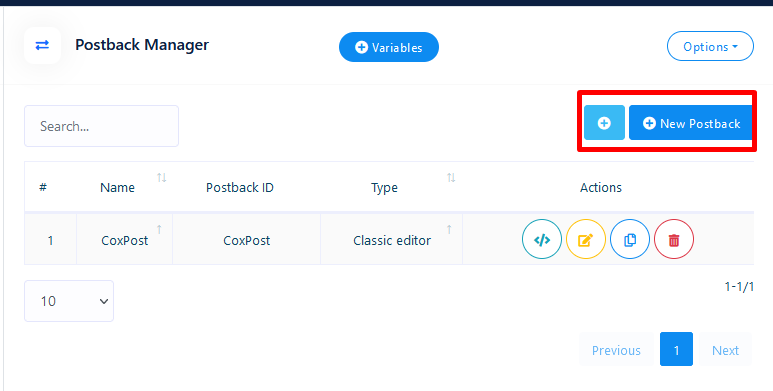
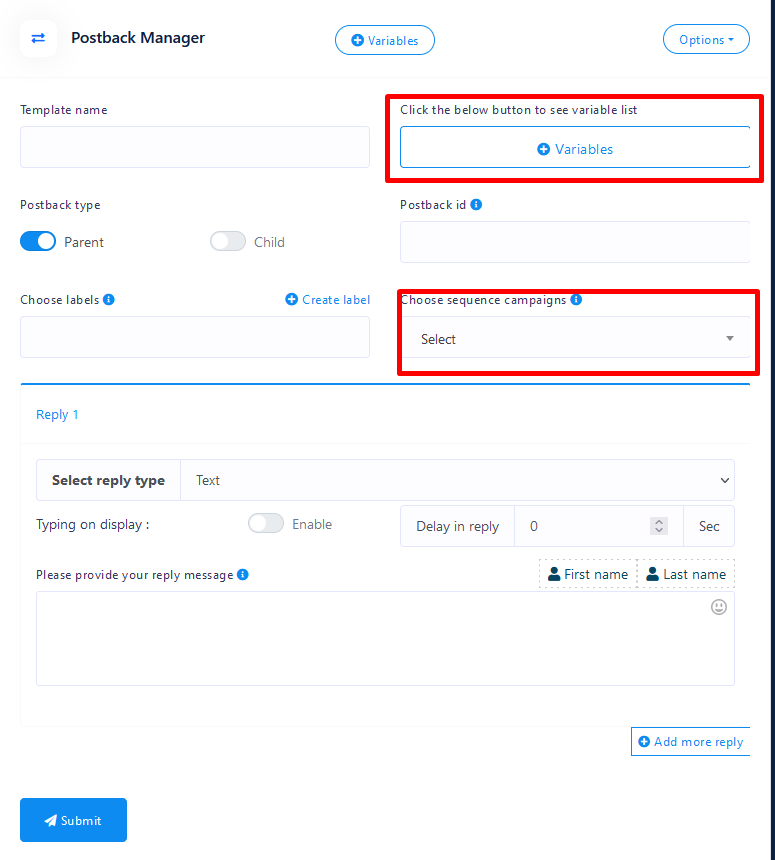
Now Go to Messenger Bot > Bot Settings > Bot Reply Settings and click on Add bot Reply. Set your bot reply with your created postback template with sequence campaigns. Select Text with button as reply type and select Postback as button type, then select the postback id (You can also add postback reply template from here also by click on Add button) and save the bot reply. Now whenever page gets postback reply, postback sequence campaign will be assigned to that subscriber. Please check this at Subscriber Manager > Bot Subscribers > Action section.