JSON API Connector
JSON API connector sends JSON data to any of your provided external URL. Once any specific event mentioned below is triggered, system will send json data to your provided webhook URL & it will wait for 10 second to get response. If system does not get response in 10 seconds, it will send another post request to your webhook. You can then process your data as you want. This feature can be used to connect our system with any third party app like Zapier or your own custom app. You will find JSON API connector features inside Messenger Bot menu.
CONNECTION LIST : ACTIVITY, EDIT, DELETE
In the JSON API Connector dashboard, you will see all of your created connections. You can also view the activity report, update and delete your connections from Connector dashboard.
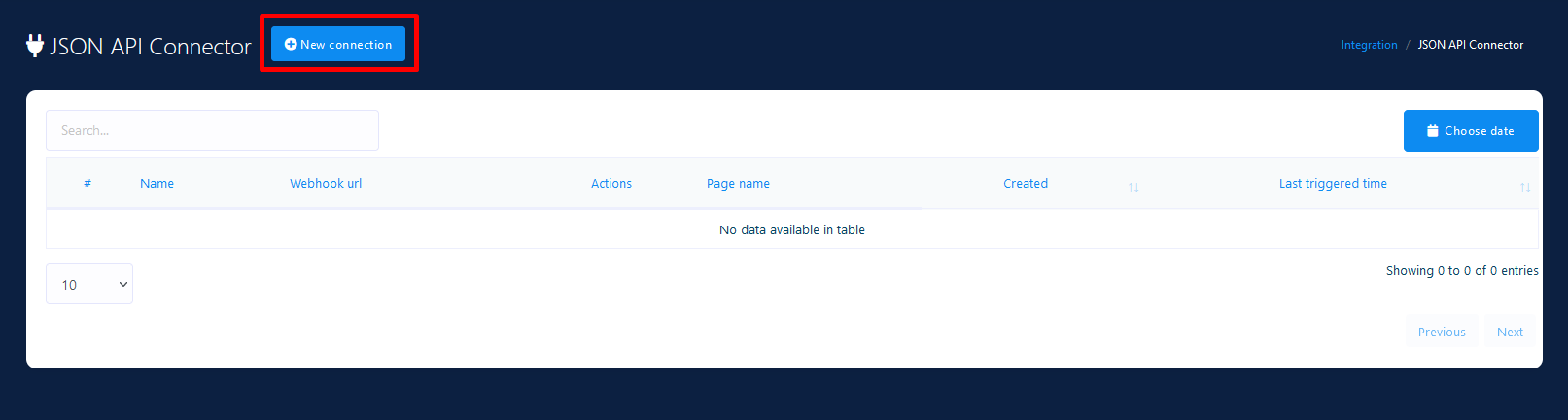
CREATE NEW CONNECTION
To create a new connection click New Connection button.
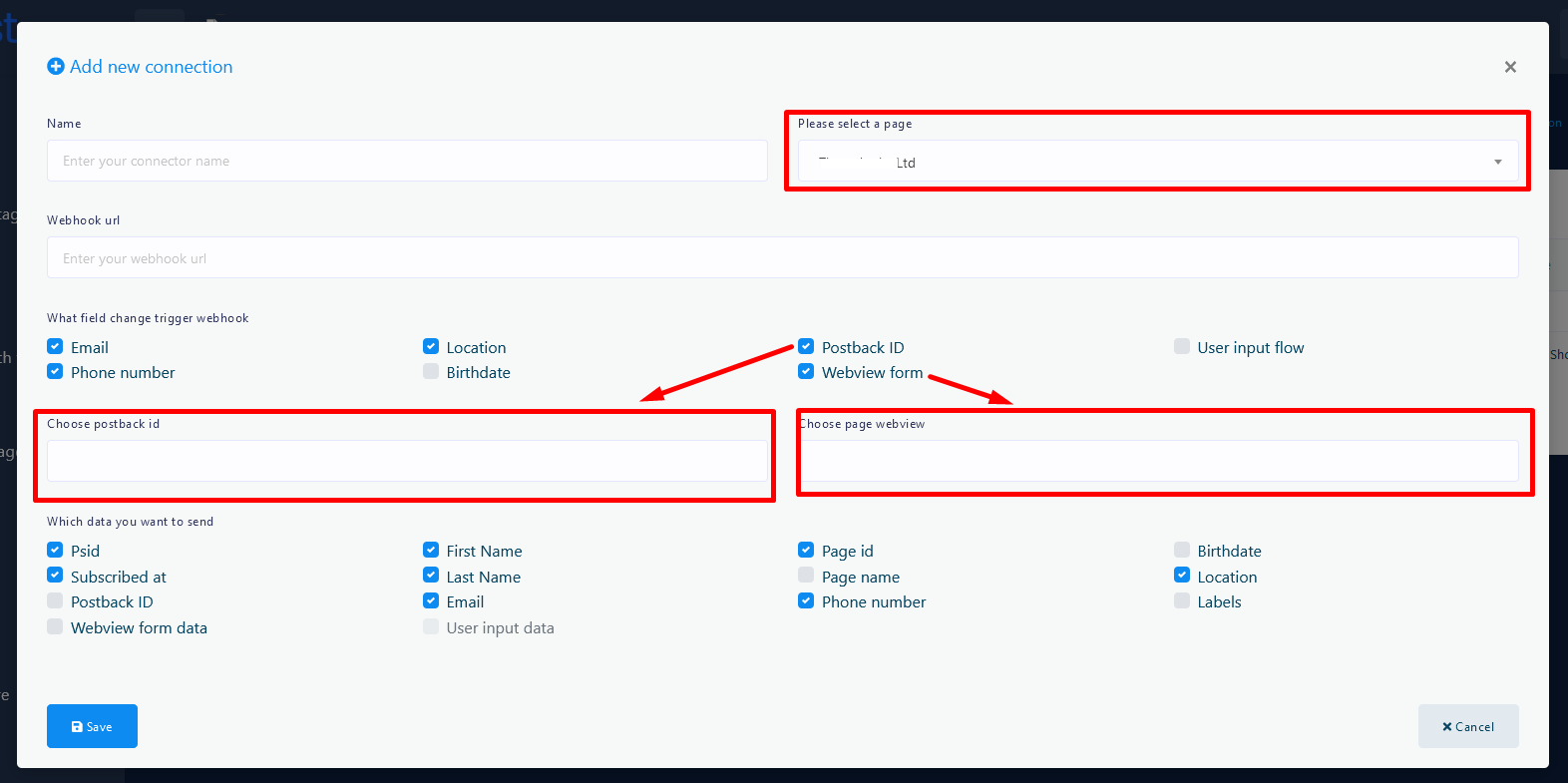
Connection Name: This is the field of what will be your connection name.
Webhook URL: This is the field of webhook URL to receive data. You can put any webhook URL in this field to receive data which you can get from any third party apps like Zapier or your own custom app. System will send data to your provided Webhook URL as JSON like below and it will wait for 10 seconds to get response.
Select a page: In this section you will see the page lists of your bot enabled pages of messenger bot. So you've to select page from which you want collect triggered data.
What field change trigger webhook: There are six triggering options in this section : email, phone number, location , postback , birth date and webview form. As for example : if you select email, so when any new email is collected through quick reply of messenger bot, then webhook will be triggered. You can select all options together and then the webhook will be triggered for all the events. Postback event will require to choose the postback ids and webview event will require to choose webview form ids.
Which data you want to send: There are different options of data of the user which are collected through quick reply and system will send selected data during triggering. A sample data will look like below:
{
"psid":"12765756",
"first_name":"Test",
"last_name":"User",
"subscribed_at":"2019-01-15 12:19:04",
"email":"testuser@gmail.com",
"labels":"Demo,Demo Label 1,new-label-test",
"page_id":"37674343246",
"page_name":"Test Page",
"phone_number":"+88025192523",
"user_location":"",
"postbackid":"",
"subscriber_id":"2251324188330310",
"webview_form_id":"83c567cd88",
"product-type":"Shoes",
"Size":"Medium",
"Phone-Number":"88823",
"Delivery-Date":"2019-09-30"
}
CONNECTION REPORT
Just click on the view button and see last 10 activities of you connection as well as connection setup information. HTTP Code: 200 means connection triggered successfully. You can see the data list in Post Data section which was send when the connection is triggered.
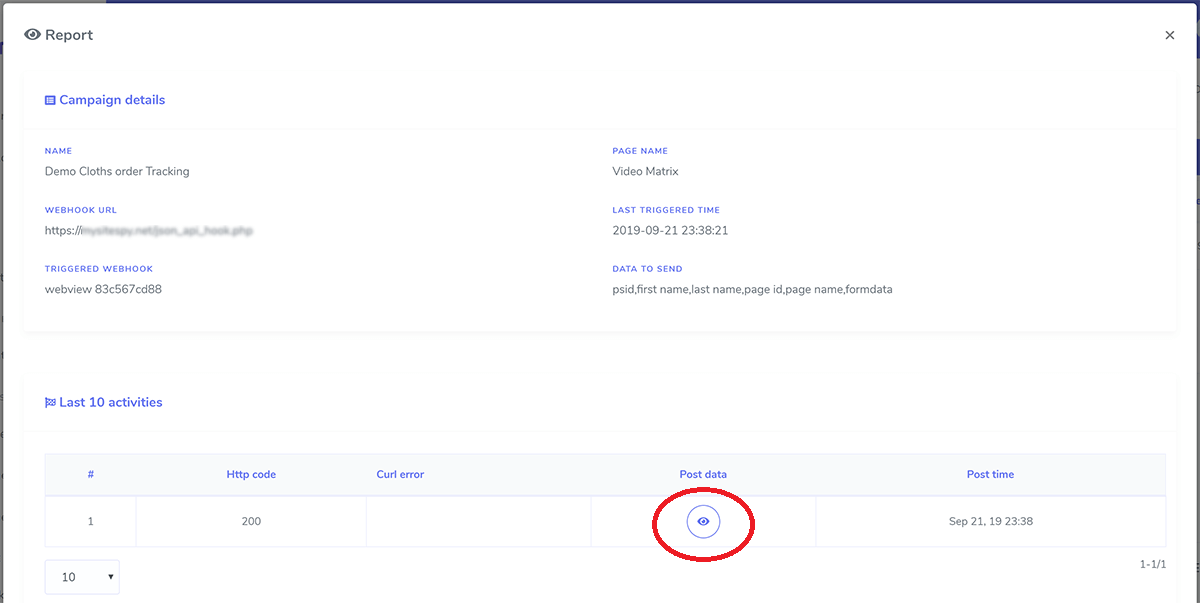
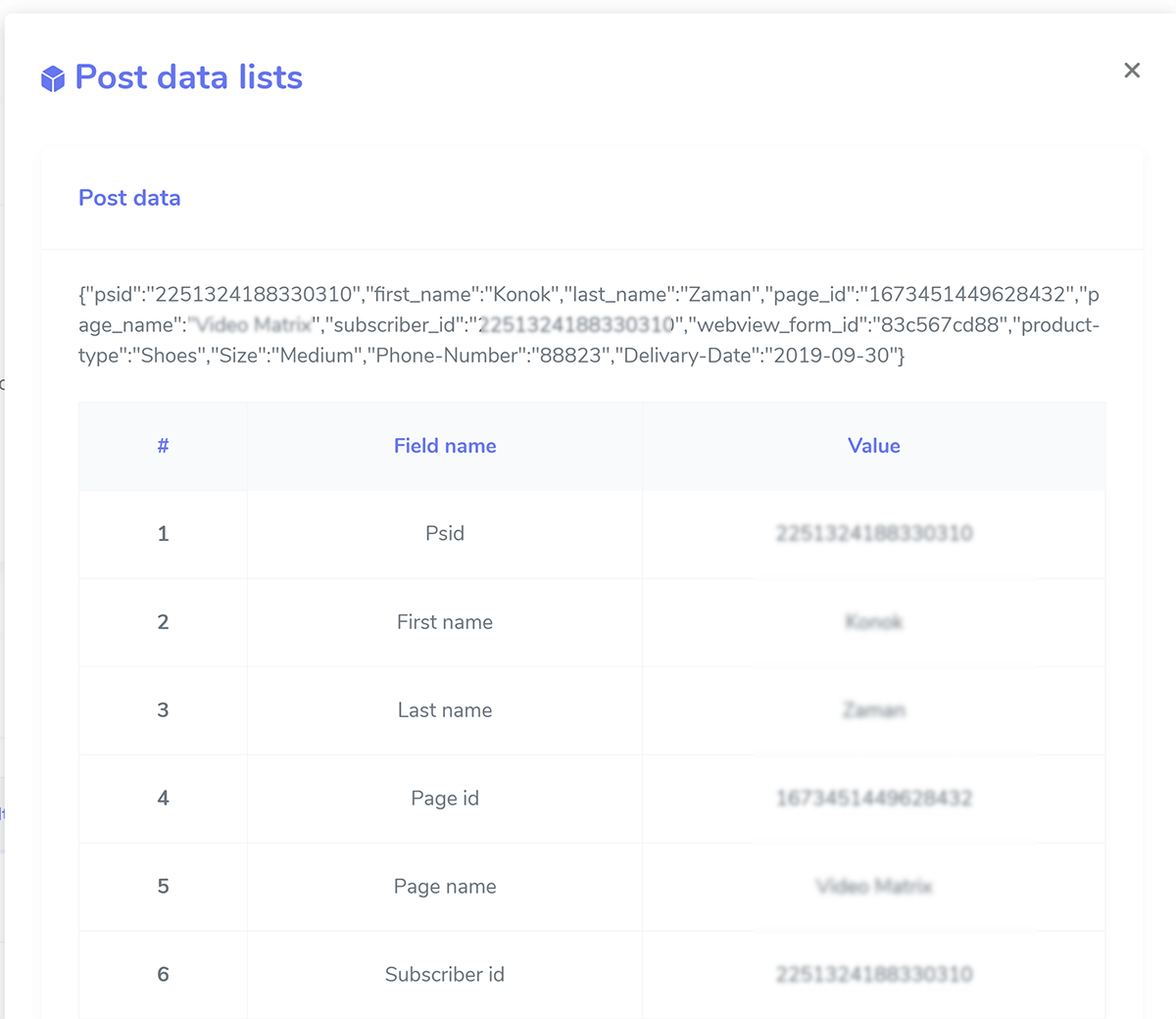
ADD OWN CUSTOM SCRIPTS URL AS WEBHOOK URL USING PHP
Suppose your domain is https://example.com and your script name is test.php, so your webhook URL will be https://example.com/test.php. When any selected event is triggered, it will send data to this URL. To receive the data sent by our system write the following code in test.php
$webhook_data= file_get_contents("php://input");
$webhook_data_array=json_decode($webhook_data,true);
Webview
The Messenger Platform allows you to open a standard webview, where you can load webpages inside Messenger. This lets you offer experiences and features that might be difficult to offer with message bubbles, such as picking products to buy, seats to book, or dates to reserve.
WEBVIEW MANAGER
Go to Messenger Bot > Webview menu and you will see all your existing webview form you built so far.
- icon refers webview preview to know how it will look like and to copy webview url
- icon refers webview report to view form details and submitted form data
- icon refers webview edit
- icon refers webview delete
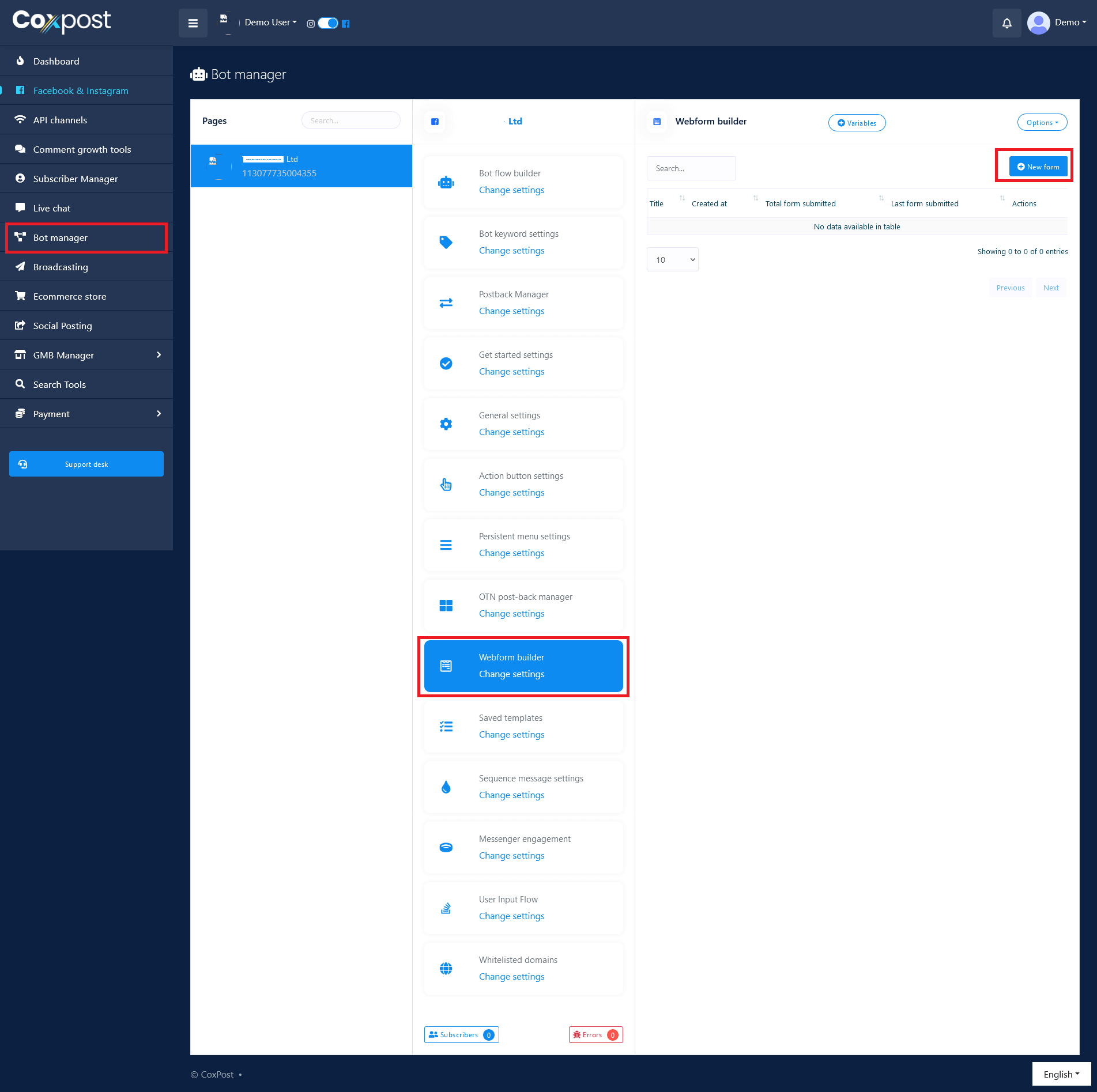
CREATE NEW WEBVIEW
To create a new webview form simply click Create new form button. This is a drag and drop form builder. Choose form name, title, page. You choose optional label and reply template. When people will submit the form they will be assigned to the selected labels and also they will receive the inbox reply.
Design your form easily by dragging the elements you want from right sidebar. Your form must have a submit button.
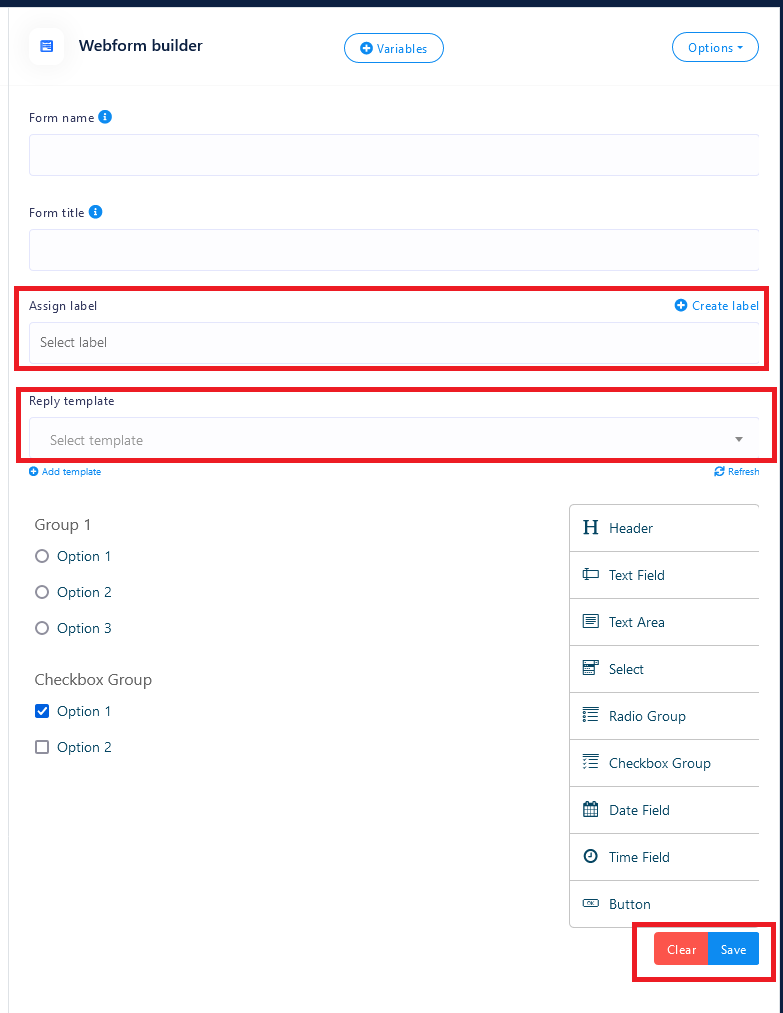
HOW TO USE THE WEBVIEW
Click icon and you can see your webview preview, copy the browser URL, this is the webview URL.
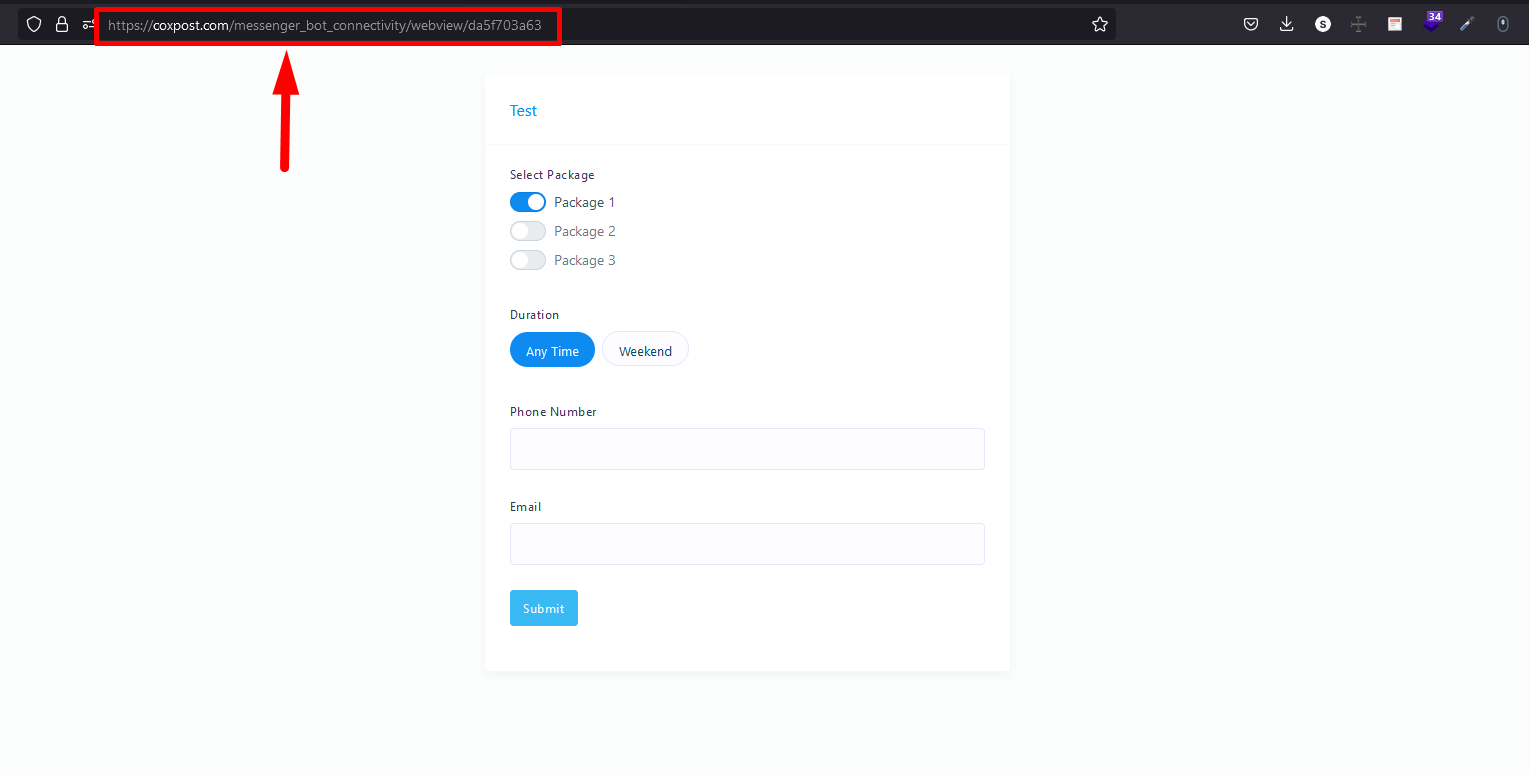
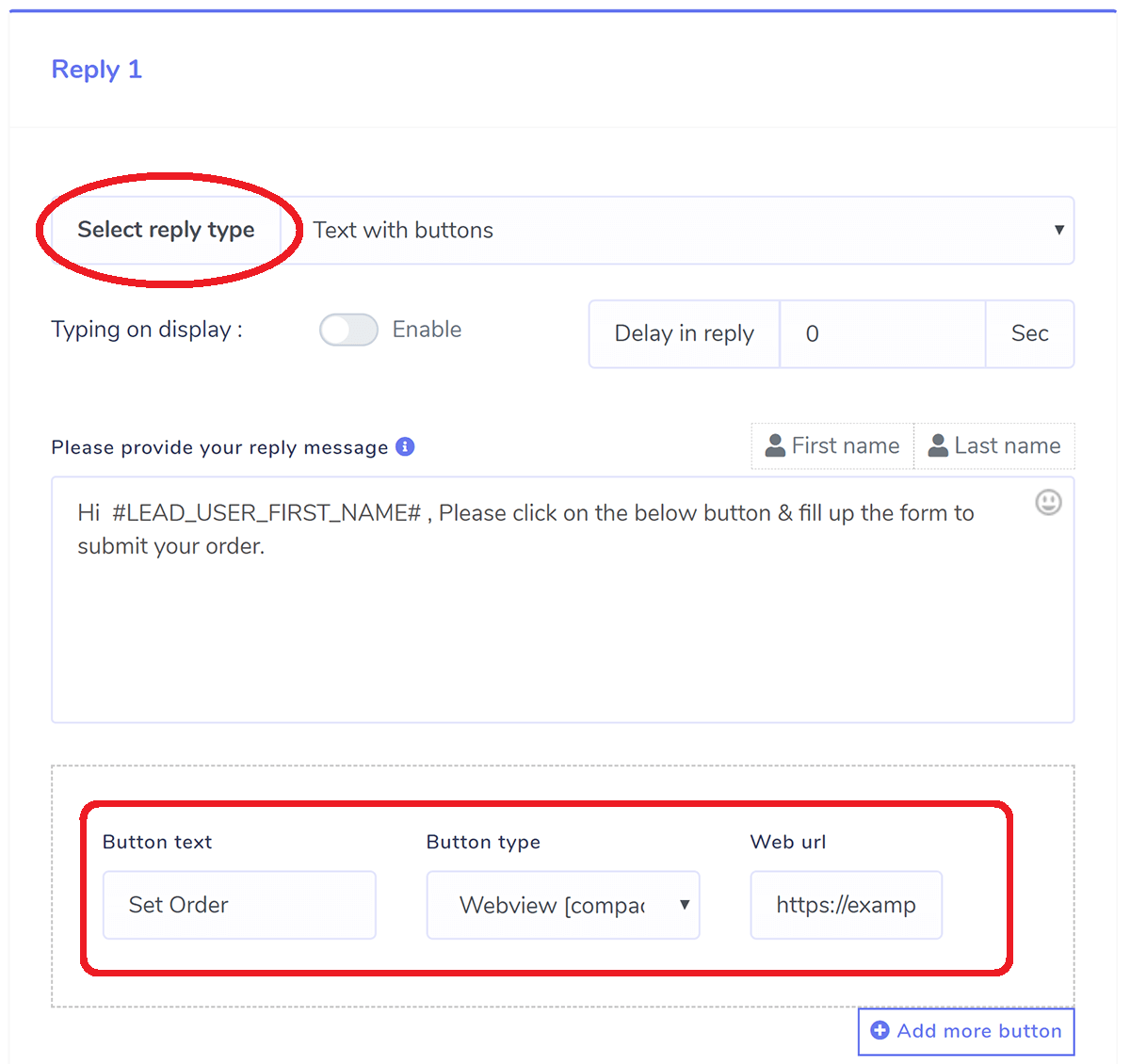
This will how this will look like in bot live action :

When people will click the "Set Order" button the webview will be loaded inside Facebook and it will look like below. After they fill the form they will get the success message as you selected while creating webview.
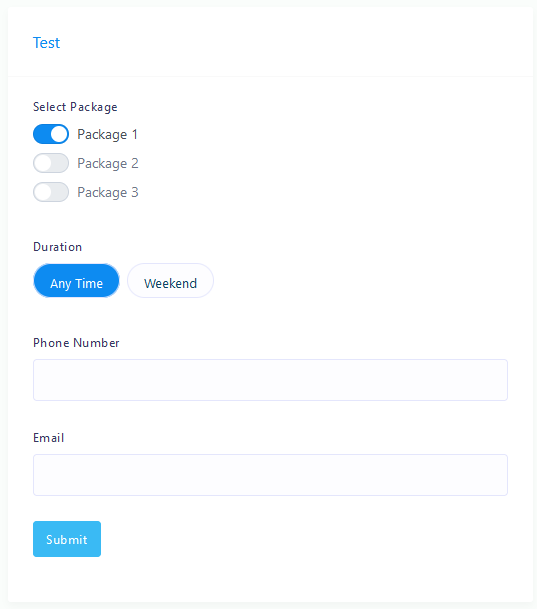
REPORT
Click icon in webview manager and you can see your webview report grouped by subscriber and clicking the eye icon inside here will pop up the submitted form data in details.
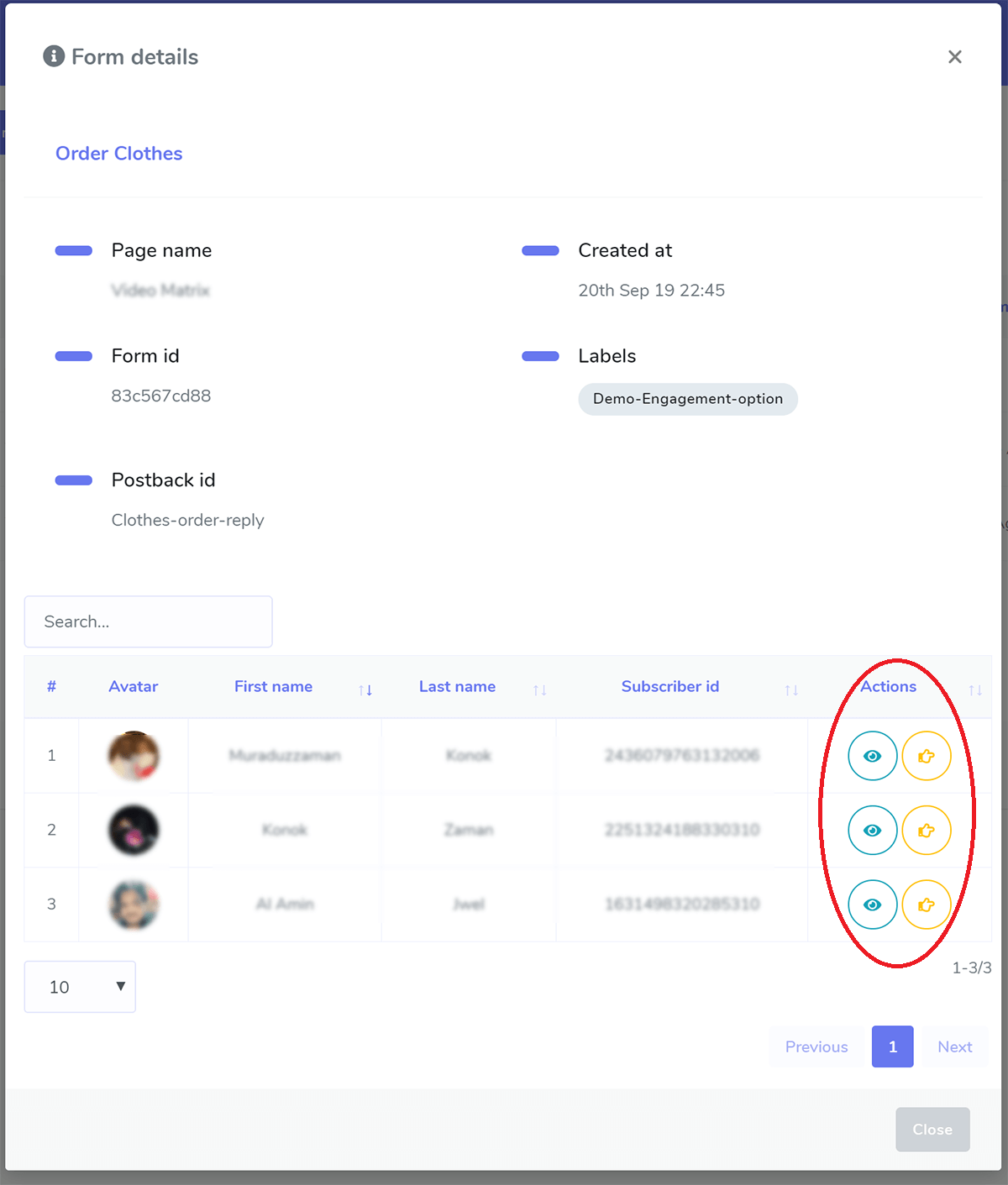
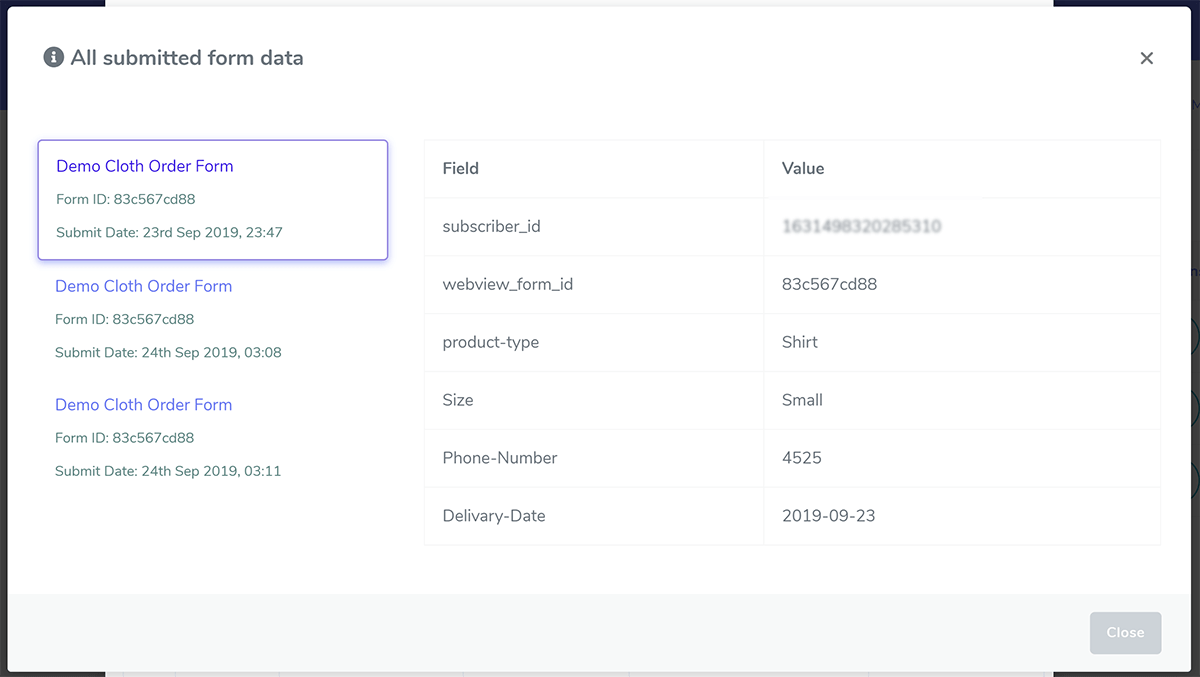
EXAMPLE USE CASES
- A ticket-search bot can display an interactive stadium seat map for choosing a seat.
- A travel bot can provide travel preferences—aisle vs. window, inn vs. hotel, dietary needs—accessible from the persistent menu.
- A dental-appointment bot can display an interactive calendar for choosing an appointment slot.
- A news bot can provide a multi-select list of topics to subscribe to.
- A commerce or brand bot can offer personal preferences to customize offers and free gifts.