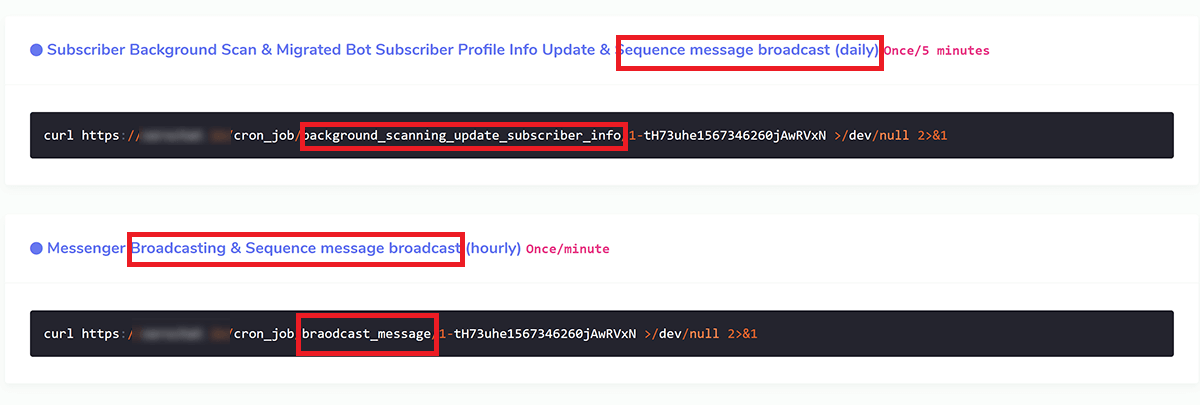Messenger checkbox plugin
Include the checkbox plugin in forms on your website to allow people to opt-in to receive messages from you on Messenger. This is useful for providing follow-up at a later time, such as confirmations and updates. This plugin only works in HTTPS websites.
PLUGIN LIST : GET CODE, EDIT & DELETE
This list shows all the all the plugins you created so far and can get the embed code for that plugin if you lost it or can edit/delete a plugin. To create a new plugin click Create Plugin button.

SELECT PAGE, PUT DOMAIN & CHOOSE APPEARANCE
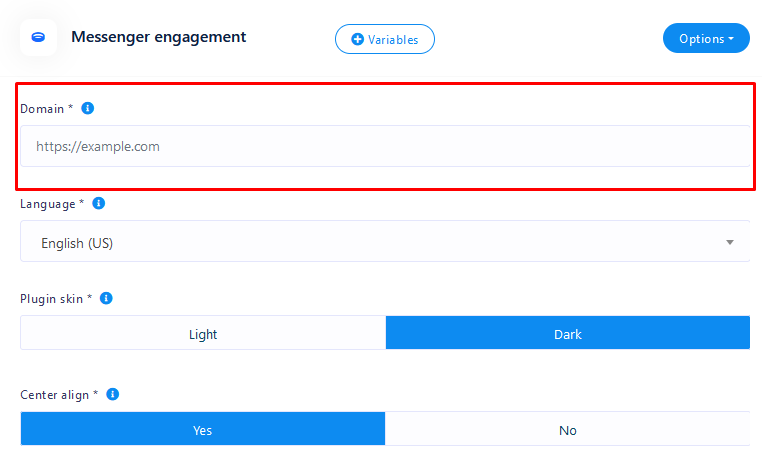
SHOW A SUCCESS MESSAGE OR REDIRECT ON OPT IN
You can redirect visitor to a URL after opt-in.
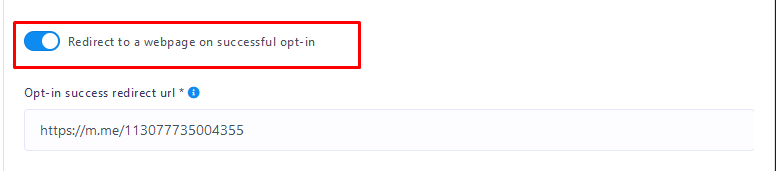
SUCCESS MESSAGE & EMBED A BUTTON IN SUCCESS MESSAGE
This message will be shown on successful OPT-IN. You can embed a button and put action URL in success message if you want. You can also set an error message if checkbox is not checked.
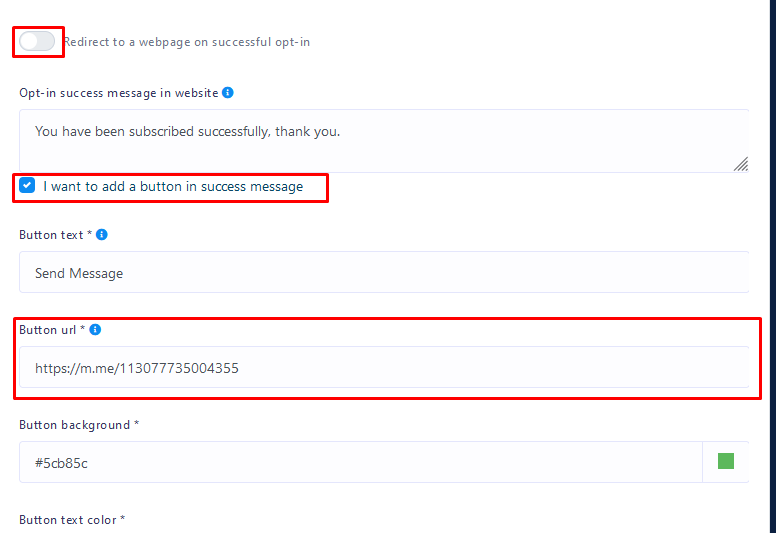
OPTIN CONFIRMATION INBOX MESSAGE, REFERENCE & LABEL ASSIGN
Choose the template , this template will be used when system will send the welcome message in visitors messenger inbox. Choose label and system will automatically assign users of that plugin on selected labels. Reference is used to track the plugin.

COPY EMBED CODE AND PUT IN YOUR WEBSITE
Put this code inside the website html block where you want to show this plugin.
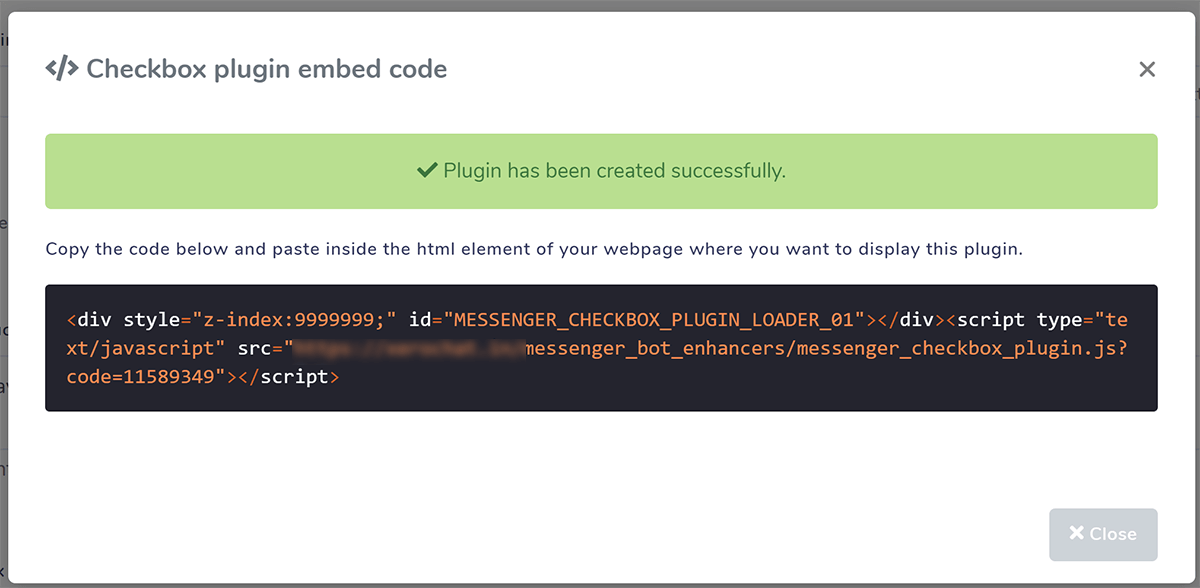
HOW IT WILL LOOK LIKE ON YOUR SITE
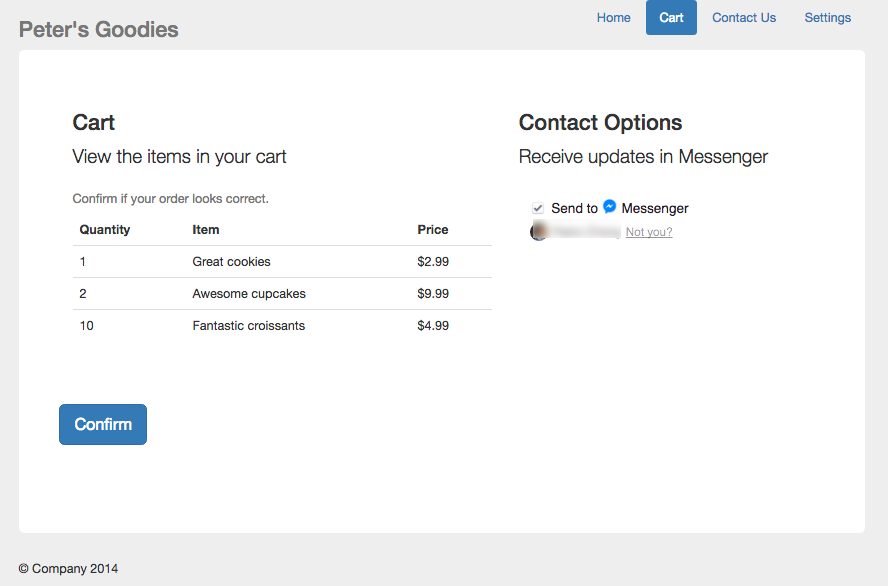
Send to messenger plugin
The send to Messenger plugin renders a button on your website that allows a person to opt-in to receive messages from you on Messenger. This is useful for providing follow-up at a later time, such as confirmations and updates. This plugin only works in HTTPS websites.
PLUGIN LIST : GET CODE, EDIT & DELETE
This list shows all the all the plugins you created so far and can get the embed code for that plugin if you lost it or can edit/delete a plugin. To create a new plugin click Create Plugin button.
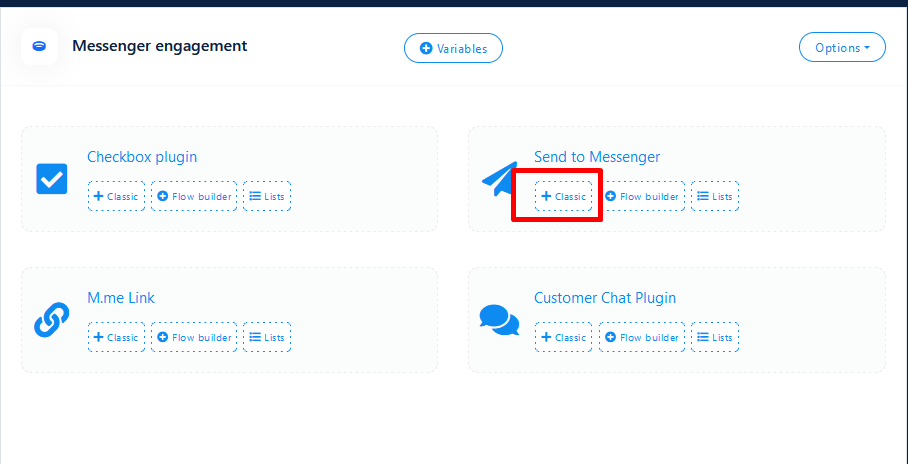
SELECT PAGE, PUT DOMAIN & CHOOSE APPEARANCE
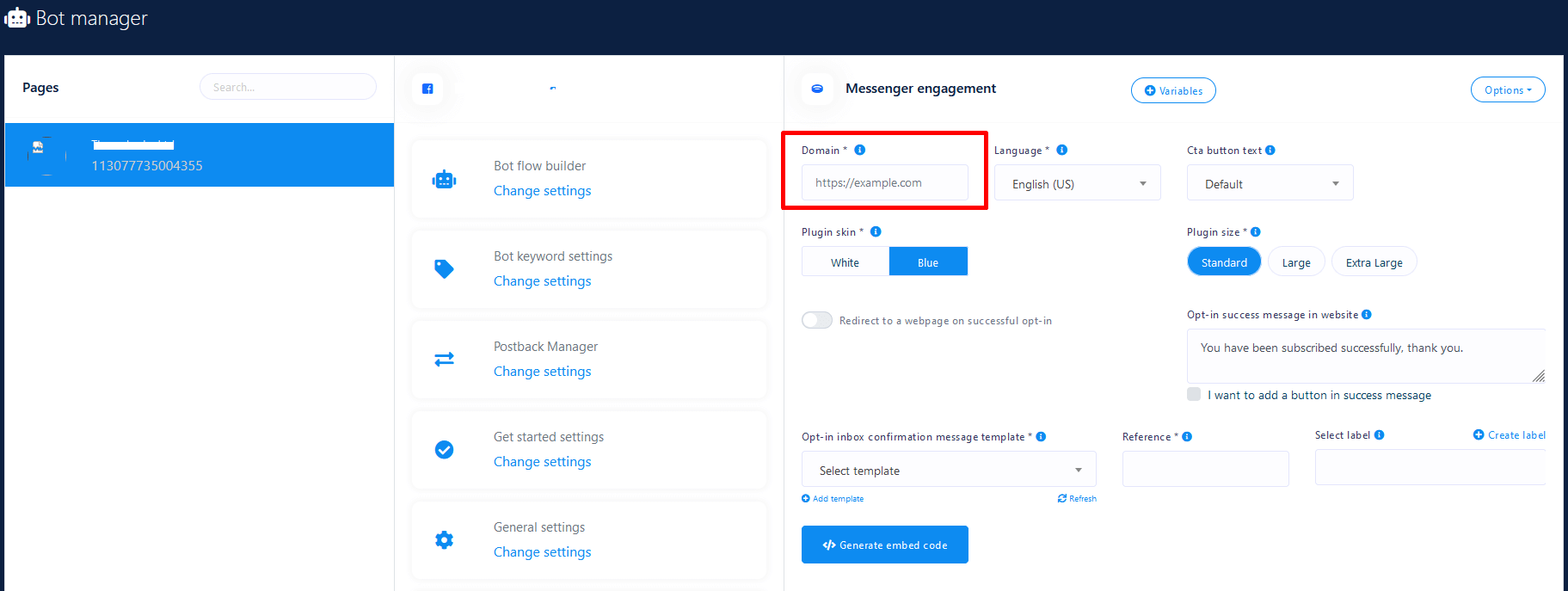
SHOW A SUCCESS MESSAGE OR REDIRECT ON OPTIN
You can redirect visitor to a URL after opt-in.
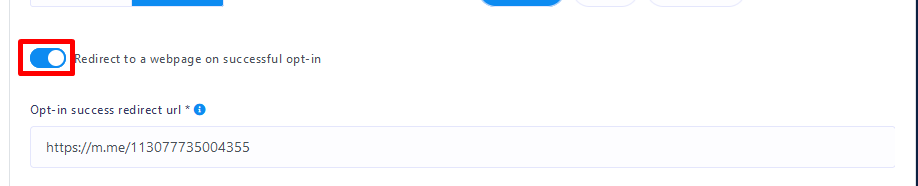
SUCCESS MESSAGE & EMBED A BUTTON IN SUCCESS MESSAGE
This message will be shown on successful OPT-IN. You can embed a button and put action URL in success message if you want. You can also set an error message if checkbox is not checked.
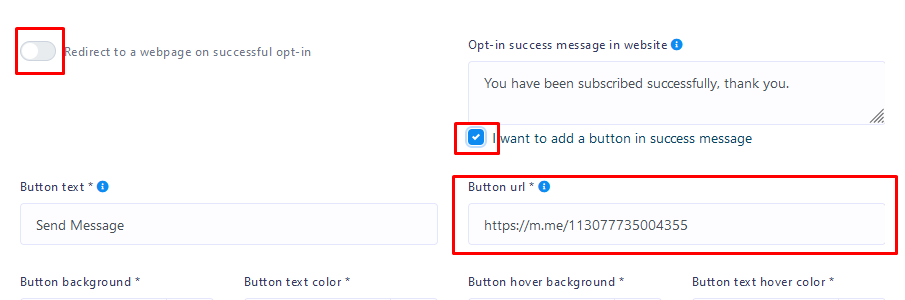
OPTIN CONFIRMATION INBOX MESSAGE, REFERENCE & LABEL ASSIGN
Choose the template , this template will be used when system will send the welcome message in visitors messenger inbox. Choose label and system will automatically assign users of that plugin on selected labels. Reference is used to track the plugin.

COPY EMBED CODE AND PUT IN YOUR WEBSITE
Put this code inside the website html block where you want to show this plugin.
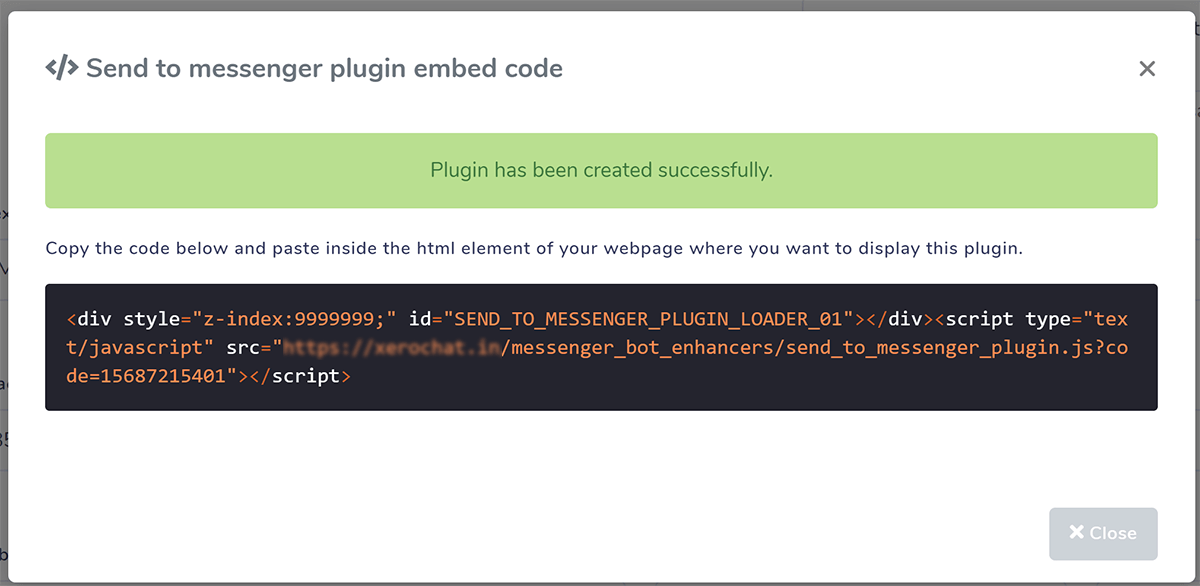
HOW IT WILL LOOK LIKE ON YOUR SITE
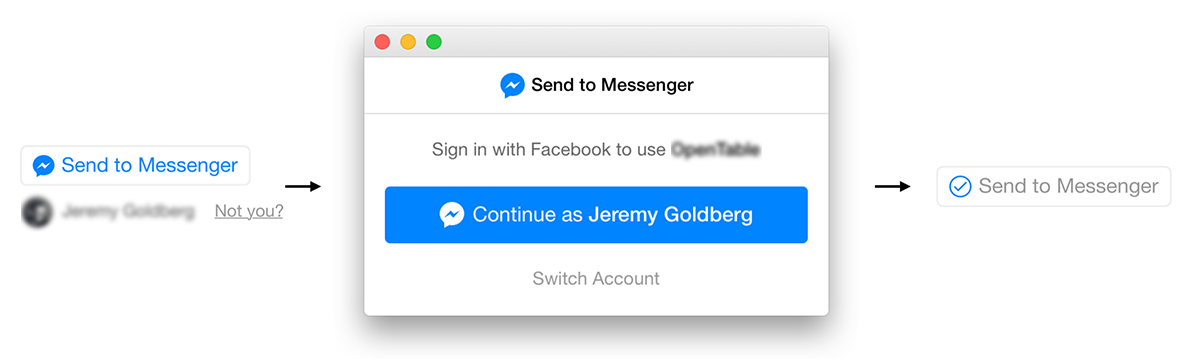
M.me link & QR code
m.me is a shortened URL service operated by Facebook that redirects users to a person, page, or bot in Messenger. You can use them on your website, email newsletters, and more. The m.me link for your bot allows you to link people directly to your Messenger bot. When the link is clicked, a conversation is automatically opened on messenger.com or in the Messenger mobile app. You will also get QR code image of your m.me link from this list below.
PLUGIN LIST : GET CODE, DOWNLOAD QR, EDIT & DELETE
This list shows all the all the plugins you created so far and can get the embed code for that plugin if you lost it or can edit/delete a plugin. You can get QR code for your m.me link clicking the QR Code button resides in each row. To create a new plugin click Create Plugin button.
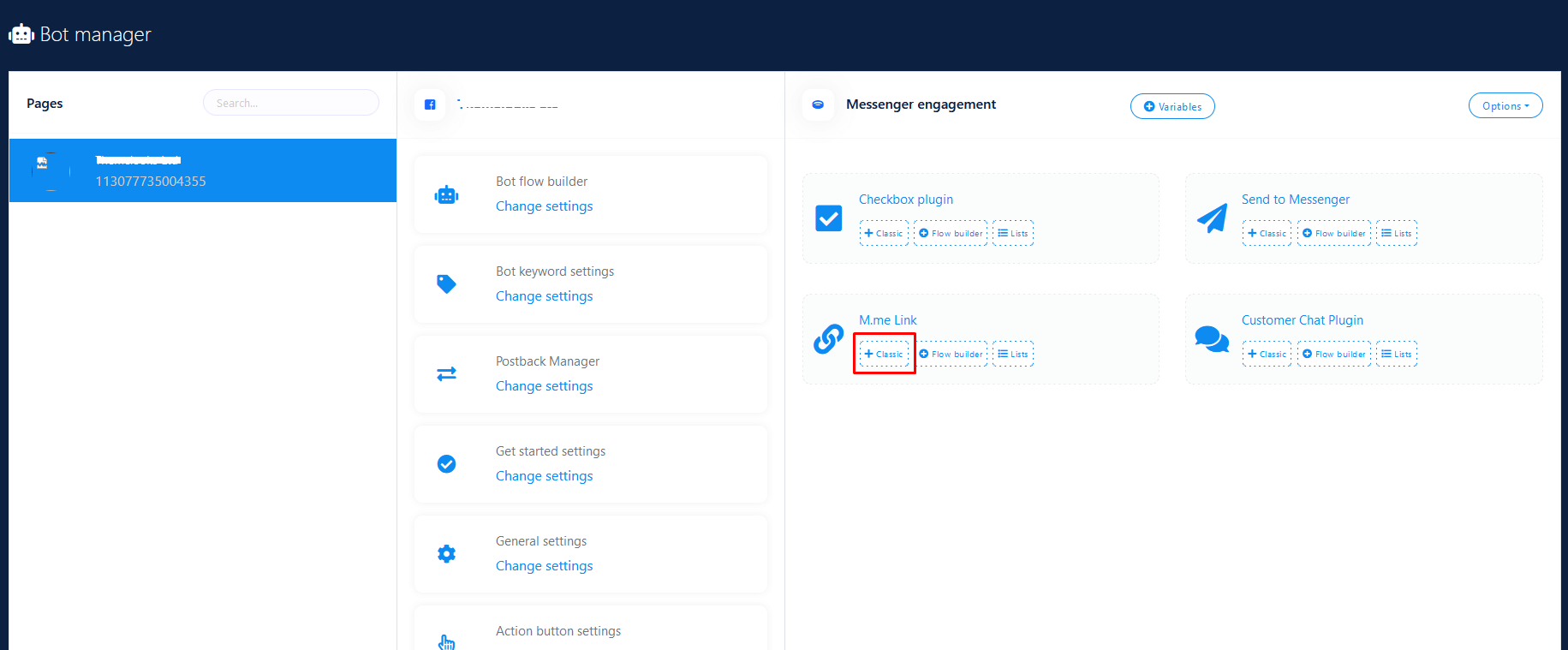
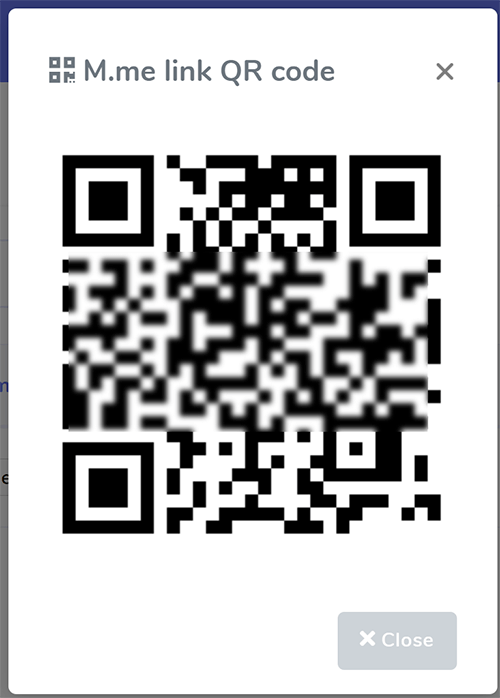
CREATE NEW PLUGIN
Select page, put domain, choose appearance and then choose the template , this template will be used when system will send the welcome message in visitors messenger inbox. Choose label and system will automatically assign users of that plugin on selected labels. Reference is used to track the plugin.
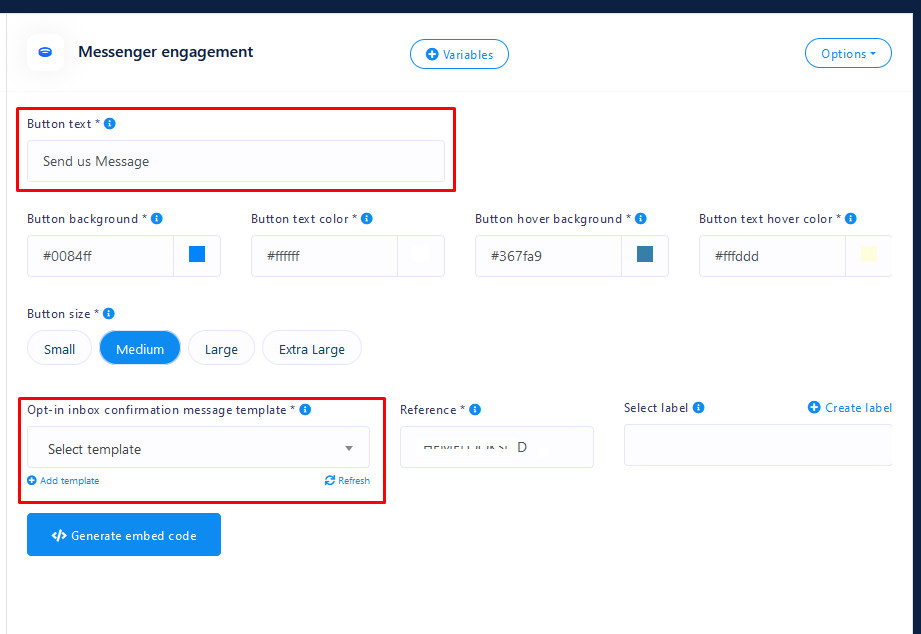
COPY EMBED CODE AND PUT IN YOUR WEBSITE
Put this code inside the website html block where you want to show this plugin button or use the m.me url directly wherever you want.
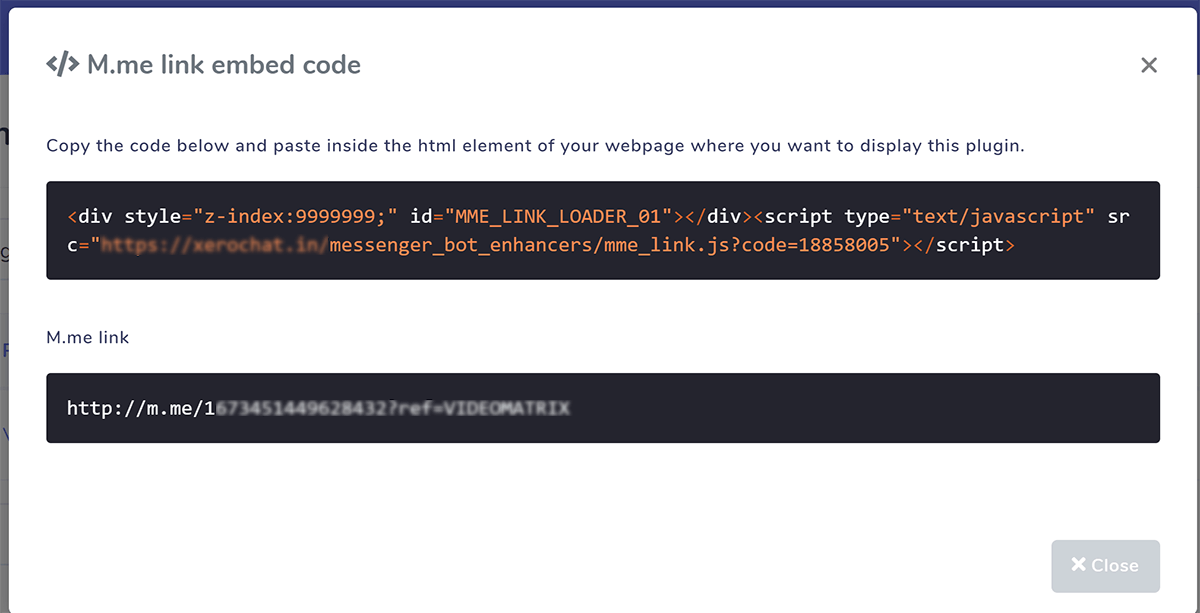
Customer chat plugin
m.me is a shortened URL service operated by Facebook that redirects users to a person, page, or bot in Messenger. You can use them on your website, email newsletters, and more. The m.me link for your bot allows you to link people directly to your Messenger bot. When the link is clicked, a conversation is automatically opened on messenger.com or in the Messenger mobile app. You will also get QR code image of your m.me link from this list below.
PLUGIN LIST : GET CODE, EDIT & DELETE
This list shows all the all the plugins you created so far and can get the embed code for that plugin if you lost it or can edit/delete a plugin. To create a new plugin click Create Plugin button. You can also download wordpress version of this plugin by clicking the wordpress icon and install as wordpress plugin in your wp site rather than embed code manually.
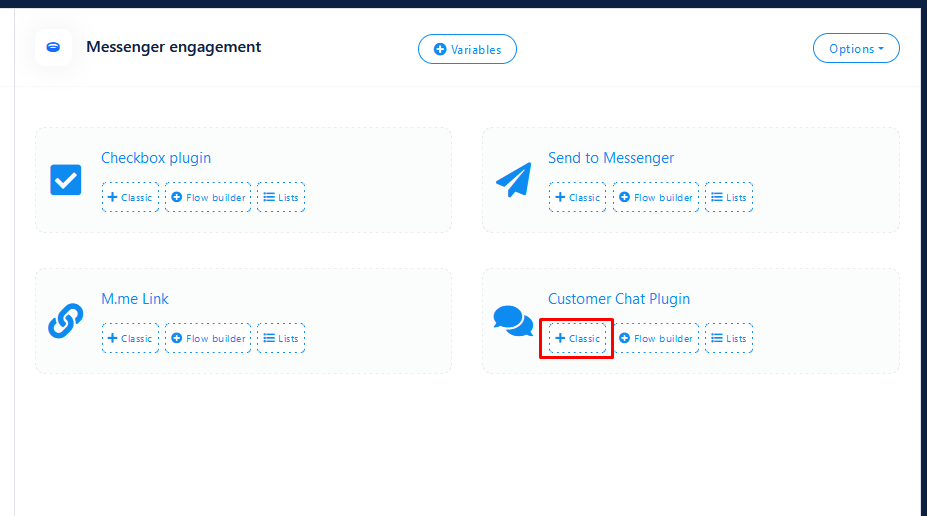
CREATE NEW PLUGIN
Select page, put domain, choose appearance and then choose the template , this template will be used when system will send the welcome message in visitors messenger inbox. Choose label and system will automatically assign users of that plugin on selected labels. Reference is used to track the plugin.
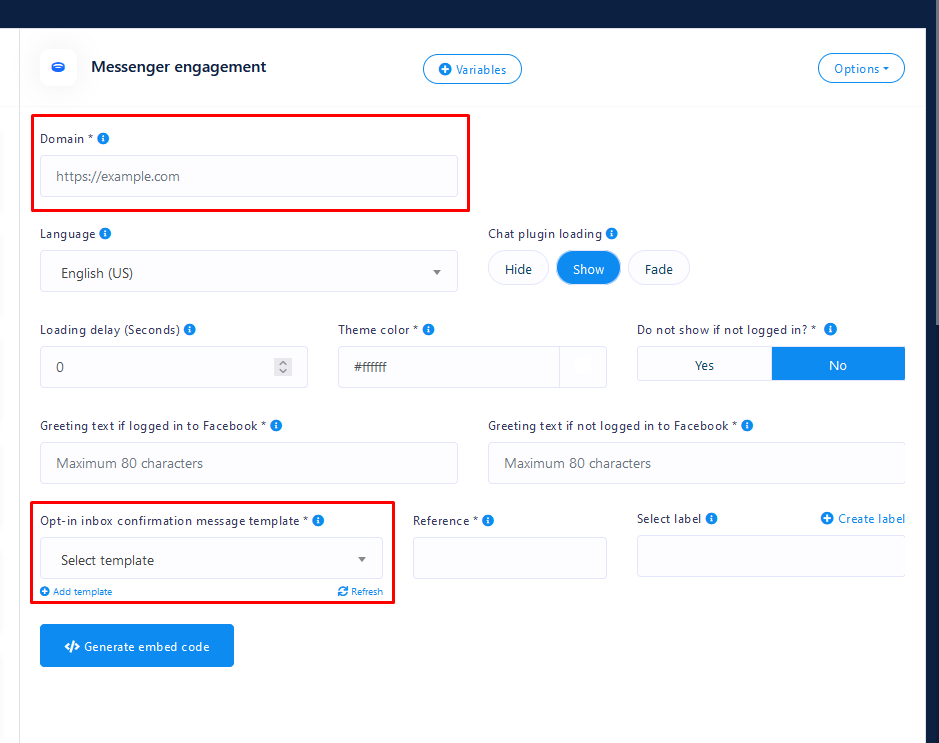
COPY EMBED CODE AND PUT IN YOUR WEBSITE
Put this code inside the website html block (inside body tag or very last of file)
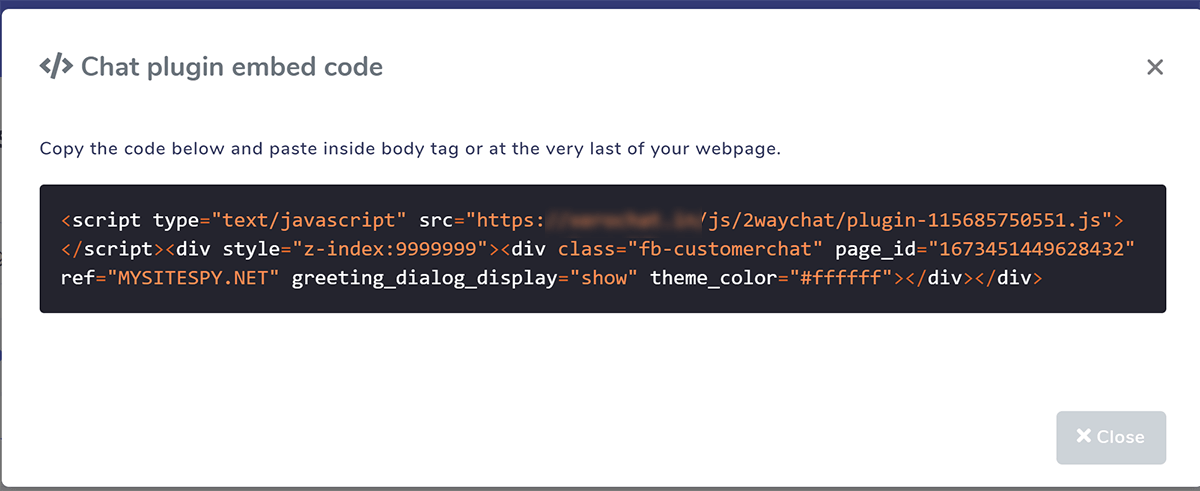
HOW IT WILL LOOK LIKE ON YOUR SITE
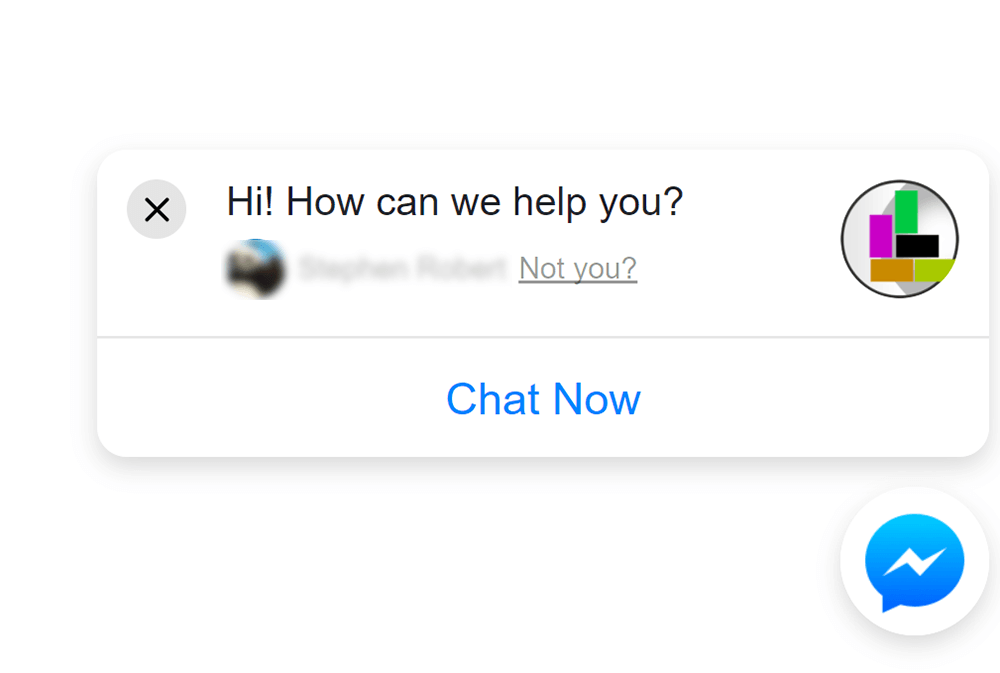
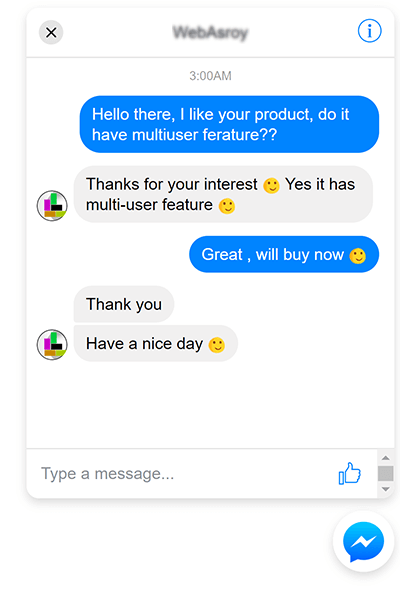
Subscriber Broadcasting
24H Promo Message
Non-promo Message (outside 24H window )
| TAG | DESCRIPTION | ALLOWED | DISALLOWED (NON-EXHAUSTIVE) |
|---|---|---|---|
|
|
Send the user reminders or updates for an event they have registered for (e.g., RSVP'ed, purchased tickets). This tag may be used for upcoming events and events in progress. |
|
|
|
|
Notify the user of an update on a recent purchase. |
|
|
|
|
Notify the user of a non-recurring change to their application or account. |
|
|
|
(Closed BETA) |
Allows human agents to respond to user inquiries. Messages can be sent within 7 days after a user message. |
|
|
Broadcasting Functionalities
The status field mentions the current state of the campaign. There are 4 possible states : pending, processing, on-hold and completed. Pending means it has not been started yet, processing means it is working now, on-hold means it has been paused by either you or the system and finally completed means it has been done.
The briefcase icon will expand actions including : edit, delete, report, pause, resume and force-reprocessing. Pausing campaign will affect from next cron cycle as it is a cron based system.
Campaign is processing state cannot be edited or deleted.
Force reprocessing means you are going to process this campaign again from where it ended. You should do only if you think the campaign is hung for long time and didn`t send message for long time. It may happen for any server timeout issue or server going down during last attempt or any other server issue. So only click ok if you think message is not sending.
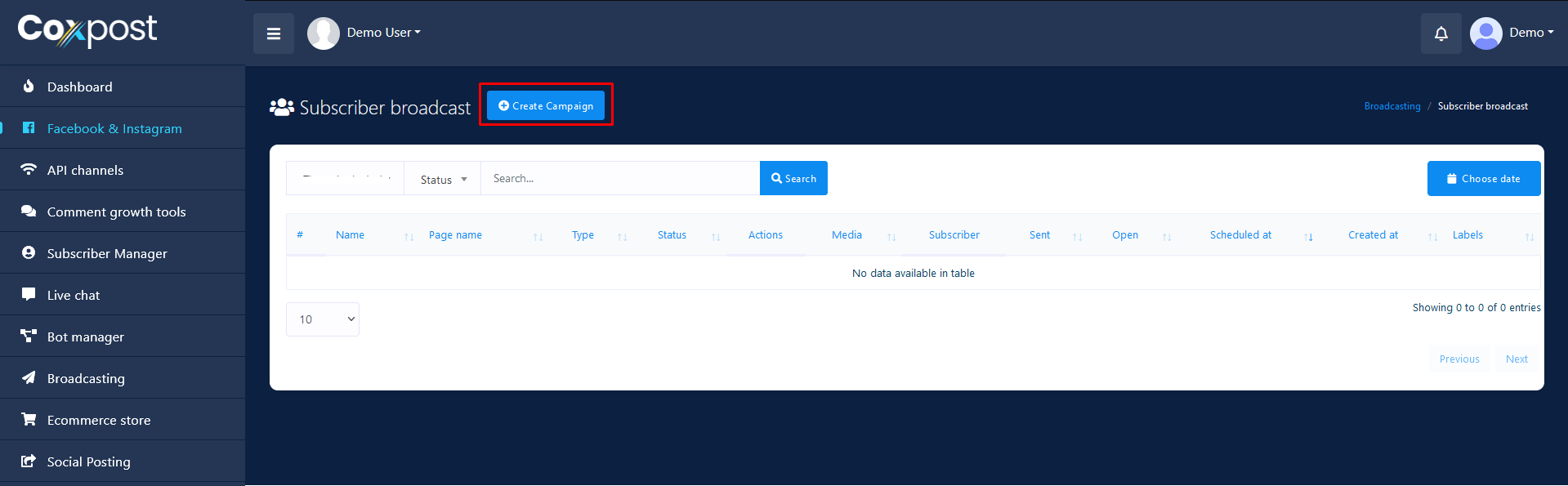
NEW CAMPAIGN
To create a new campaign click Create campaign Button. Choose your page and broadcast type. As you already know non-promo broadcast will require to select tag.
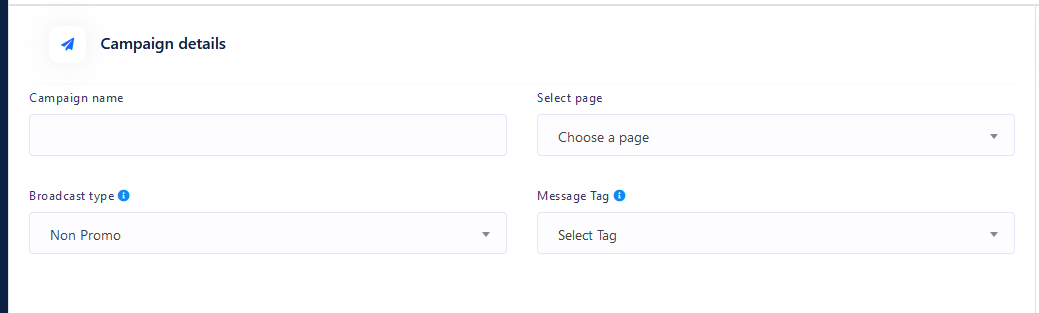
You can target campaign audience by label, gender ,time zone and locale. Please be noted that label targeting will be visible after you select page. Label targeting works both ways : include and exclude. You can see the campaign summary on the right side mentioning number of targeted audience of this campaign.
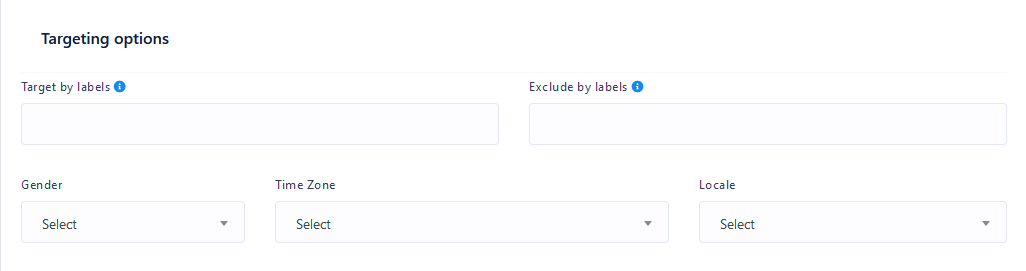
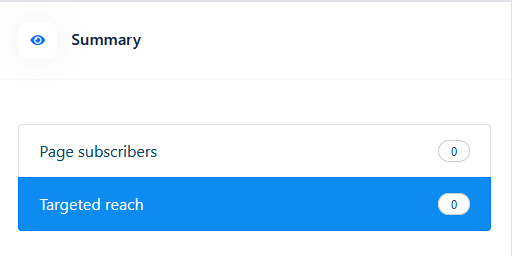
Now it's time to design message content. You can send structured content including : text, image, audio, video, file, quick reply, text with buttons, generic template, carousel & media template as like bot settings. You can also see a quick preview on the right side about how it looks.
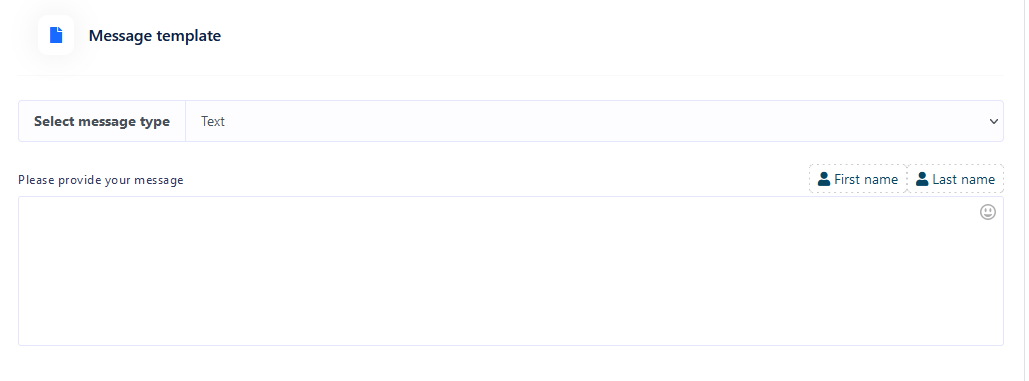
You can send it now or can schedule it for later.

REPORT
This is how your campaign report will look like. The report shows status of each send and show error if any. 30 errors in a campaign will end to a on-hold status Campaign automatically so that you stay safe. You can force-process if you think you are okay to send.
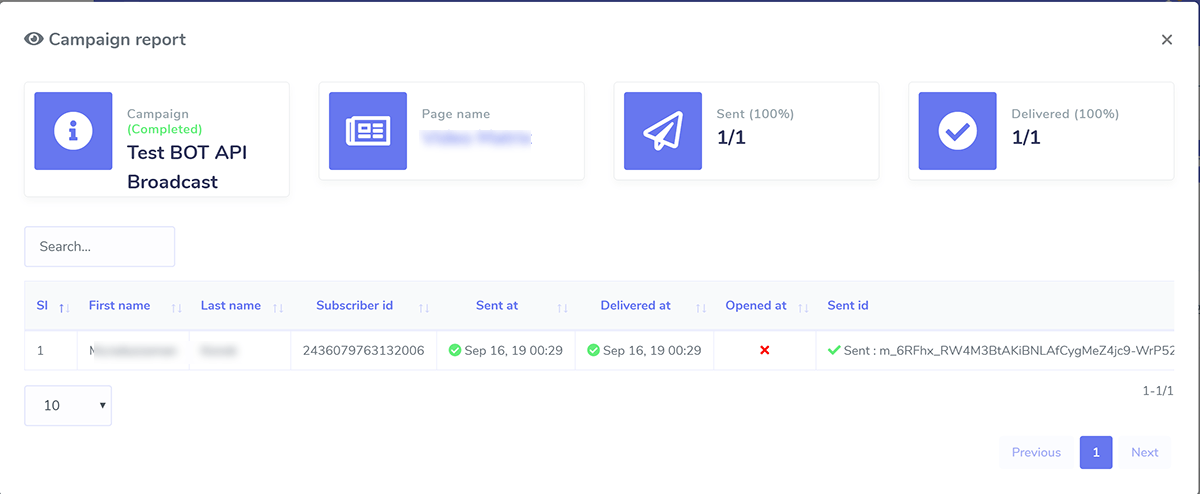
Conversation VS Subscriber Broadcasting
| Feature | Conversation broadcast | Subscriber broadcast |
|---|---|---|
| Message type | Promotional | Promotional & non-promotional |
| Message structure | Text only | Structured message |
| Bulk send limit/campaign | Unlimited | Unlimited |
| Sending speed | One by one with 10-25 seconds delay | One by one without any delay |
| Subscribe by comment private reply | Yes | No, user need to send message |
| Audience | All existing subscribers | Bot subscribers |
| Promo content allowed | Yes | Yes, following 24H policy |
| Visibility in page inbox | Yes | Yes |
| Report | Report of each send | Report of each send |
| Api used | Conversation api | Messenger send api |
Sequence Messaging
Sequence messaging is a marketing strategy that sends, or "drips," a pre-written set of messages to messenger bot subscribers over time. This feature can send 24H promo and non-promotional with tag message sequence to messenger bot subscriber. It uses BOT API for sending message. The subscribers will be assigned under your sequence campaign automatically based on their entry point (engagement plugins) or post-back click. However, you can also assign manually or change the campaign.
CREATE NEW SEQUENCE
Go to Messenger Bot > Bot Settings and you will find a new block named sequence message settings. This will show you all existing sequence set for that page. Click Add sequence to add a new sequence. The list will also show briefcase icon beside every sequence settings that will expand action buttons including edit, delete and reports.
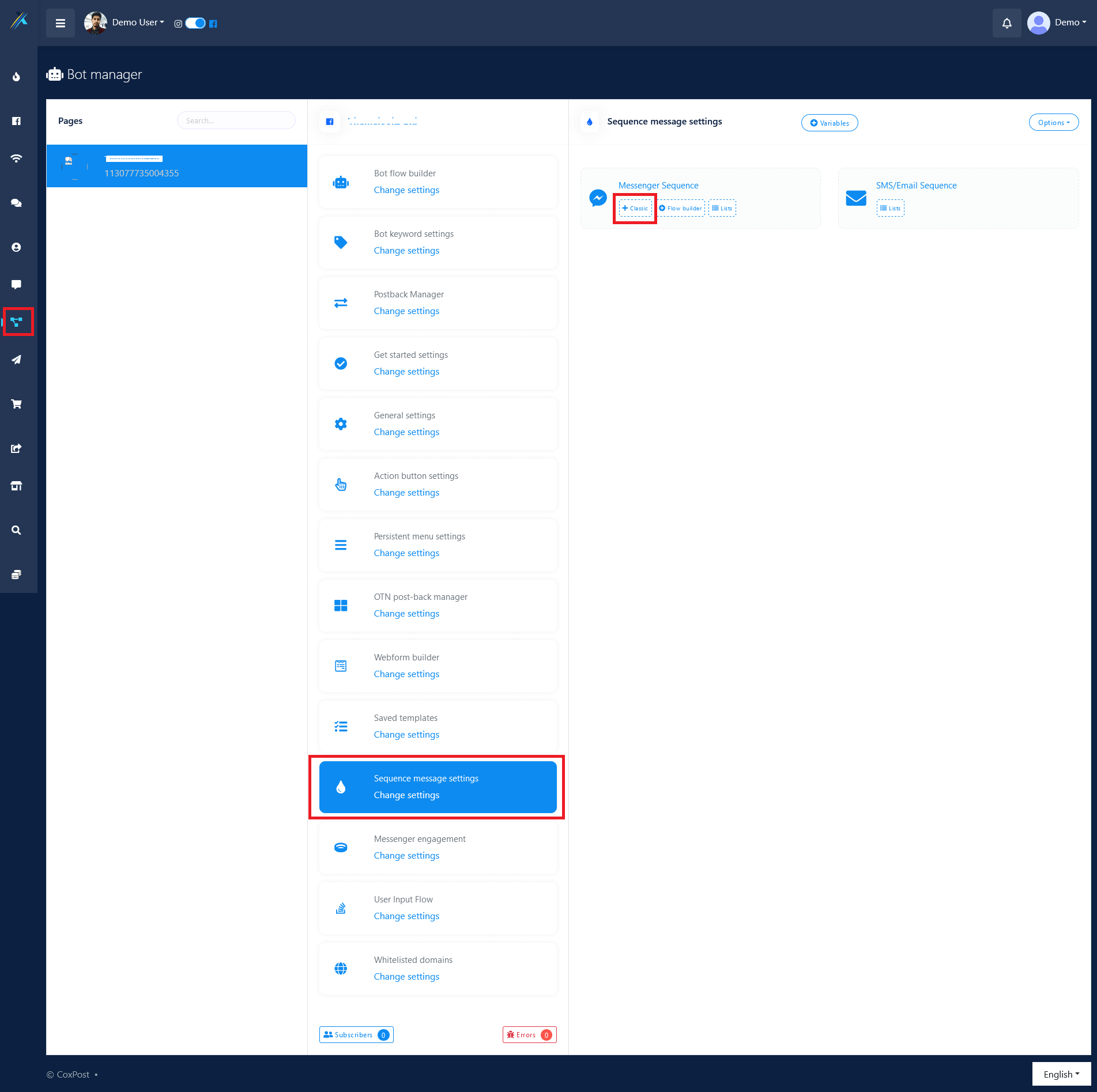
SEQUENCE TYPE
There are total 6 types of sequence. There must be a default type sequence for each page. You can multiple sequence of other types
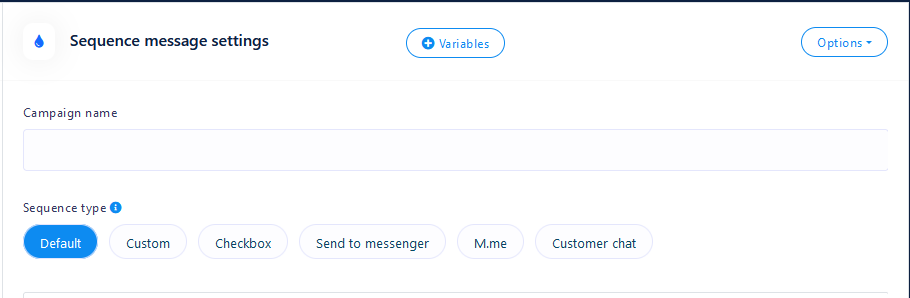
DEFAULT SEQUENCE
Any new subscriber will fall under this sequence if not other advanced sequence found. You can create only one of this type and creating default type sequence is required.
CUSTOM SEQUENCE
You can create multiple custom sequence and it is very useful to assign a sequence manually to a subscriber from Subscriber Manager > Bot Subscribers > Action or specify sequence while creating postback from Messenger Bot > Postback manager
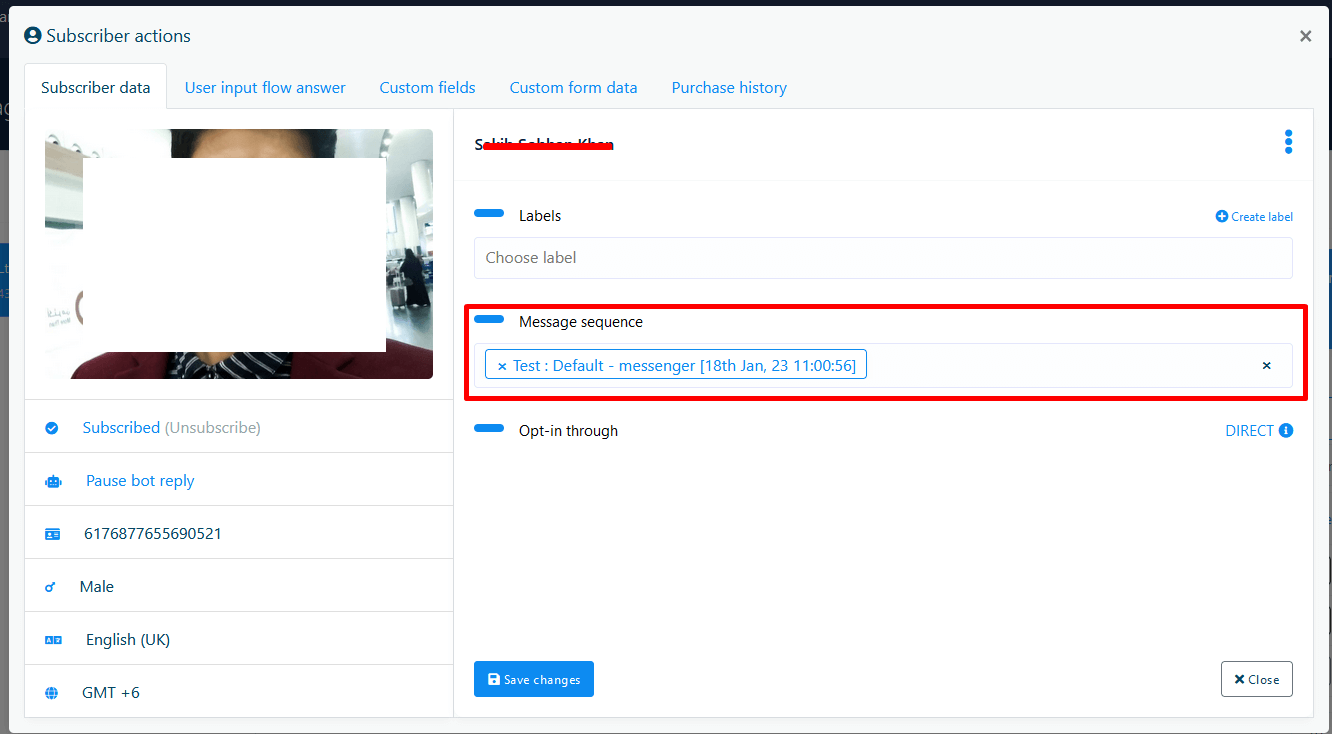
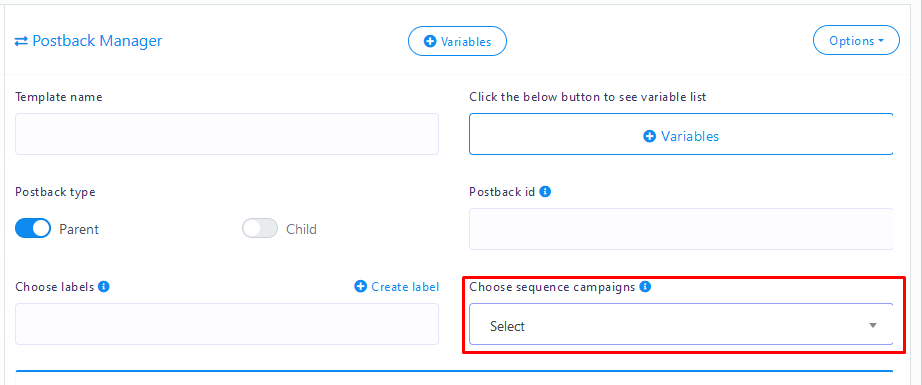
MESSENGER ENGAGEMENT RE-TARGETING (SEQUENCE BASED ON ENTRY POINT)
The rest of types are for messenger engagement tools. As for example say we are using checkbox type. Clicking it will show your checkbox plugin list and you can select one. When a visitor will come through that checkbox plugin, he/she will be assigned under this sequence campaign automatically. Sequence message campaign will be assigned for checkbox plugin only after replying back of the message sent for checkbox OPT-IN.
The rest of the types are same as checkbox type.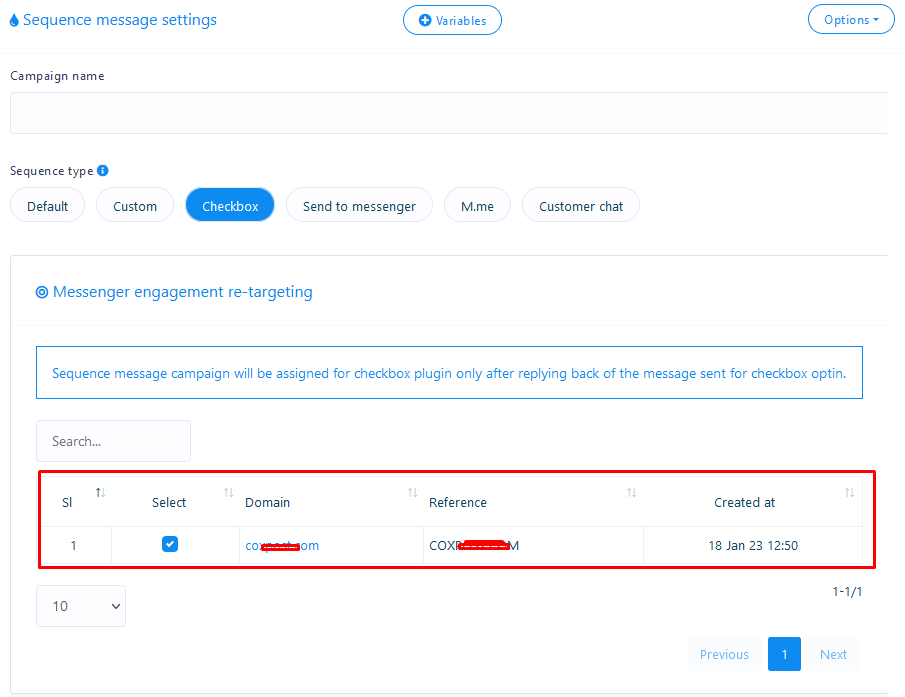
SEQUENCE TIME
You can send any promotional content under "24hour promotional" sequence. Pages are permitted to send promotional message to subscribers, those has sent message to your page in last 24 hours. The 24-hour limit is refreshed each time a person responds to a business through one of the eligible actions listed in messenger conversation entry points. The targeted subscribers may be less than real count because eligible subscriber calculation algorithm of our system has been implemented by using 23 hours time frame and avoid risk.
Use daily non-promotional sequence with message tag carefully. message must not contain any advertisement or promotional material & use appropriate tag that`s is applicable for sending message to those people. using message tag without proper reason may result in block your page`s messaging option by Facebook.
You can upto 30 message in this sequence ranging from day 1 to day 30. For daily non-promo campaign you can specify the time of the day you want to send the message. System will start processing message from starting hour & terminate processing at closing hour of the day. The time interval must be minimum one hour. If your subscriber list for this campaign is large, you should select larger time interval in order to send all message properly.
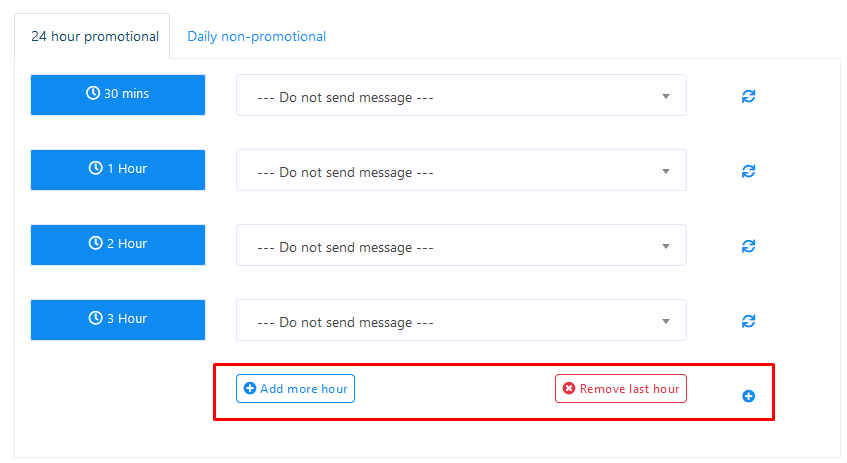
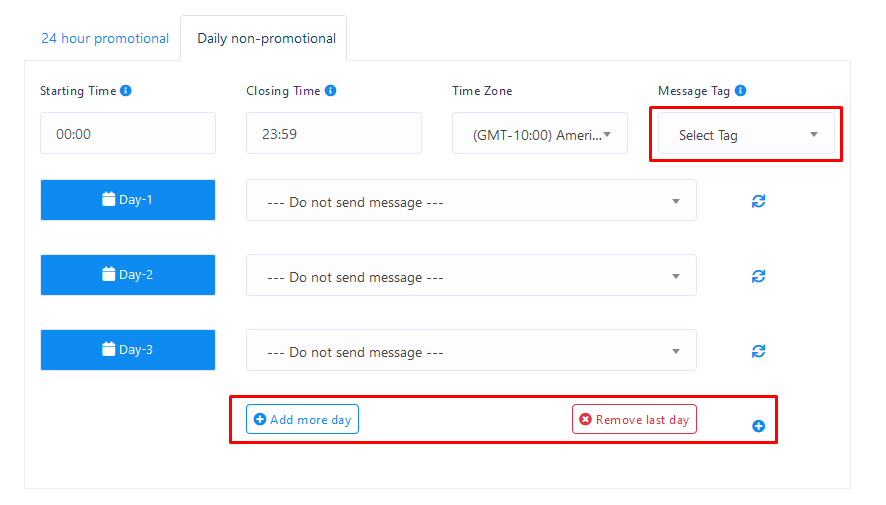
REPORT
The report of hourly and daily sequence message will look like below correspondingly. It will show each hour or day report of each send and will show the send & delivery status alongside with error messages if any.
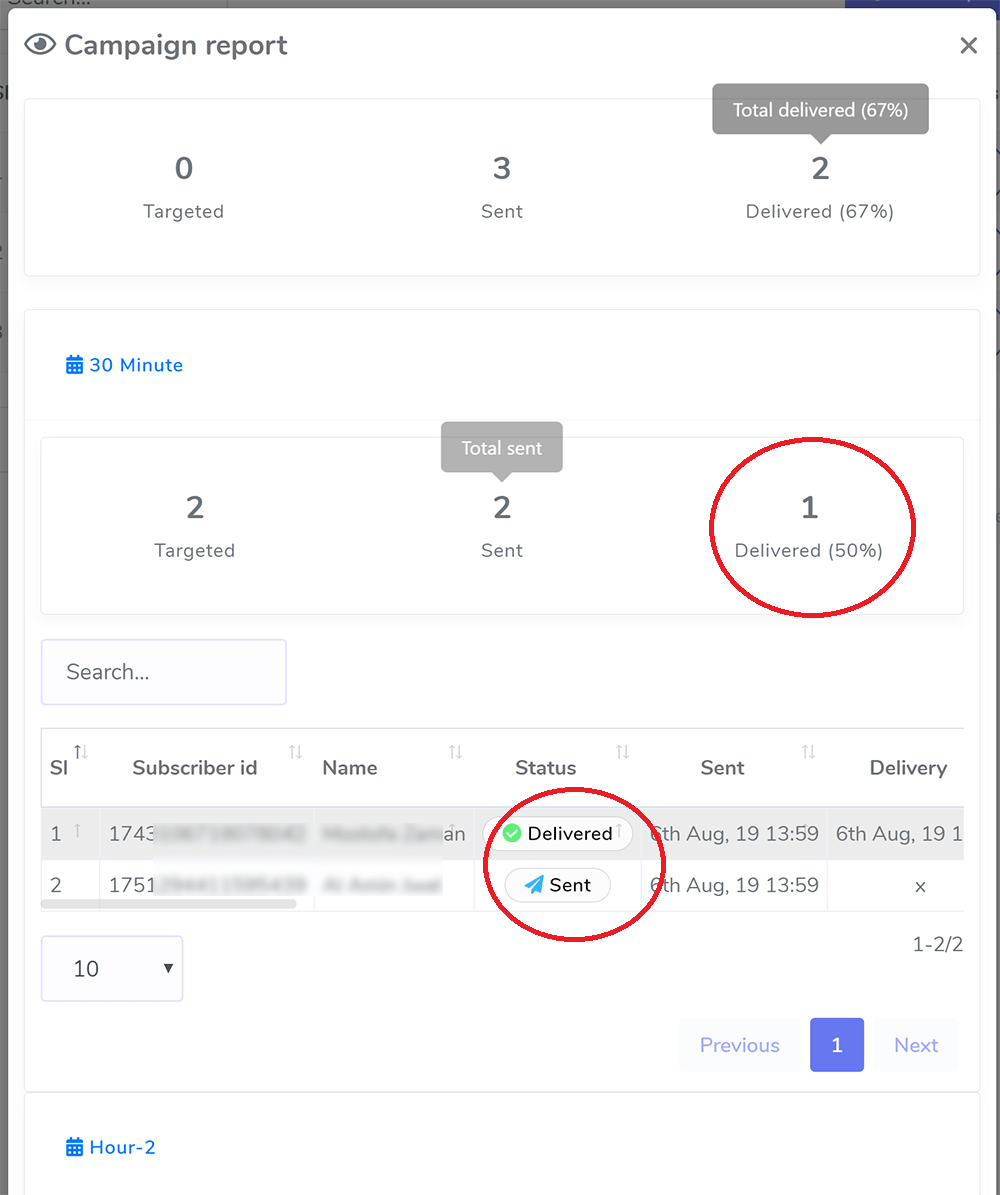
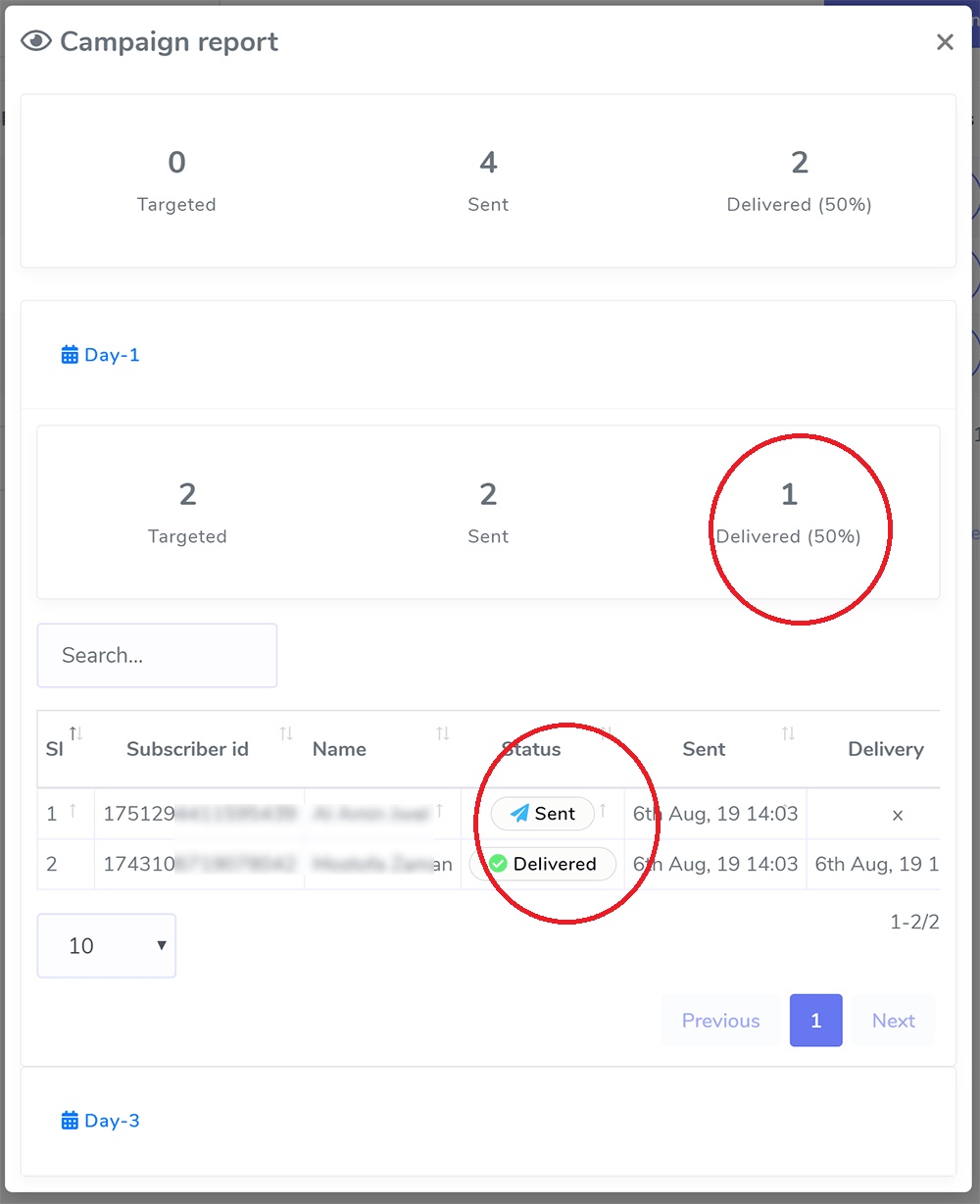
Cron Job
READ ME
Both sequence message and subscriber broadcasting is cron job based but you DO NOT NEED TO SET ANY NEW CRON JOB because these cron actions has been merged with already exist cron functions to reduce your hassle, reduce server load and increase cron speed.
Daily sequence message has been merged with existing Subscriber Background Scan & Migrated Bot Subscriber Profile Info Update cron and hourly sequence message as well as subscriber broadcasting crons have been merged with existing Messenger Broadcasting