Hide Comment After Reply
Do you know how much customer of yours are being stolen by your competitors? Yes, your competitor always looking on your page and actively they are sending private message who commenting on your page. Hide comments after giving reply that nobody can see the comment and prevent stealing your customers. You will find this setting below in full page auto reply campaign page as well as post wise auto reply campaign page. Just enable it and your customer's comment will be hidden, others will not be able to see that comment anymore.
READ ME
When you hide a comment from a post on your page, the comment will still visible to the person who wrote it & their friends and the page admin. Admin comment can't be hidden. When you delete a comment from a post on your page, the comment will be permanently removed from the post.

Hide/Delete Unwanted Comments
You will find this settings "What do you want about offensive comments?" in full page auto reply campaign page as well as post wise auto reply campaign page. You can hide them or can delete them or can leave them as you wish. If you choose to hide/delete them then you need to put comma separated keywords that you think is offensive. Whenever any comment contains any of the offensive words then it will be hidden or deleted according to option you choose. You can also send inbox reply to that user whose comment has been deleted.

Image/GIF/Video in Comment Reply
Now on you can send image or gif or even video as comment reply. You will find the section below in full page auto reply campaign page as well as post wise auto reply campaign page. Simply upload an image to reply or upload a video instead. You can put image url directly if you want, this can be useful for GIF reply.
READ ME
Image, GIF or video reply only works for comment reply, inbox private reply can not have any media. Image and video will not work together, choose one.

Full Page Campaigns
Introduction
You will find this block under Comment Automation > Automation Campaign menu. Here you can set comment & inbox reply campaign and auto like & share campaign for full page. The term "full page" means one settings will work for whole Facebook page. It's a webhook based quick process.
READ ME
Comment & inbox reply will skip replying for the specific post which have already auto reply campaign set using CoxPost core auto reply feature. Comment & inbox reply does not work for comments posted by a page, it only works for comments by people.
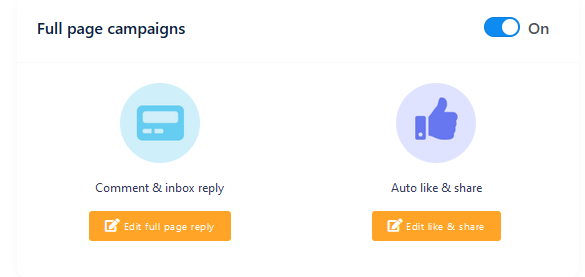
Comment & Inbox Reply
Multiple Reply
If you set this option to yes, it will reply every time a user comment in any post of your page, otherwise will reply only the first comment of each commenter in any post.

Like on Comment
If you set this option to yes, it will like every comment as page of any post of the Facebook page.

Generic Reply
Generic reply means same reply for everyone, no comment filtering applicable. It's simple, just provide message for comment reply and inbox private reply. Everyone will get same reply no matter whatever they comment. The reply supports spintax and you can embed commenter name variable inside reply message. Tagging user is also possible for comment reply only, not for inbox private reply.

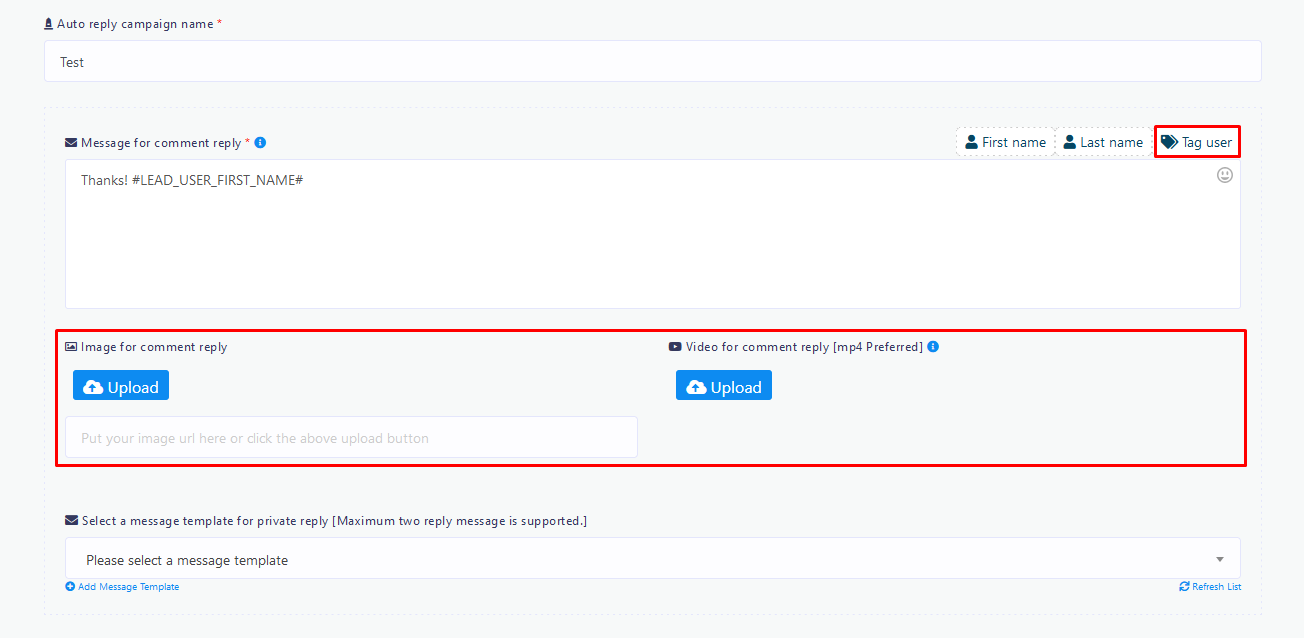
Filtering Word/Sentence Reply
If you choose this option then you can define multiple comma separated filtering word/sentence like if someone comment "hi or holla" it will reply "hello", if someone comment "thank you" it will reply "welcome". You can add up to 20 filtering word sets. The reply supports spintax and you can embed commenter name variable inside reply message. Tagging user is also possible for comment reply only, not for inbox private reply. Also you can set a reply if no filtering word match found, a generic reply for rest of comments.
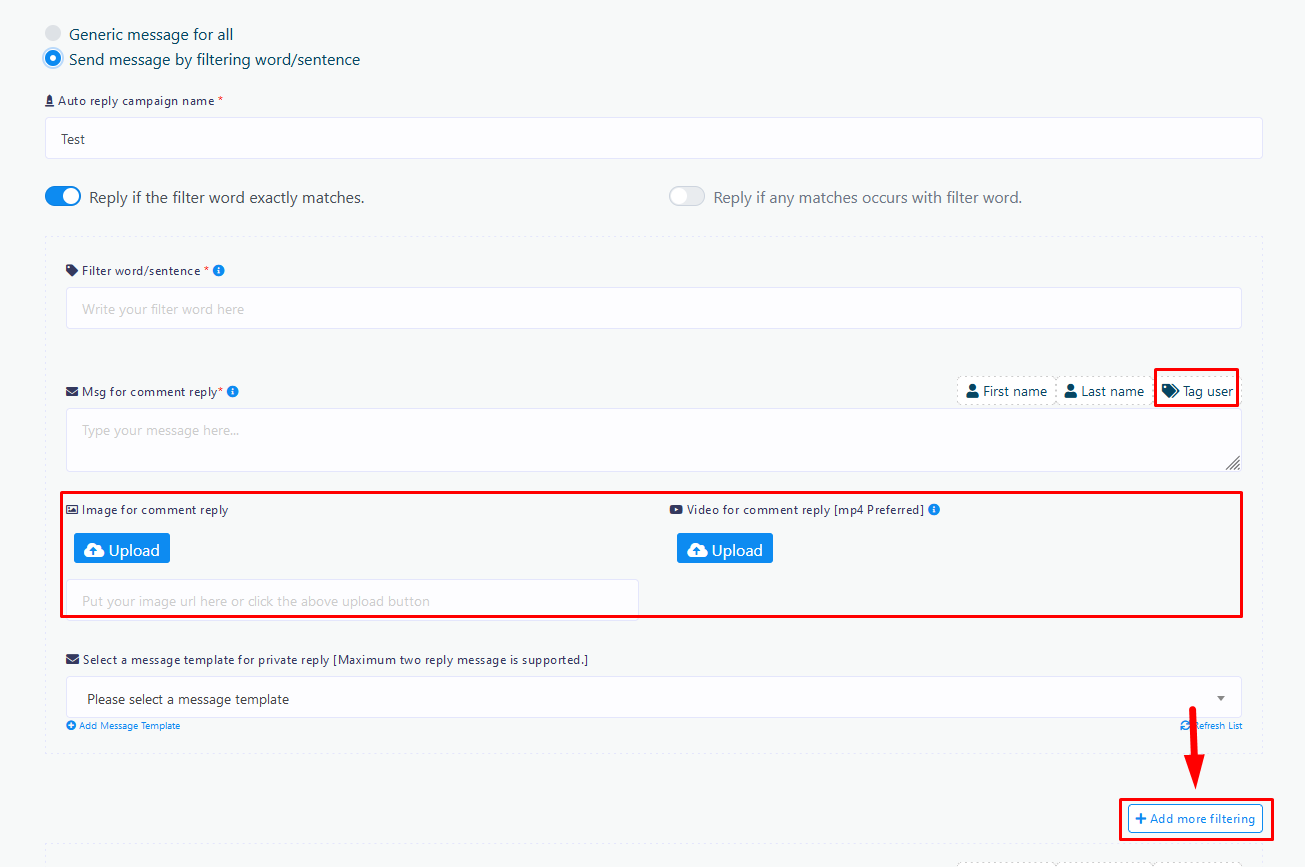
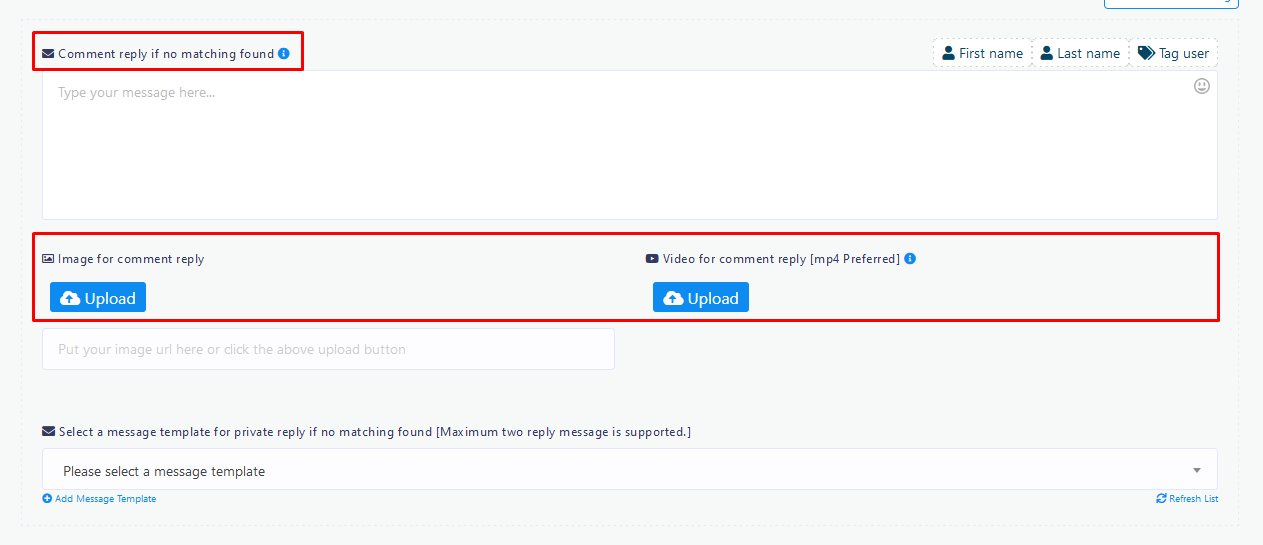
Auto Like/Share
This feature can auto like any new post of your page as your other pages and also can auto share any new post of your page as your other pages. It's very simple, just select pages you want to hit like with and pages you want to share the new posts. Using enough share delay can be very useful for large number of share & avoid spamming.
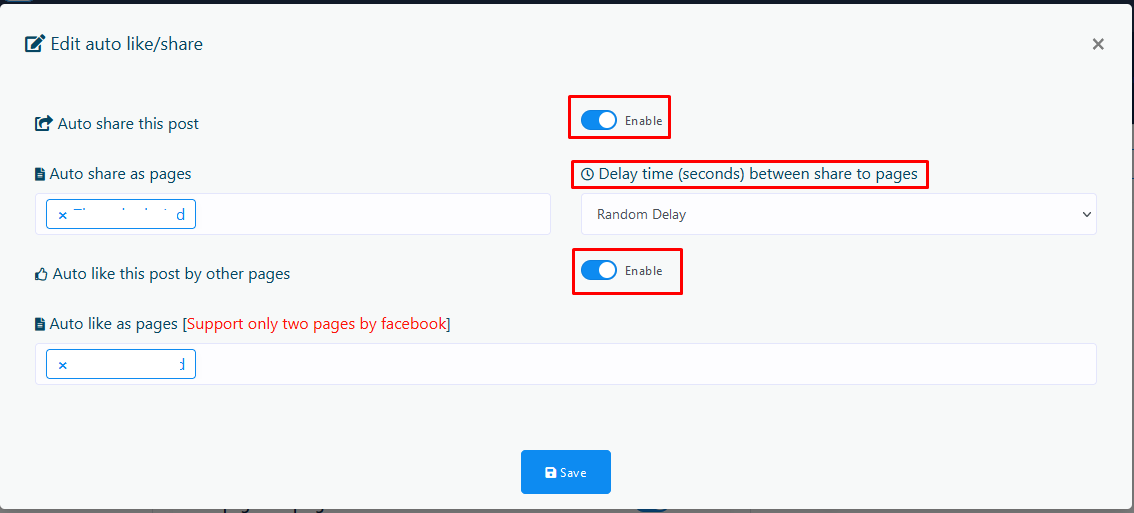
Tag Campaign
Introduction
First go to Comment Automation > Automation Campaign and click "Enable & Fetch Commenter" to enable tag campaign for the posts you want from the list of recent post, you can also enable tag campaign from "Set Campaign by ID"
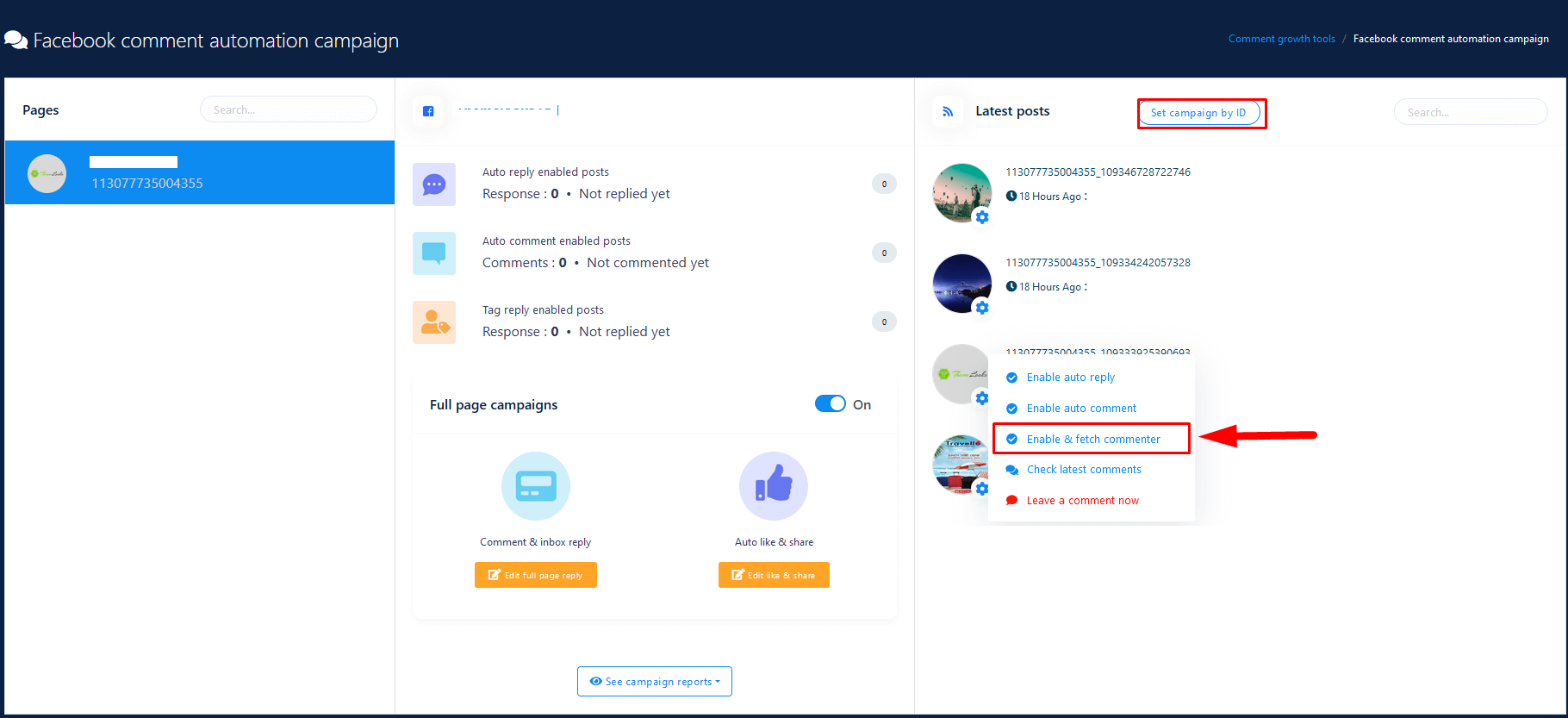
Then go to Comment Automation > Tag Campaign menu and you will see all tag campaign enabled posts there. You can see comments and commenters count in each row, to re-sync new comments click "Re-scan" button. You can see couple of plus & eye sign buttons. Plus icon is for creating new campaign and the eye sign is for viewing report. The first button set is for Comment & Bulk Tag and the second button set is for Bulk Comment Reply.
READ ME
Campaign creation for "Comment & Bulk Tag" requires at least two commenters and campaign creation for "Bulk Comment Reply" requires at least one comments, otherwise the campaign creation buttons will be disabled.
These features are very effective and sensitive as well.
DO NOT OVER TAG PEOPLE OR SPAM AND USE THESE
FEATURES SLOWLY.
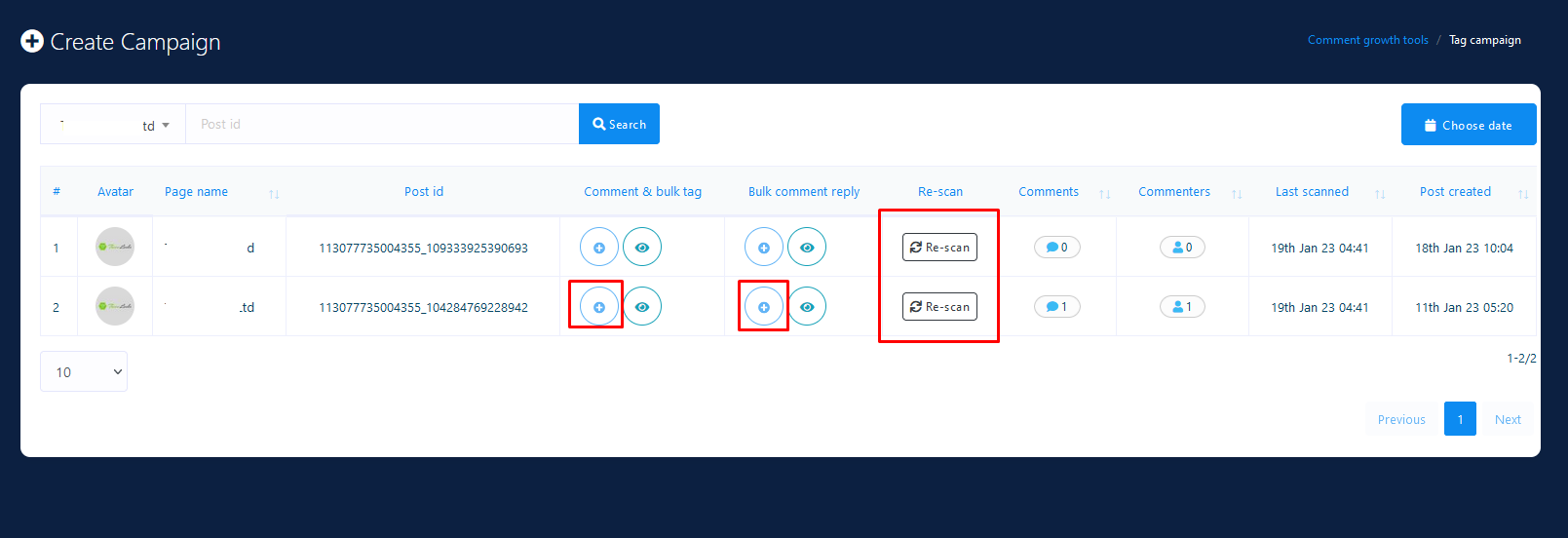
Auto Comment in Post, Bulk Tagging All Commenters
All the commenters will get notification about your comment & they will visit it again. You can make your post viral again as the post will again start to display in people feed and also friends of commenters. To do so all you need to create an easy campaign. You can also exclude specific person from tagging. Multimedia reply and campaign scheduling is available.
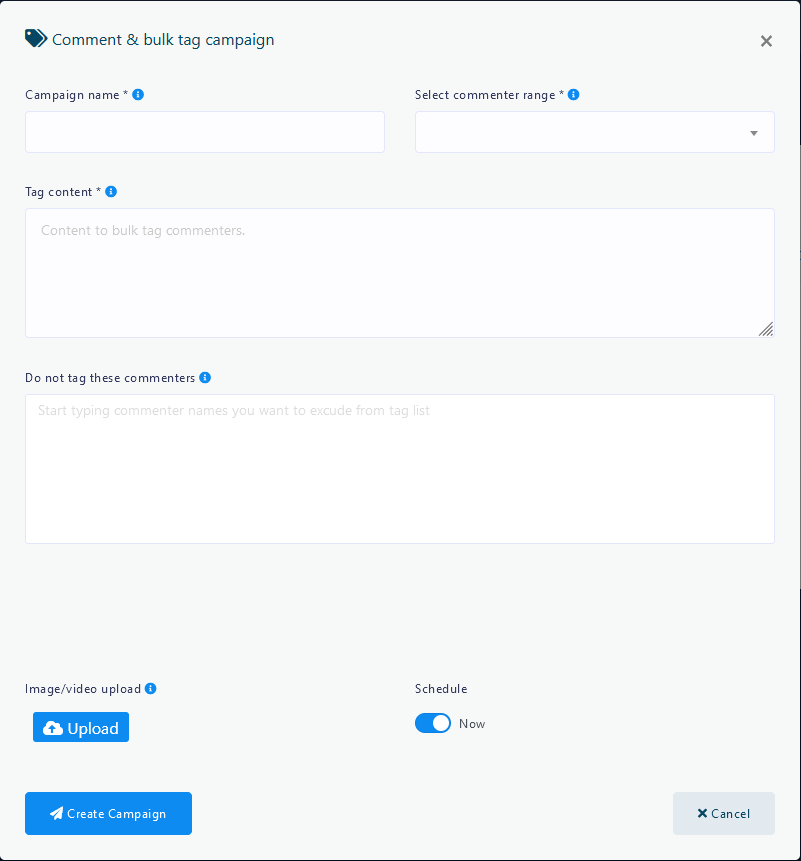
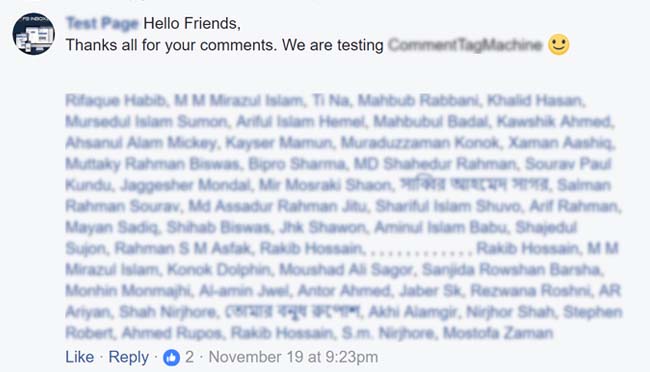
Auto Comment Reply Each Comment Tagging the Commenter
Mentioning commenter in reply will make it more personalize and notification will be sent to each commenter. Suppose your post have 1K comments and you want to reply them all mentioning commenter name. You can do this by simply creating an easy campaign. Just put the comment content to post. When the campaign is complete you can see 1K reply as your page tagging commenter like the example below. You can also choose if you want to reply same commenter multiple times (if same people commented multiple times). Using enough delay is very important to avoid being marked as spam by Facebook. Multimedia reply is available.
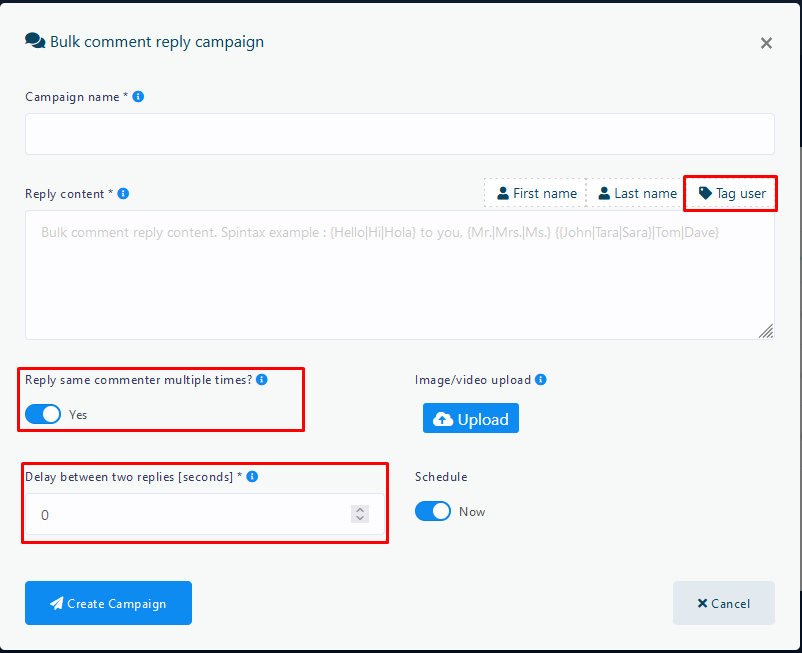
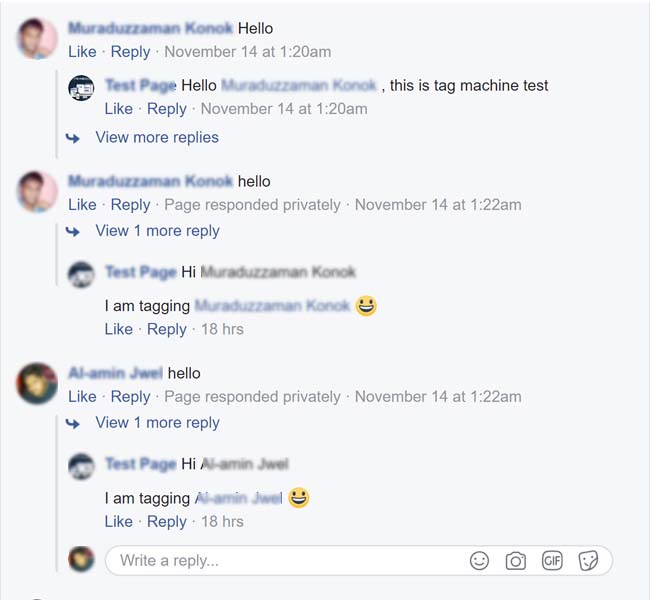
Report
Introduction
Go to Comment Automation > Report you can see 4 new report blocks for :
- Comment & Bulk Tag Report
- Bulk Comment Reply Report
- Full Page Response Report
- Auto Like/Share Report
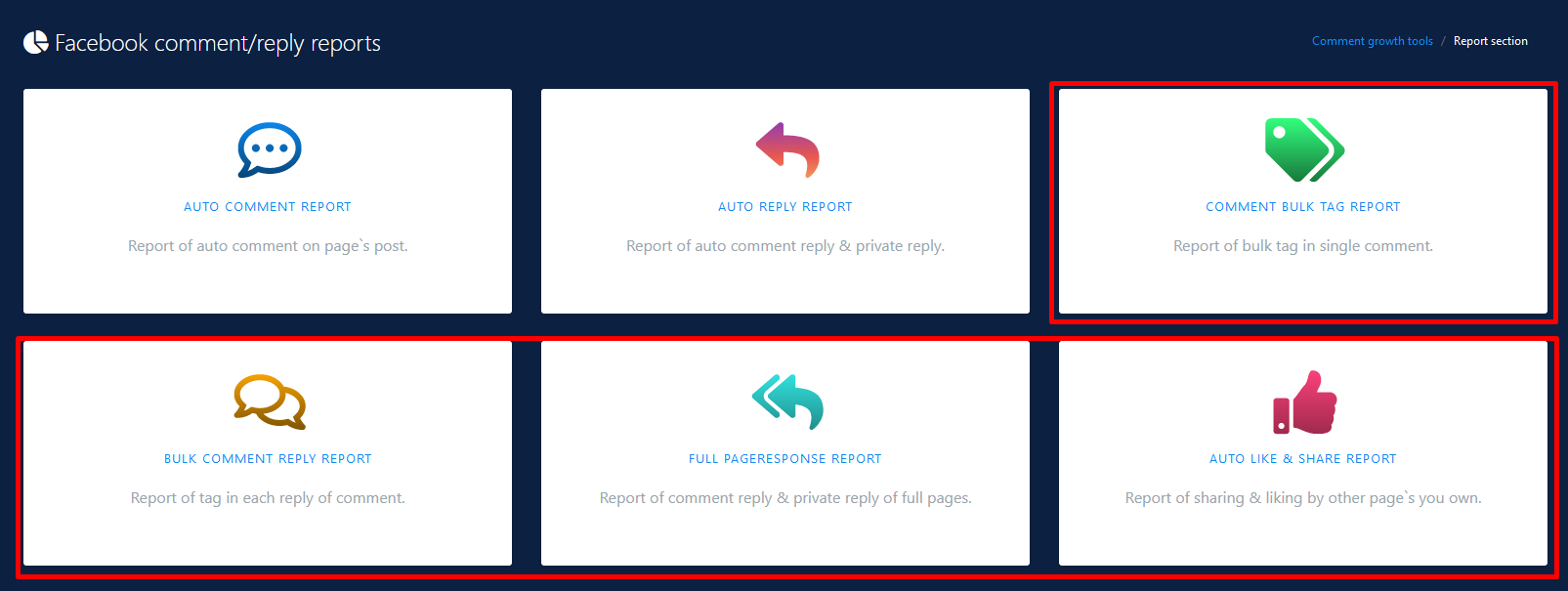
Also you may find these report shortcuts in other places like the screenshots below :
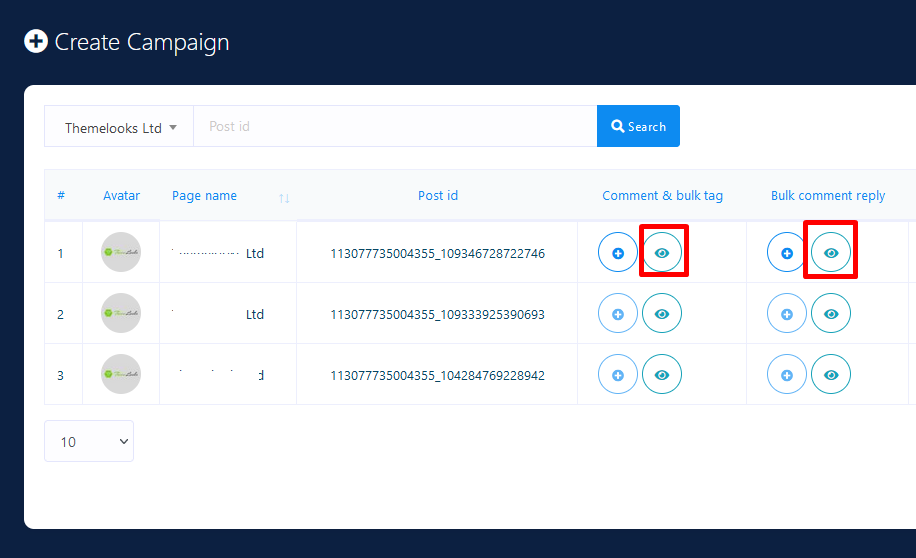
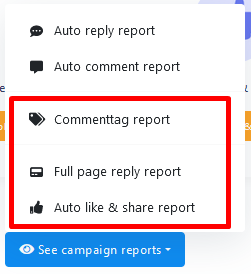
Comment & Bulk Tag Report
In this example report it shows a campaign for a post and it says it has been completed and has bulk tagged 2 people. Clicking the briefcase icon will expand action buttons : report, edit, see attachment and delete campaign. Completed and campaign in processing cannot be edited. Campaign in processing cannot be deleted. The next image shows the report in detail.
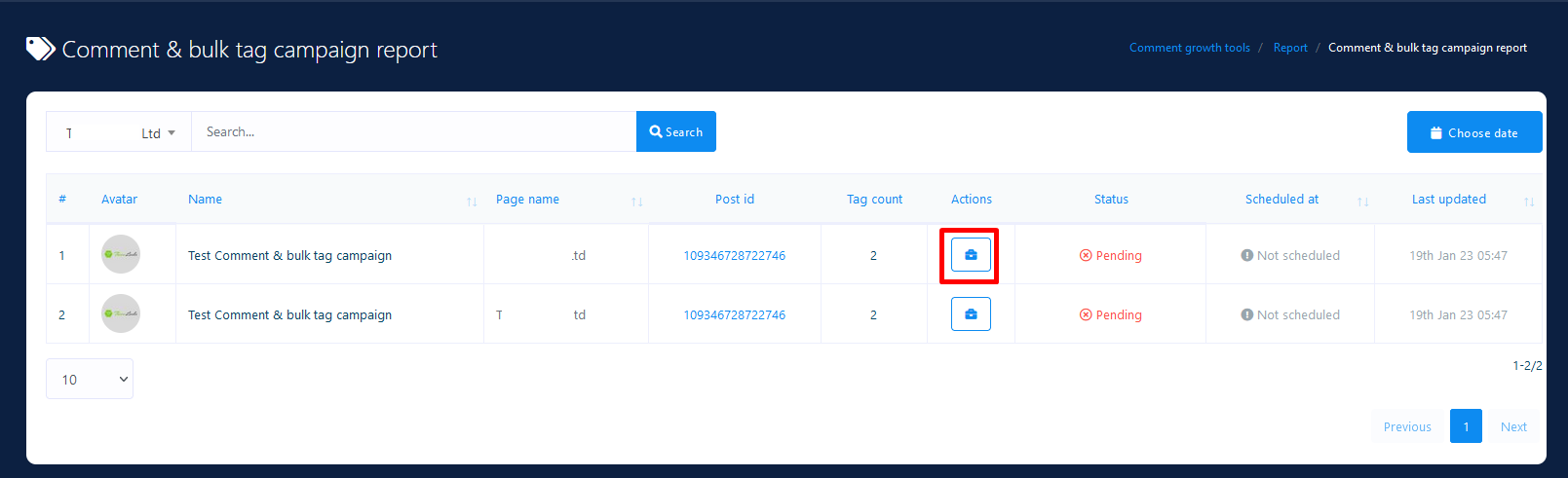
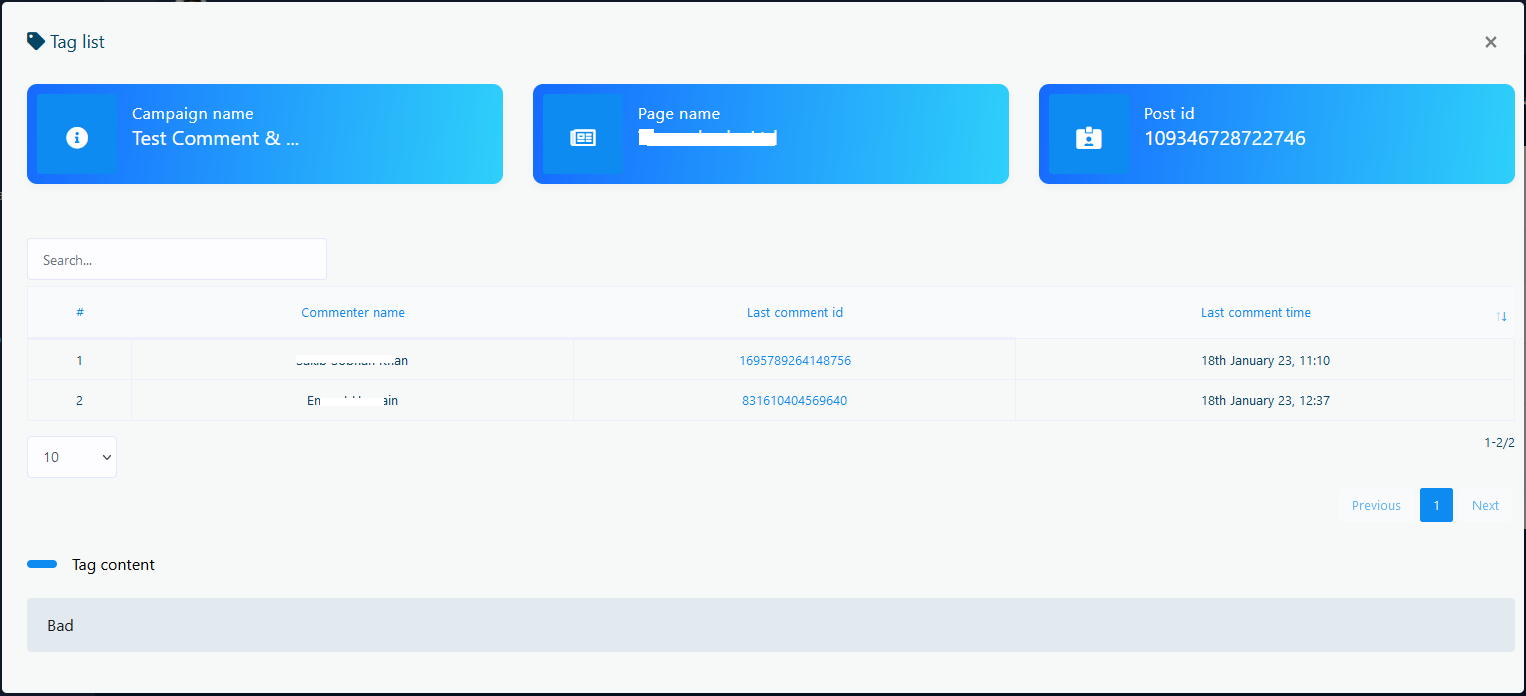
Bulk Comment Reply Report
In this example report it shows a campaign for a post and it says it has been completed and has replied 8 people successfully tagging their names and no failure. Clicking the briefcase icon will expand action buttons : report, edit, see attachment and delete campaign. Completed and campaign in processing cannot be edited. Campaign in processing cannot be deleted. The next image shows the report in detail.
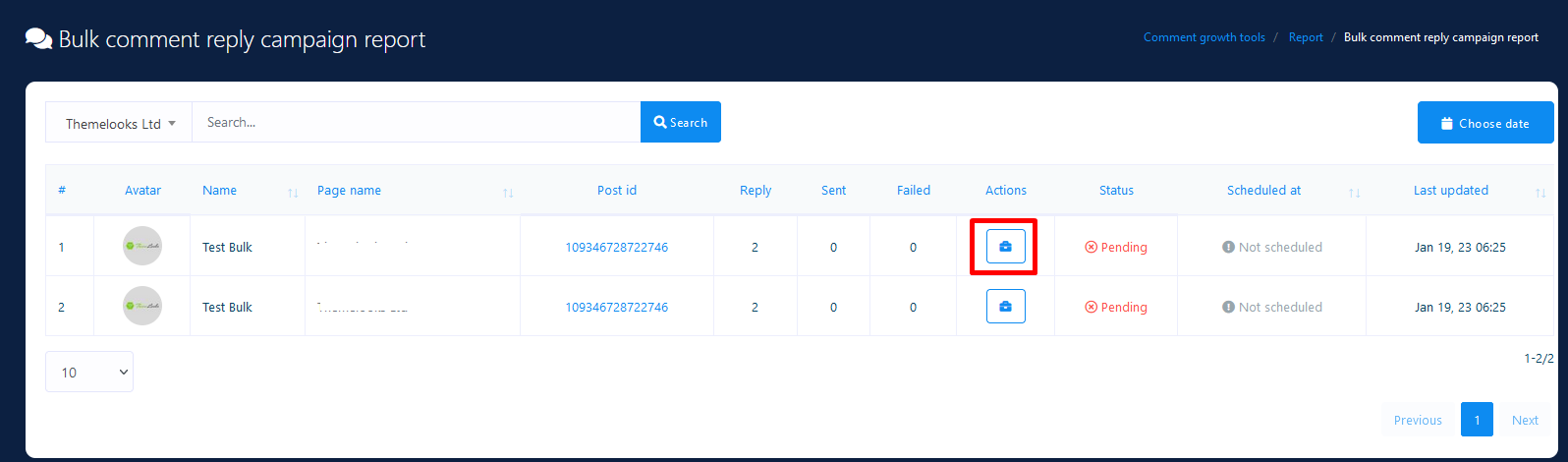
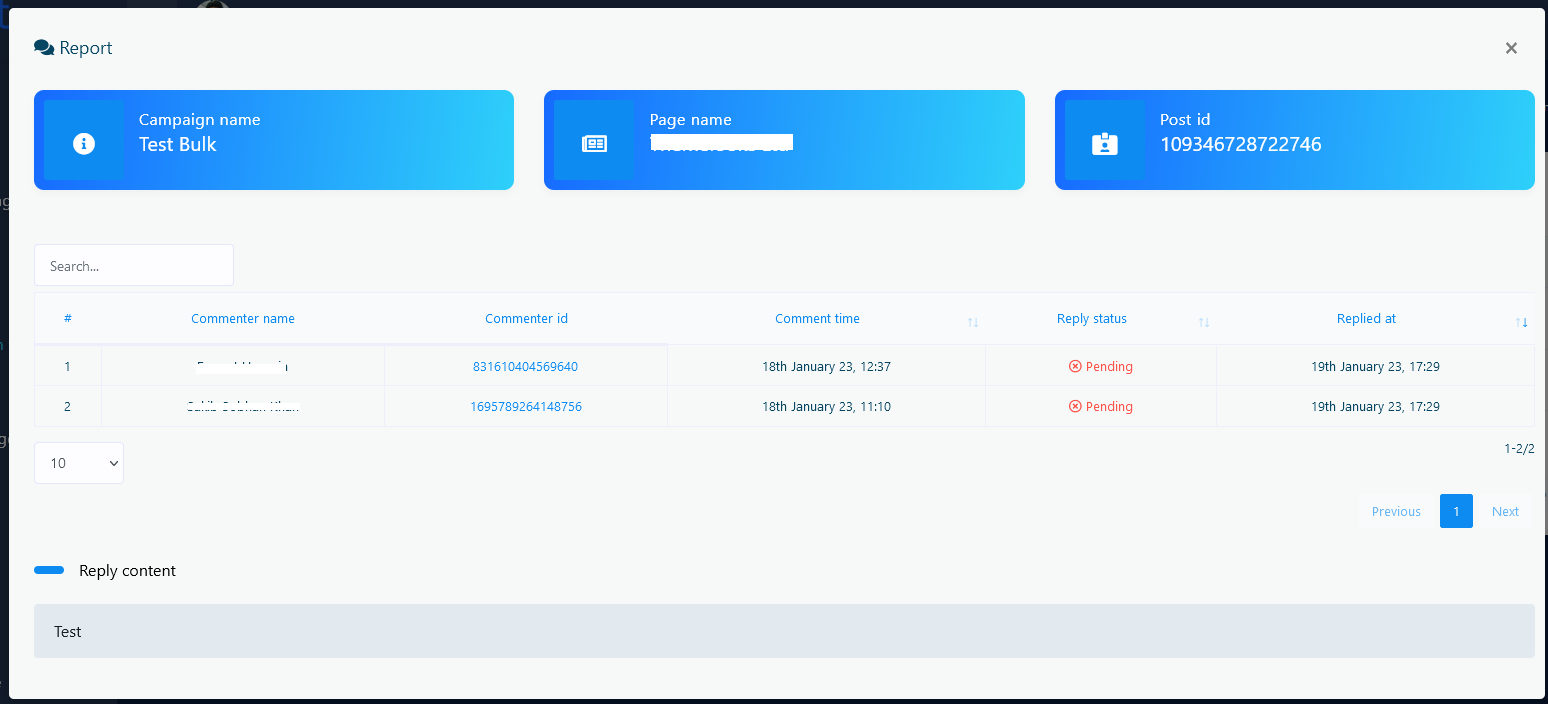
Full Page Response Report
In this example report it shows campaign for 3 posts and you can see when they last replied or if there was any error. Clicking the eye icon will show report in detail.
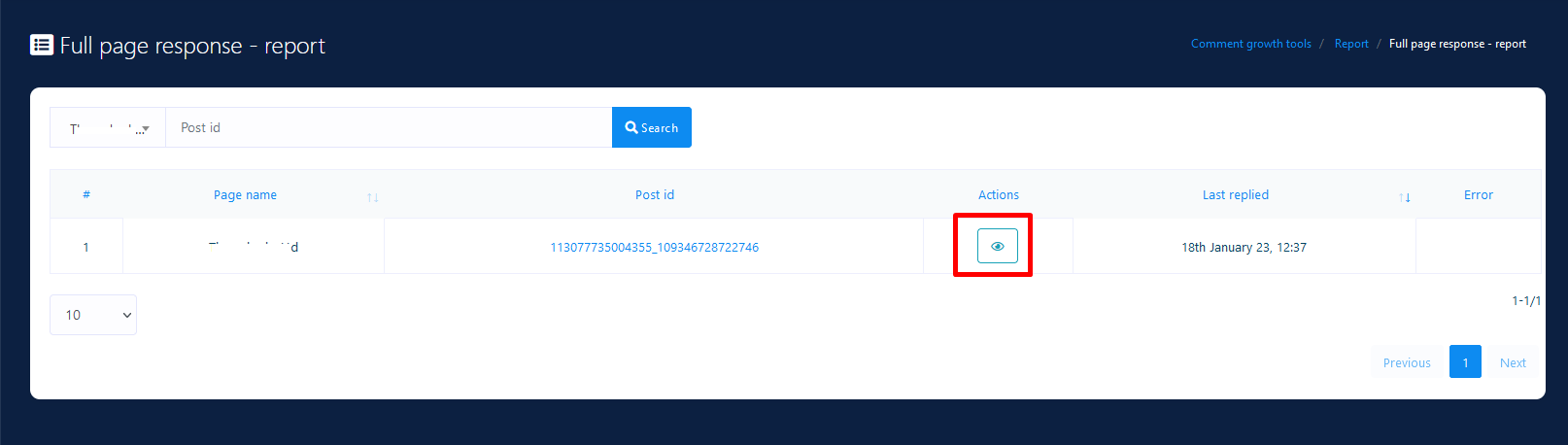
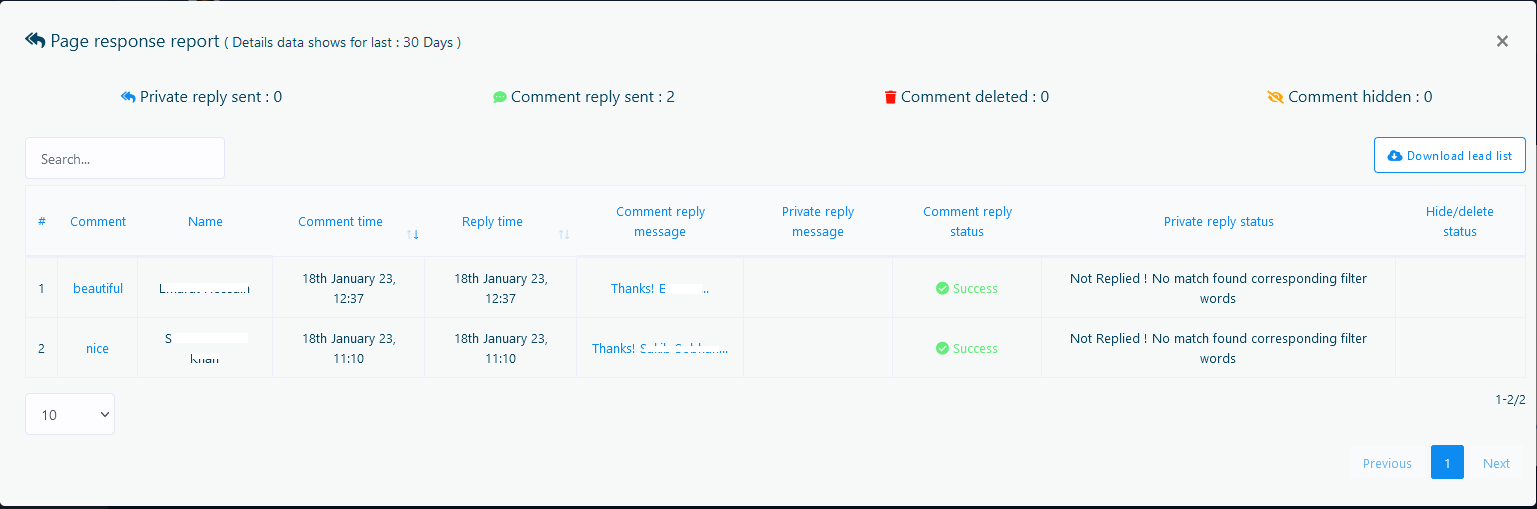
Auto Like/Share Report
In this example report it shows a specific post of a specific page that was posted recently got 2 shares and 2 likes. Clicking the eye icon will show the report in detail mentioning the linking/sharing page names and status.
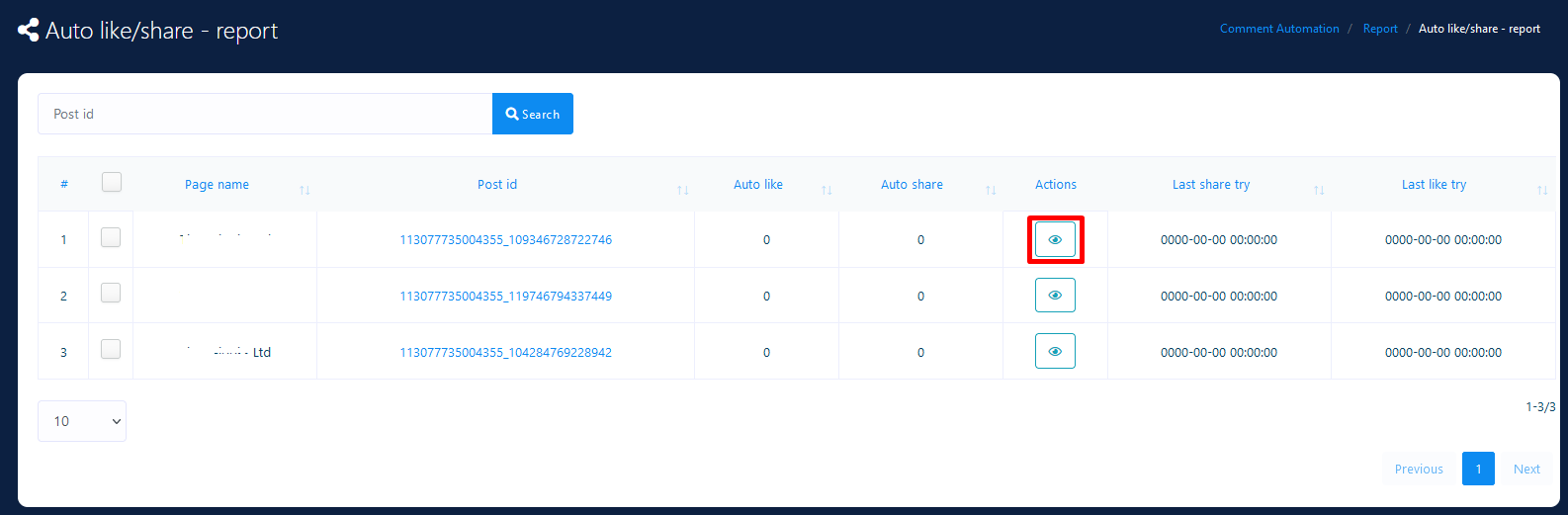
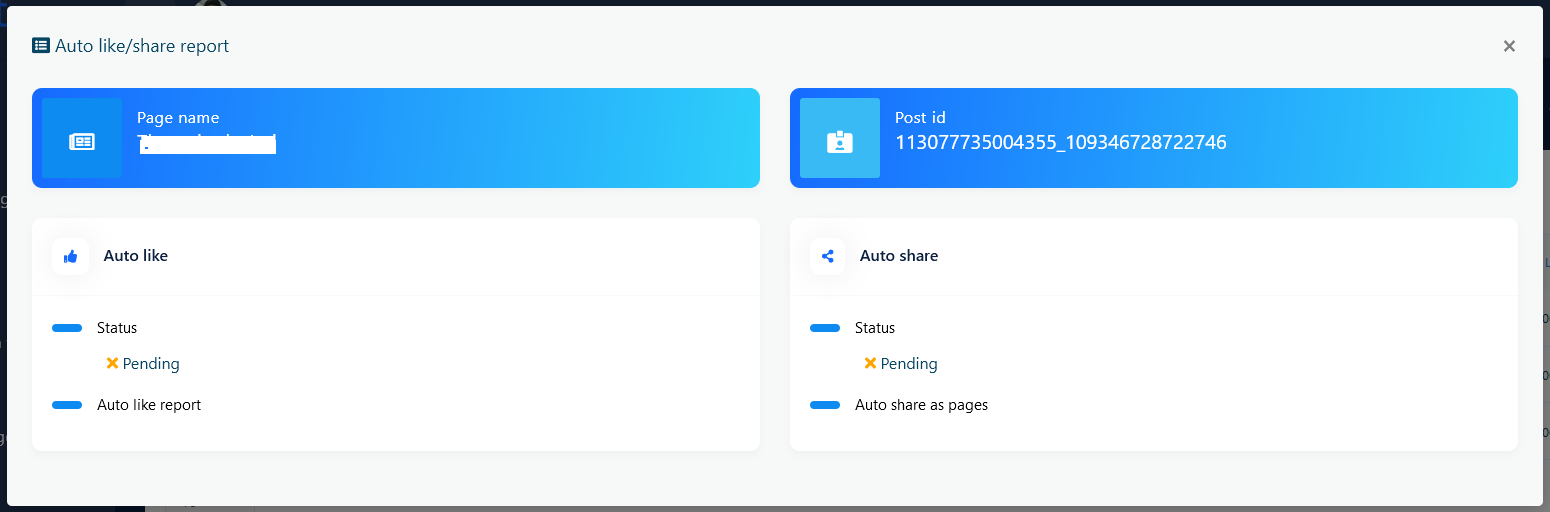
Comment Reply
If you only want inbox reply and do not want comment reply then set this to no.