WooCommerce Abandoned Cart Recovery Plugin
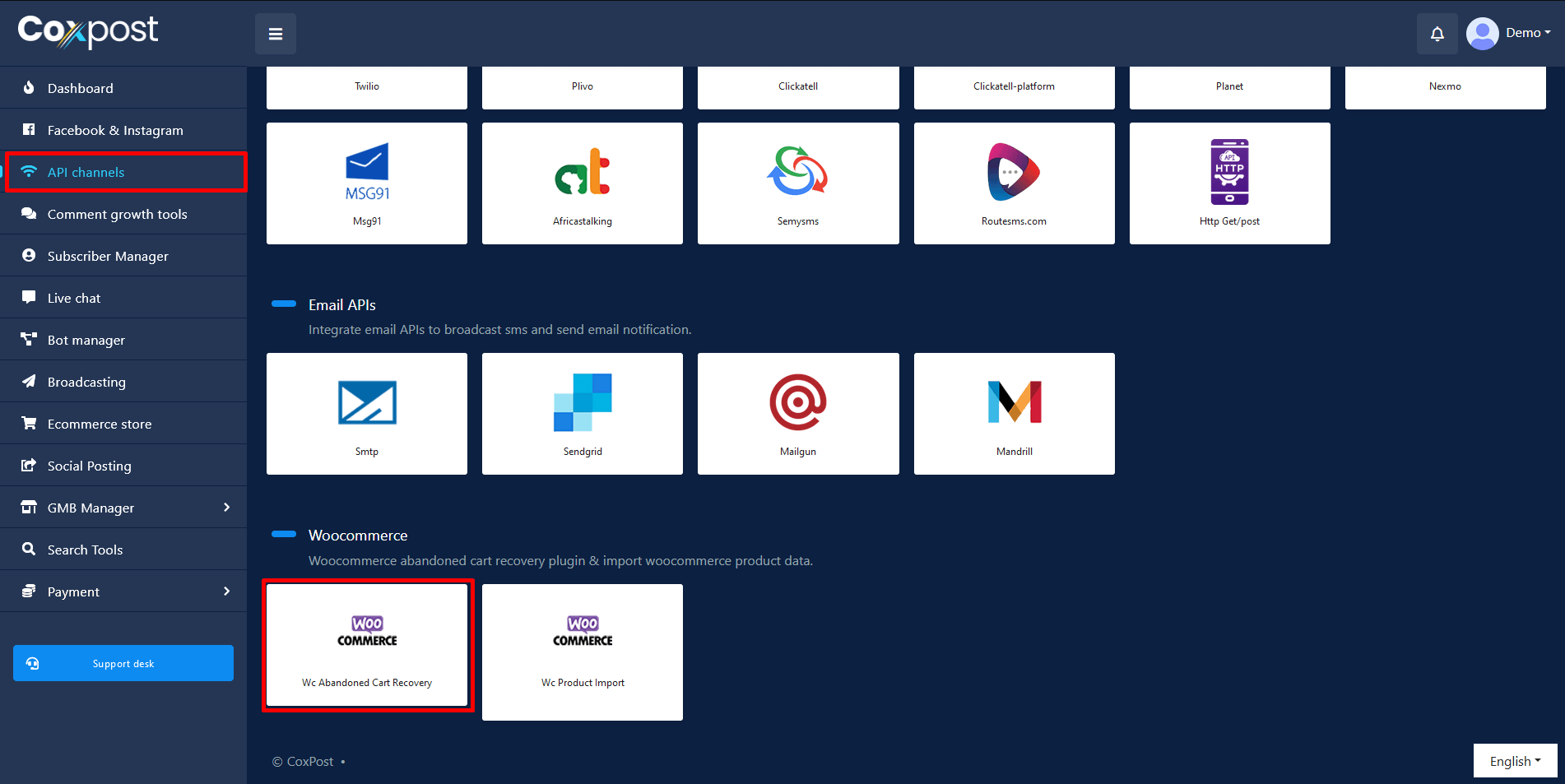
Dashboard
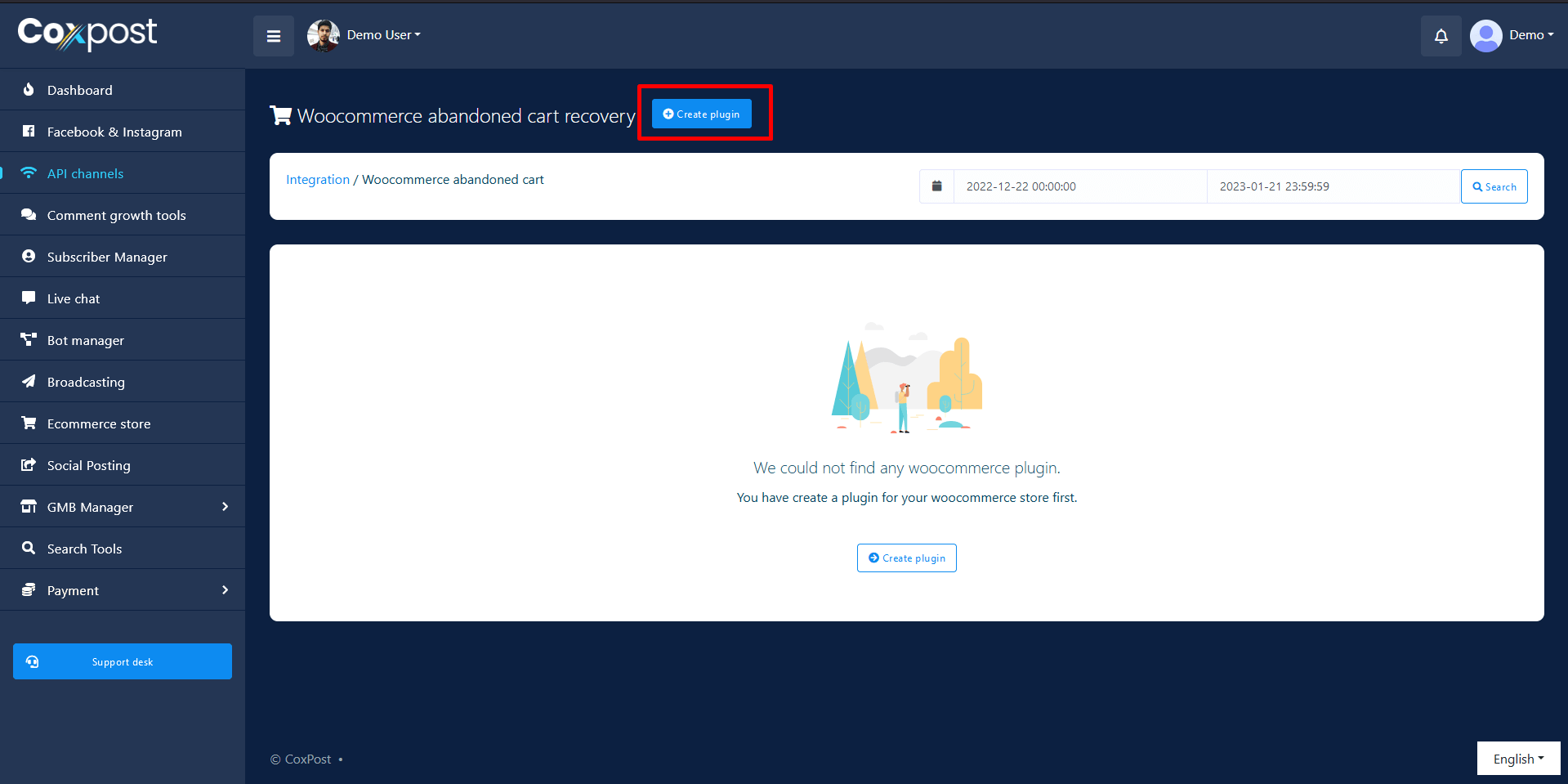
Dashboard shows all your existing WooCommerce plugins and from the left block you can switch among your different stores. By default, the first store is selected in the left block and the right block shows your store cart activities and reports. Dashboard shows last 30 days data by default and you can change the date range from the top block.
STORE STATISTICS
You can see the total cart created after the plugin has been installed on your WooCommerce store as well as the number of carts system has sent reminder, number of carts system was successful to recover and total earning using this plugin.

EARNING SUMMARY
The dashboard also shows earnings using a line graph breaking into days as well as top buyer countries.
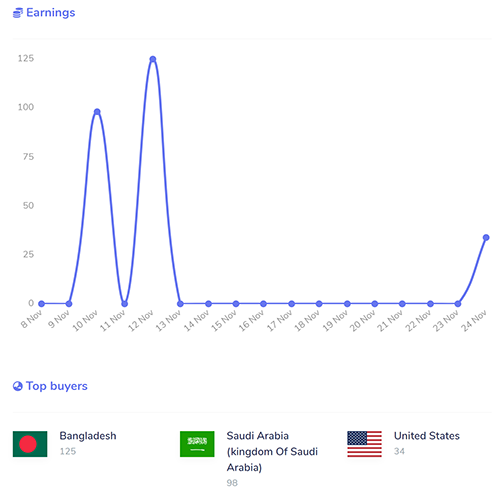
ACTIVITIES
This block shows all the cart activity triggered on your WooCommerce store whenever a new item added to cart, an item removed from cart and successful checkout event. Clicking a specific activity will open a dialog to show details of that activity in a detailed cart format like below. If the activity is a successful checkout then it also shows the confirmation message report at the bottom of the dialog.
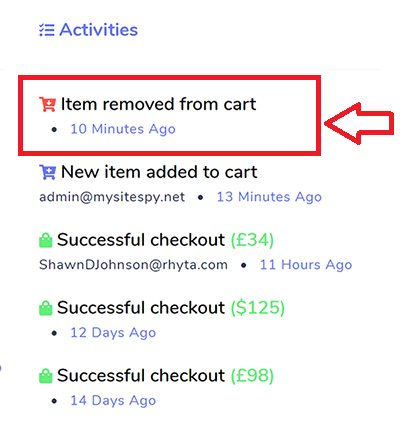
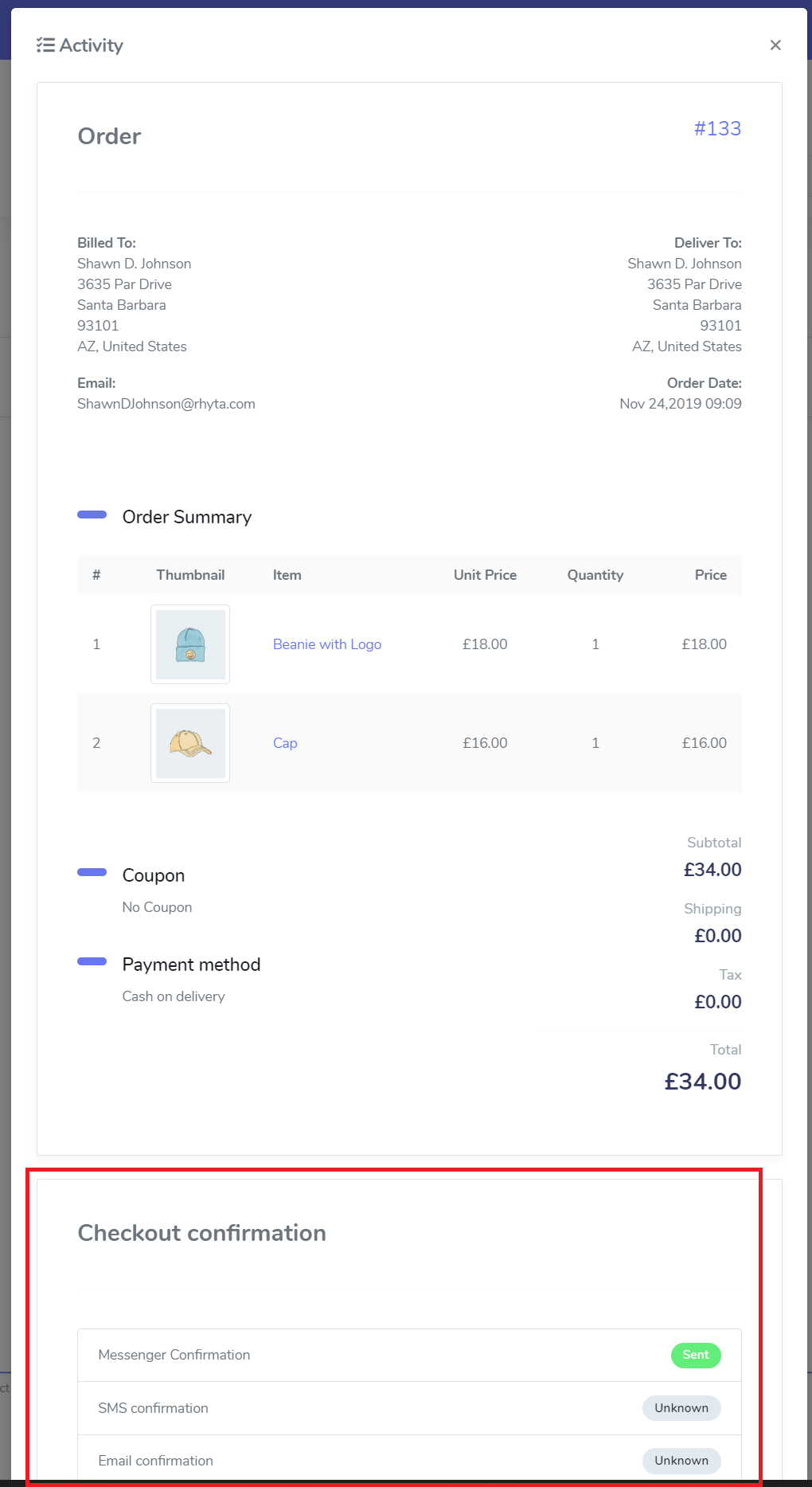
ACTIONS
There are different actions including reminder report, edit, download plugin and delete plugin.
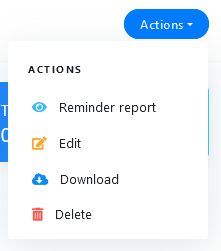
The block below shows reminder report and reminder API response.
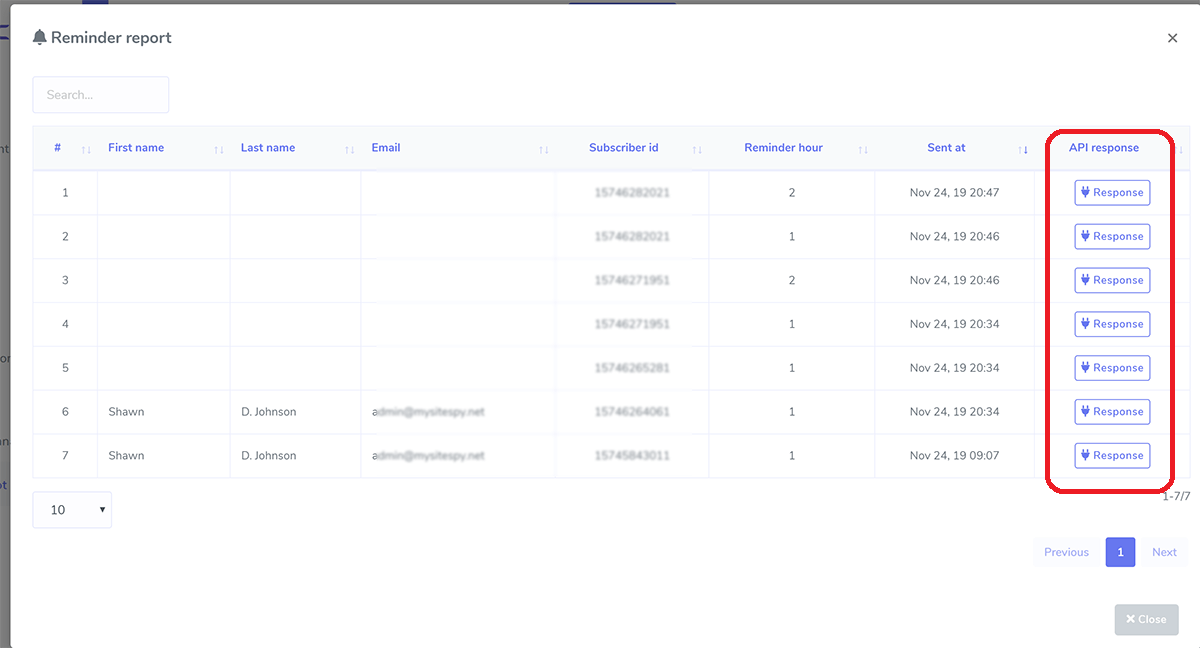

New Plugin
FACEBOOK PAGE, WOOCOMMERCE DOMAIN & OPT-IN
Click the Create Plugin button at the top block to create a new plugin for your WooCommerce store. Creating a plugin a very easy, you just need to choose some options and set your reminder message as well as checkout confirmation message. This feature uses Facebook Messenger Checkbox Plugin to OPT-IN. You need to select a Facebook page to connect it with you WooCommerce store domain. You can choose labels and whenever anyone optin they will be assigned to the labels. Also you can choose optin success message to interact with visitor.
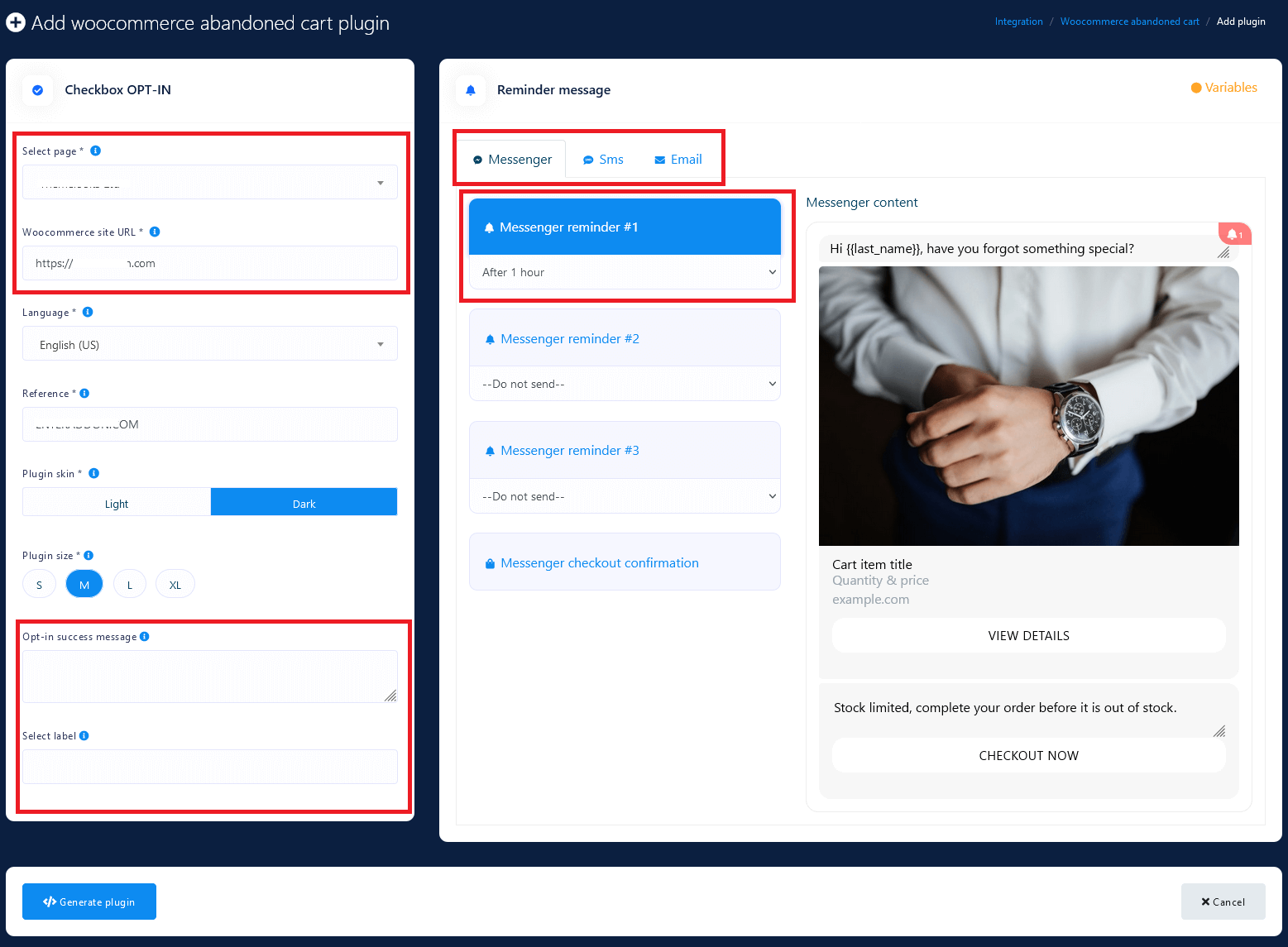
REMINDER & CONFIRMATION MESSAGE
It supports 3 types of messages : Facebook Messenger, SMS and Email. You can send reminder message 1 to 23 hours from the time a visitor starts a cart. You can set maximum 3 reminders for each type of channels at any hour you want. You can send them checkout confirmation message as well. Message can have these variables :
- {{first_name}}
- {{last_name}}
- {{email}}
- {{mobile}}
- {{cart_url}}
- {{checkout_url}}
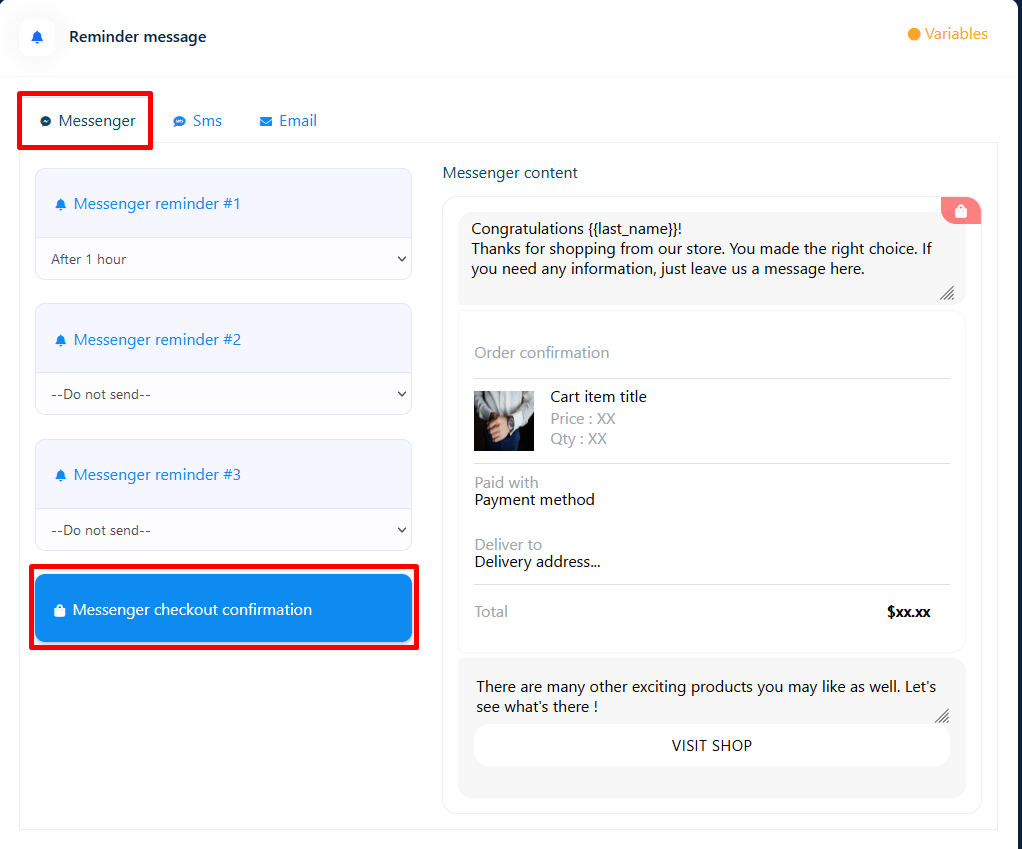
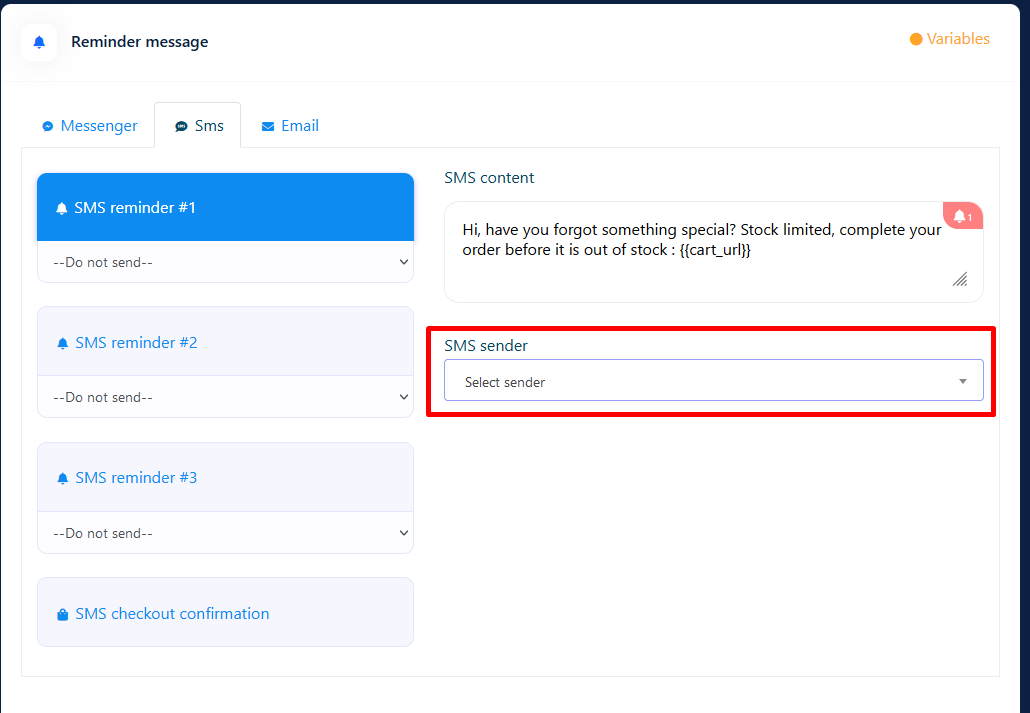
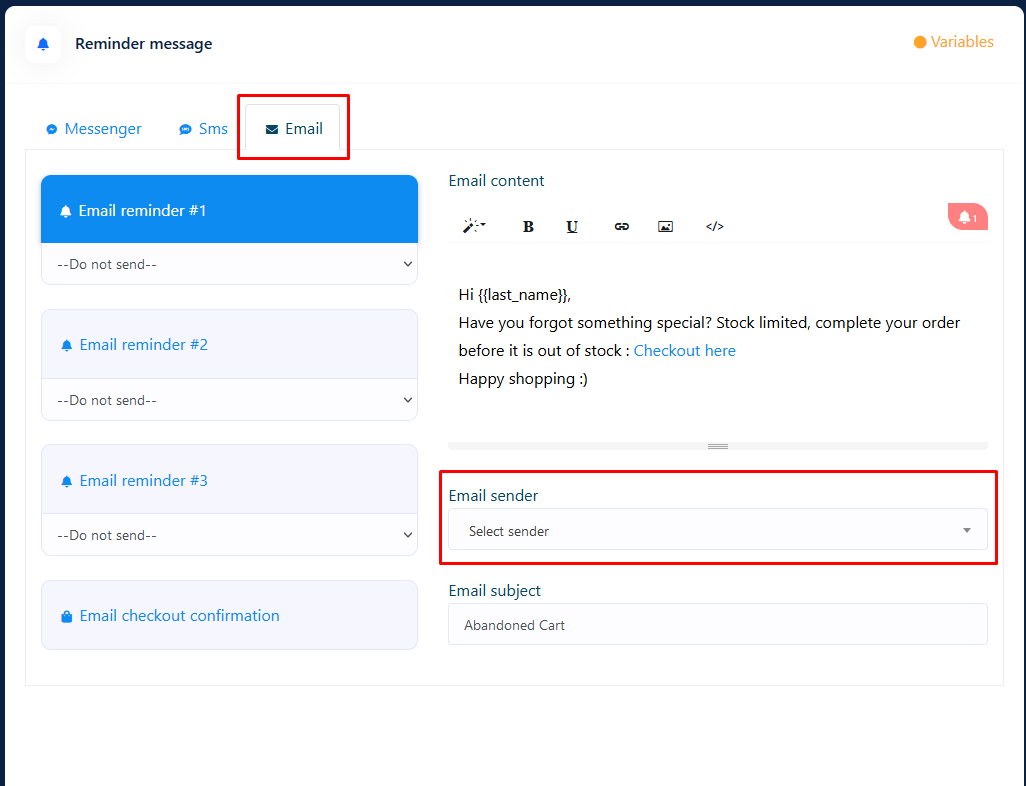
DOWNLOAD PLUGIN
After you save your preferences, a dialog will open that will have link to download the WooCommerce plugin for your store. The dialog will also contain the configuration data used to generate the plugin. You do not need to do anything with the configuration data. You can just install the plugin in your WordPress admin panel.
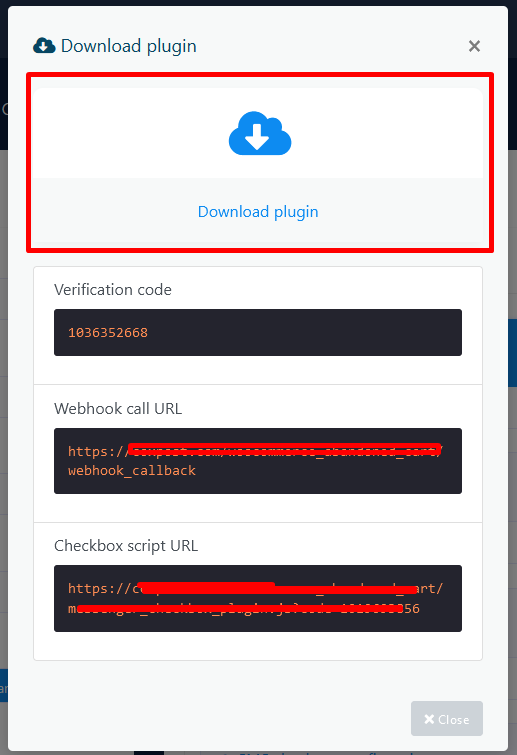
WORDPRESS ADMIN PANEL
After you install the plugin you can see a menu in your WordPress admin panel called "Abandoned Cart" having two submenus. The first submenu shows the same configuration values and the second one shows if there was any error during a cart activity. Again, you do not need to do anything with the configuration data.
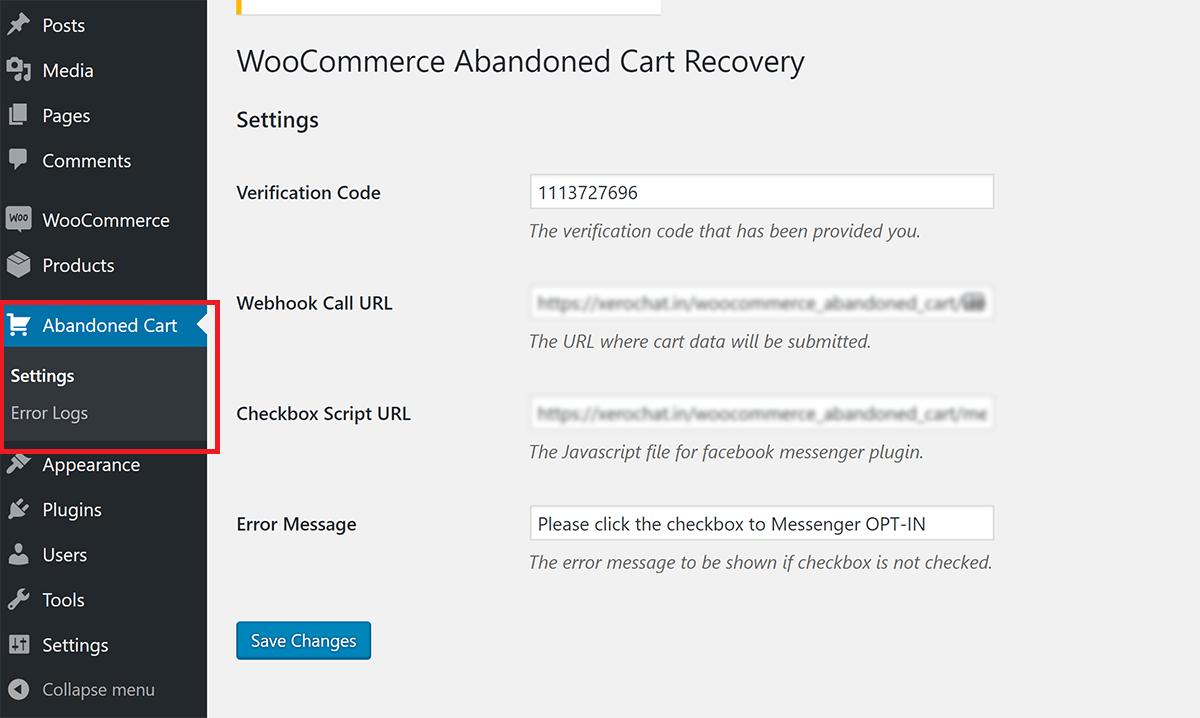

THE OPT-IN ACTION
Now you can see a checkbox opt-in option in every product single page. Visitor need to click the checkbox opt-in so that the system can send them messenger reminders. Whenever a cart activity occurs system gets a webhook request. A sample messenger reminder has been displayed below.
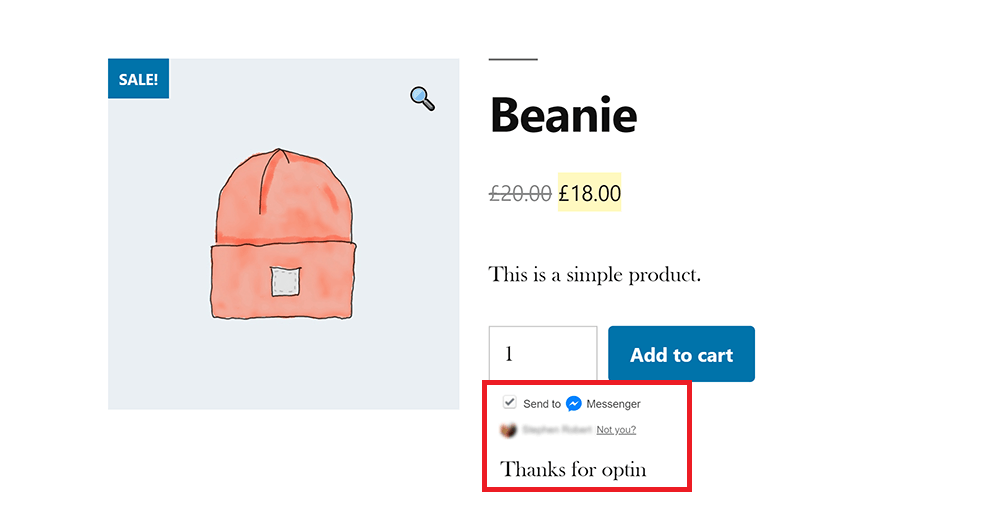
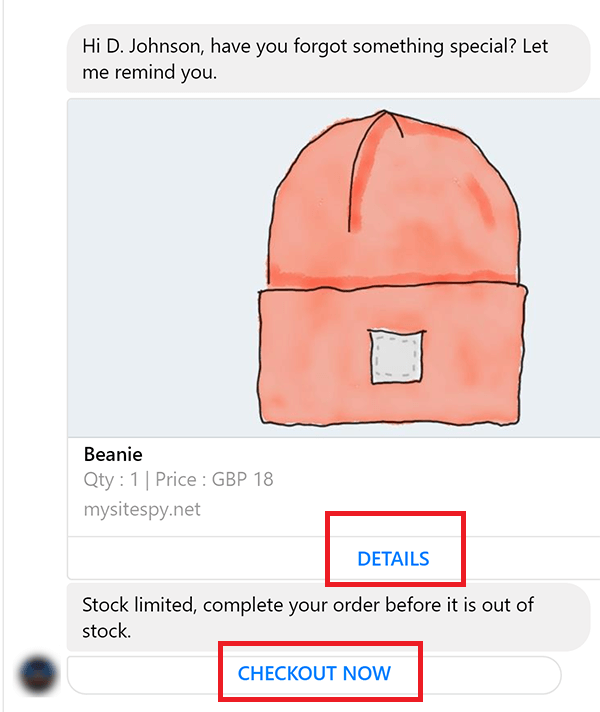
Cron Job
READ ME
Abandoned cart reminder is cron job based but you DO NOT NEED TO SET ANY NEW CRON JOB because these cron actions has been merged with already exist cron functions to reduce your hassle, reduce server load and increase cron speed.
It has been merged with existing Auto Comment cron job.
